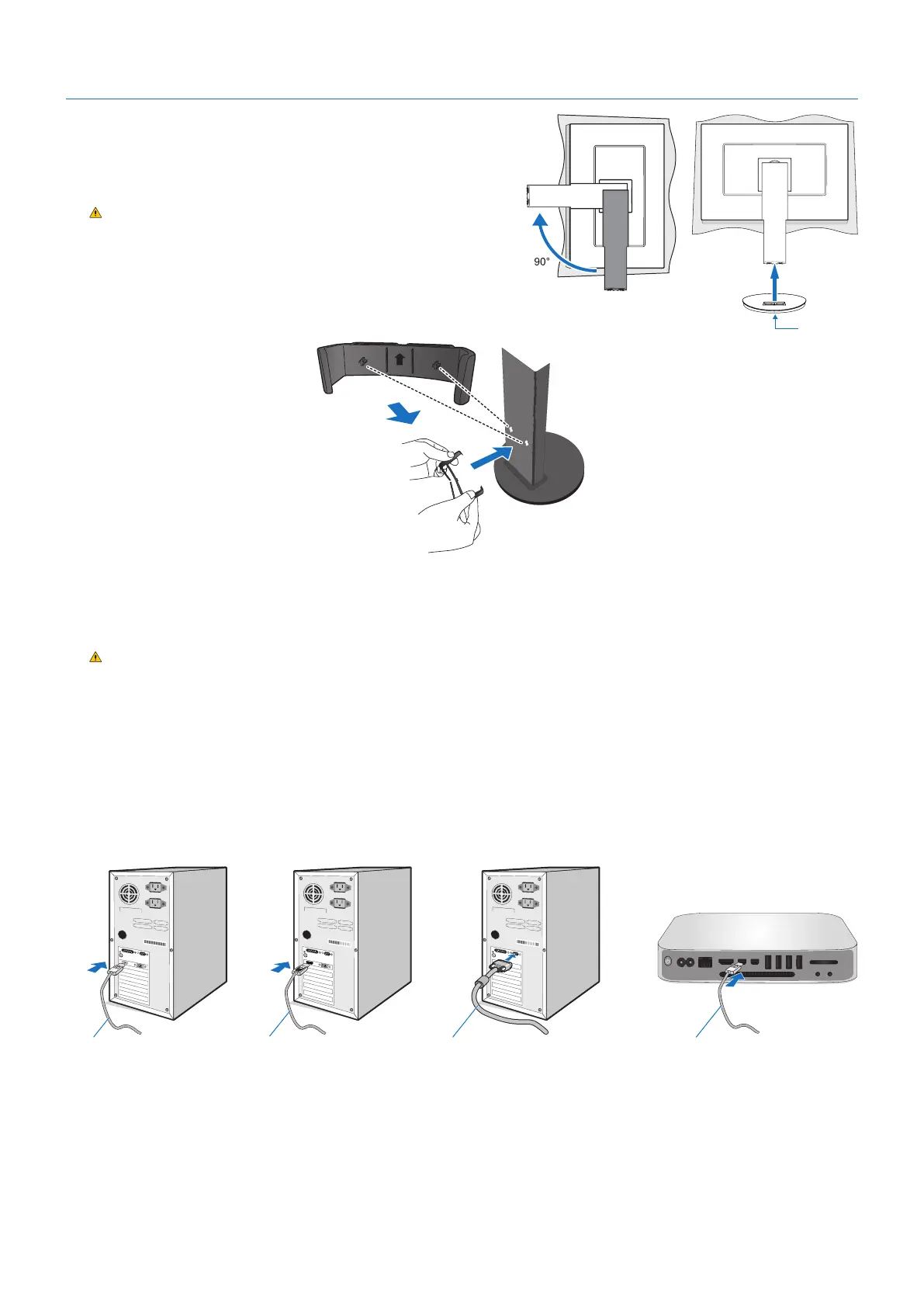English-6
Figure 1
Figure 2
Screw
Quick Start
For box contents, please refer the printed contents sheet provided in the box.
To attach the base and cable holder to the LCD stand:
1. Place monitor face down on a non-abrasive surface (Figure 1).
2. Please rotate the stand 90 degrees as shown in Figure 1.
CAUTION: Handle with care when pulling the stand.
It may pinch your fingers.
3. Attach the base to the stand, then tighten the screw at the base’s
bottom (Figure 2).
NOTE: Reverse this procedure if you need to re-pack the monitor.
4. Place the cable holder onto the stand (Figure 3).
Figure 3
To connect the LCD monitor to your system, follow these instructions:
NOTE: Make sure to read “Recommended Use” (page 3) before installation.
CAUTION: Please tighten all screws.
NOTE: The accessories included will depend on the location where the LCD monitor was shipped.
1. Turn off the power for your computer.
2. For a PC with DisplayPort output: Connect the DisplayPort cable to the connector of the display card in your system
(Figure A.1).
ForaPCwithHDMIoutput:Connect the HDMI cable to the connector of the display card in your system (Figure A.2).
For a PC with Analog output: Connect a 15-pin mini D-SUB signal cable to the connector of the display card in your
system (Figure A.3).
For a Mac or PC with Thunderbolt or Mini DisplayPort output: Connect a Mini DisplayPort to DisplayPort cable to the
video output connector on your system (Figure A.4).
Mini DisplayPort to DisplayPort cable
Figure A.1 Figure A.3Figure A.2
DisplayPort cable HDMI cable Mini D-Sub 15-pin signal cable
Figure A.4
NOTE: • When removing the DisplayPort cable, hold down the top button to release the lock.
• PleaseuseaHighSpeedHDMIcablewithHDMIlogo.
• PleaseuseaCertiedDisplayPortcable.
