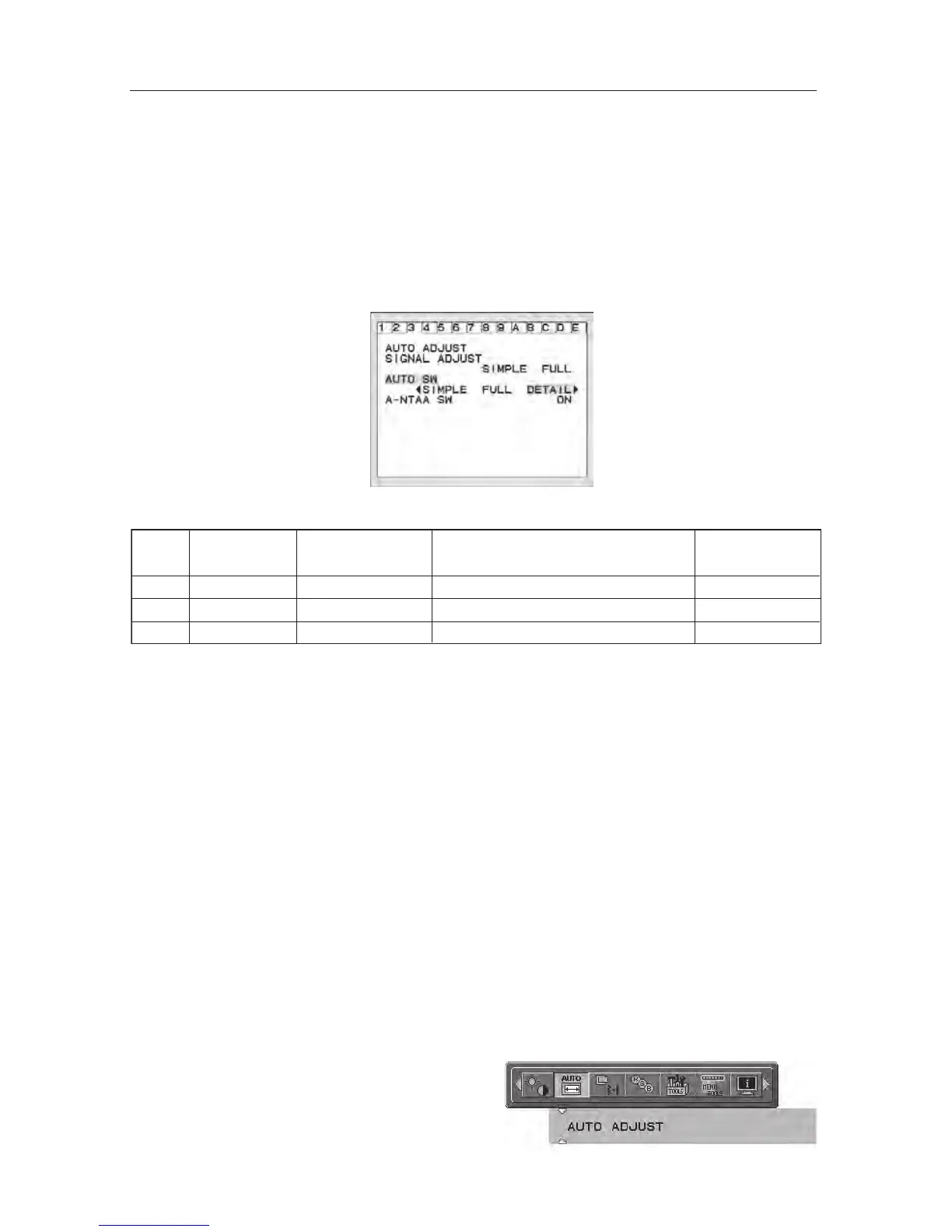29
CableComp Adjustment
CableComp allows the monitor to correct slight deviations in the image that may
occur when using a long signal cable.
To perform the long cable compensation adjustment, use the following steps:
Set the Auto Adjust Level to “DETAIL” in the Advanced OSM Control menu (see
page 18).
To enter the Advanced OSM
• Turn off your monitor.
•
Turn on your monitor by pressing the “POWER” and “SELECT” buttons
simultaneously.
•
Press one of the following OSM buttons to enter the Advanced OSM Control
menu: EXIT, LEFT, RIGHT, UP, or DOWN.
To exit the Advanced OSM Control Menu
• Turn off and restart your monitor.
Perform “AUTO ADJUST” by using the OSM function.
• Press select to adjust.
•
For additional information on user
controls and software utilities, visit our
website at www.necdisplay.com.
O: Automatic adjustment is performed.
X: Automatic adjustment is not performed.
*1: Black level, RGB sharpness, RGB delay and RGB position can be adjusted using the Long Cable Software.
To download the software, please visit www.necdisplay.com.
Using the CableComp™ function