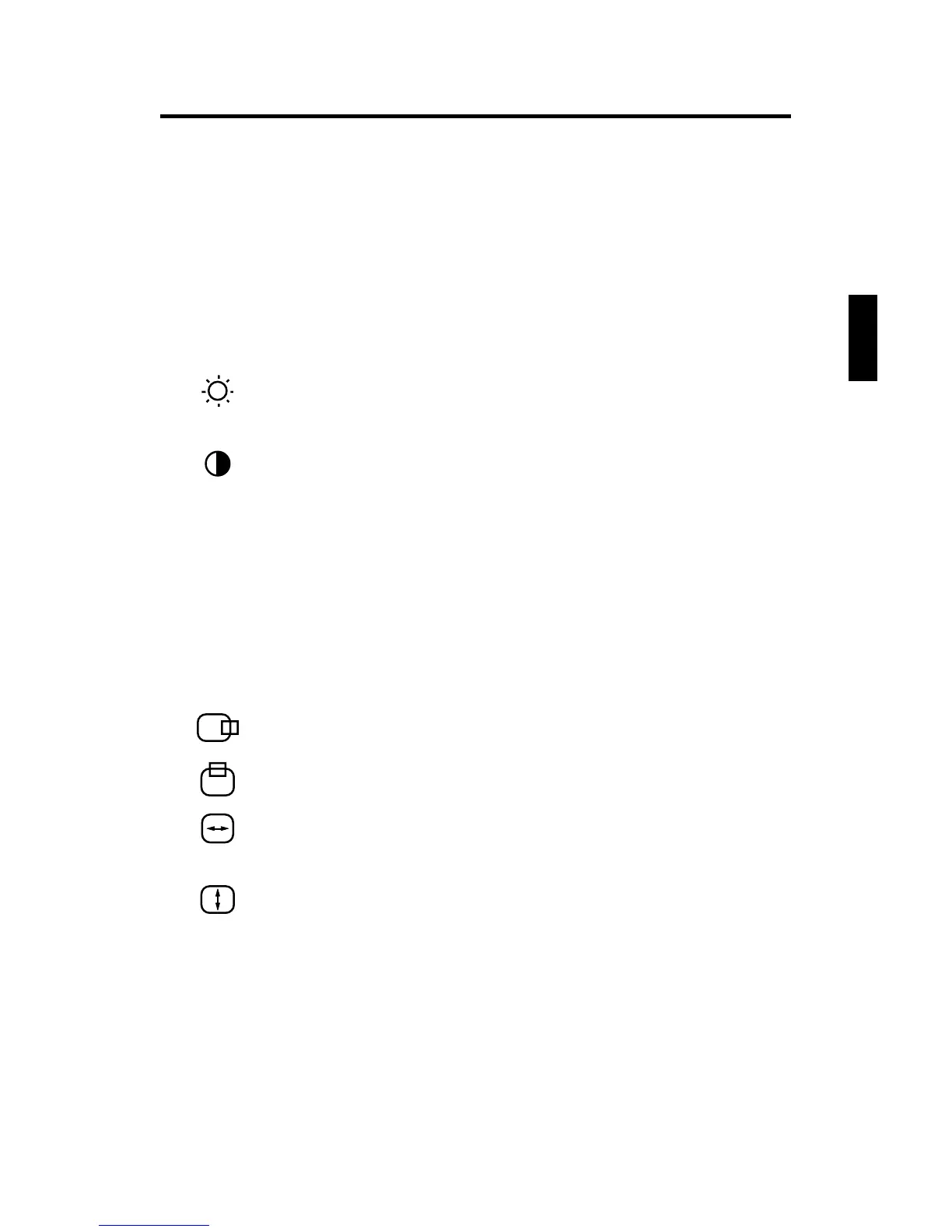E-5
Controls
OSM(On-screen Manager) control buttons on the front of
the monitor function as follows:
SELECT Enters and exits the OSM menu.
CONTROL-/+ Selects one of the controls and decreases or
increases the adjustment.
RESET Resets the highlighted control to the factory setting.
Press -/+ button at the same time for approximately 1 sec.
Brightness: Adjusts the overall image and background
screen brightness.
Contrast: Adjusts the image brightness in relation to the
background.(Contrast control is also effective with -/+
button even though OSM window is not visible.)
Red Color Control: Adjust the red contrast of the display.
Green Color Control: Adjust the green contrast of the
display.
Blue Color Control: Adjust the blue contrast of the display.
Horizontal: Moves the image horizontally left or right.
Vertical position: Moves the image vertically up or down.
Horizontal size: Decreases or increases the horizontal
size of the image.
Vertical size: Decreases or increases the vertical size of the
image.
The Geometry controls allow you to adjust the curvature or angle of
the sides of your display.
R
G
B
E
