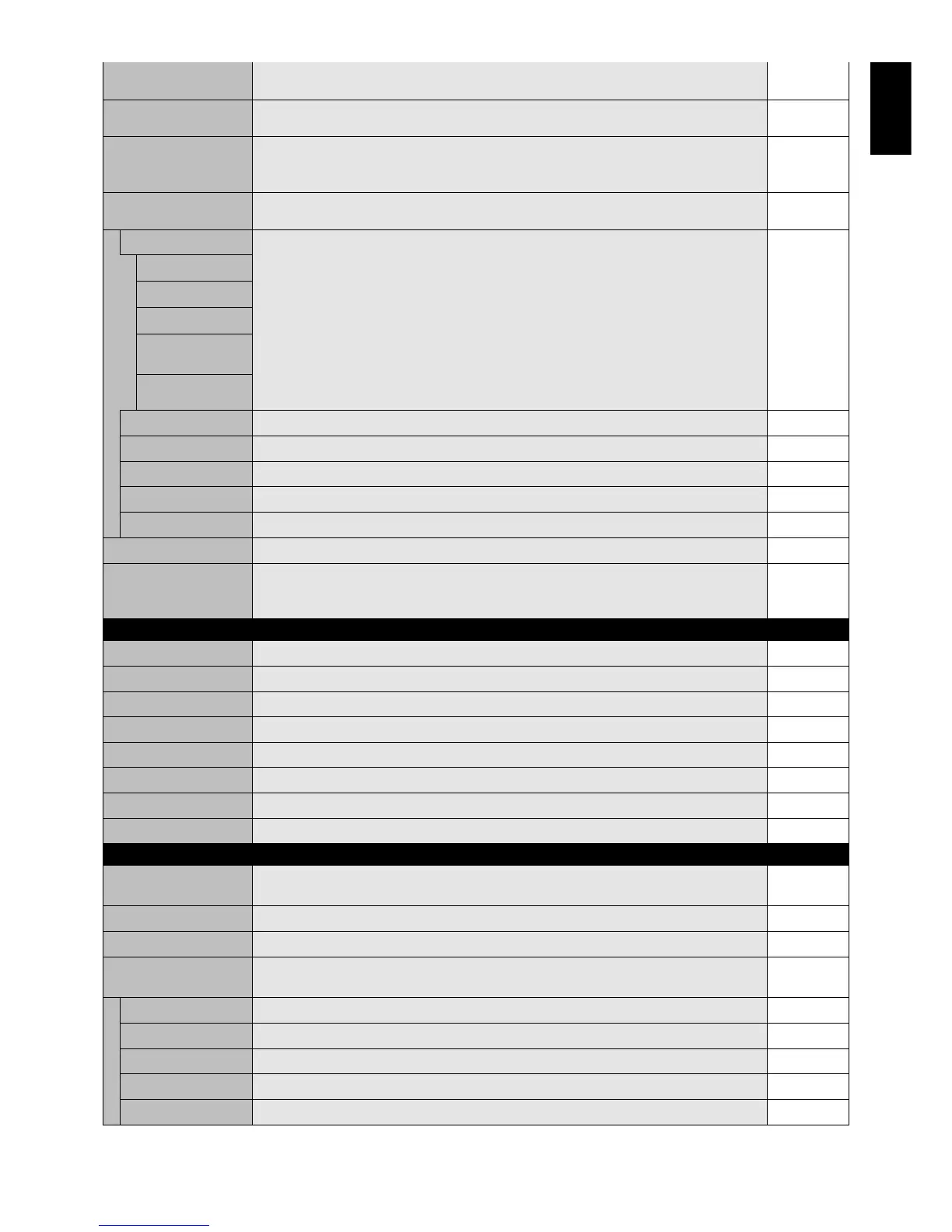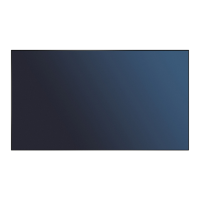English-21
English
H RESOLUTION Adjusts the horizontal size of the image. -
VGA, RGB/HV inputs only
V RESOLUTION Adjusts the vertical size of the image. -
VGA, RGB/HV inputs only
INPUT RESOLUTION If there is a problem with signal detection, this function forces the monitor to display the AUTO
VGA, RGB/HV inputs only signal at the desired resolution. After selection, execute “AUTO SETUP” if required.
If no problem is detected, the only available option will be “AUTO”.
ZOOM MODE Select the aspect ratio of the screen image. -
All inputs except TV*
BASE ZOOM CUSTOM
16:9 This function does not operate in X431BT.
14:9 This function does not operate in X431BT.
DYNAMIC This function does not operate in X431BT.
OFF Selecting “OFF” will display the image in a 1 by 1 pixel format. (If the input resolution is
All inputs, except TV* higher than a 1920 x 1080 resolution, the image will be scaled down to fit the screen.)
CUSTOM Displays an image as large as possible without changing the aspect ration.
All inputs, except TV*
ZOOM** Maintains the aspect ratio while zooming. 1.00
H ZOOM** Amount of horizontal zoom. Can be adjusted for each BASE ZOOM setting. 1.00
V ZOOM** Amount of vertical zoom. Can be adjusted for each BASE ZOOM setting. 1.00
H POS** Horizontal position. Can be adjusted for each BASE ZOOM setting. 0%
V POS** Vertical position. Can be adjusted for each BASE ZOOM setting. 0%
ASPECT Selects picture aspect, [FULL], [TRIM], [ZOOM (CUSTOM)], [NORMAL]. See page 17. FULL
ADJUST RESET Resets the following settings within the ADJUST menu back to factory setting: -
AUTO ADJUST, H POSITION, V POSITION, CLOCK, CLOCK PHASE, H RESOLUTION,
V RESOLUTION, ZOOM MODE, ASPECT.
BALANCE CENTER
TREBLE 0
BASS 0
PIP AUDIO Selects source of PIP audio. MAIN AUDIO
LINE OUT Selecting “VARIABLE” will enable to control line out level with VOLUME button. FIXED
SURROUND Artificial surround sound. OFF
AUDIO INPUT Selects audio input source [IN1], [IN2], [IN3], [DPORT], [HDMI], [TV]*, [OPTION]*.
Depend on signal input
AUDIO RESET Resets “AUDIO” options back to factory settings. -
OFF TIMER Sets the monitor to power off after a length of time. OFF
A time between 1 to 24 hours is available.
SCHEDULE SETTINGS Creates a working schedule for the monitor to use. -
SCHEDULE LIST List of schedules. -
DATE & TIME Sets the date, time, and daylight saving region. Date & time must be set in order for the
“SCHEDULE” function to operate. See page 26.
YEAR -
MONTH -
DAY -
TIME -
DAYLIGHT SAVING OFF
*: The product you purchased may not have this feature. **: CUSTOM only
AUDIO
SCHEDULE
