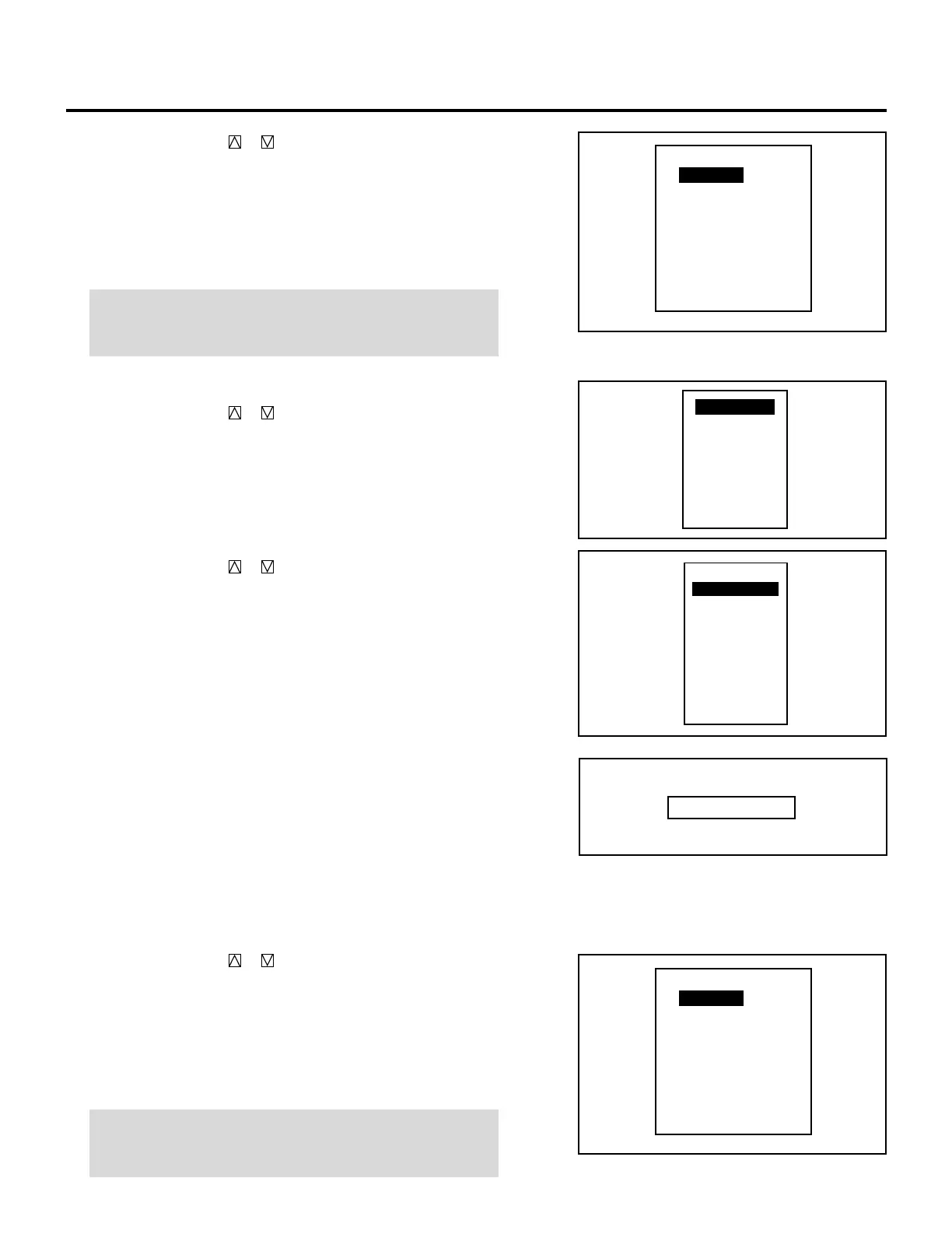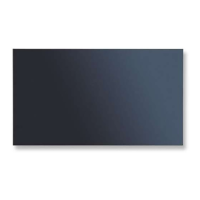106
SETTING
5) Use the CURSOR or button to select any day of the
week, then select either “YES” or “NO” with ENTER.
• When “DAILY” selected, the entire week is changed to
“YES”.
• When “END” is selected, the current setting is saved.
• To return to Step 4), press the END button. In that case, the
changed setting is invalid.
NOTE: Typing 99:99:99 in the time input menu will execute the
program immediately. (See the example in the “WAIT” section
on page 108)
When using with a single ISS-6020/ISS-6020G Switcher:
1) Use the CURSOR or button to select “INPUT” and press
ENTER.
• The “MASTER” menu will be displayed.
2) Use the CURSOR or button to select the input slot
number of the Switcher and press ENTER.
• The “TIME” input screen will be displayed.
3) Enter the starting time using INPUT buttons and press
ENTER.
• Type the time in hours (24 hours), minutes, and seconds.
• If you have made an error in the input of numbers, press the
END button to return to the “MASTER” menu then start
from step 2).
• The “WEEK SELECT” screen will appear.
4) Use the CURSOR or button to select any day of the
week, then select either “YES” or “NO” with ENTER.
• When “DAILY” selected, the entire week is changed to
“YES”.
• When “END” is selected, the current setting is saved.
• To return to Step 3), press the END button. In that case, the
changed setting is invalid.
NOTE: Typing 99:99:99 in the time input menu will execute the
program immediately. (See the example in the “WAIT” section
on page 108)
DAILY
SUN
MON
TUE
WEN
THU
FRI
SAT
END
WEEK SELECT
NO
YES
YES
YES
YES
YES
NO
INPUT
WAIT
GOTO
LOOP
P-ON
P-OFF
INSERT
DELETE
SLOT–01
SLOT–02
SLOT–03
SLOT–04
SLOT–05
SLOT–06
SLOT–07
SLOT–08
SLOT–09
SLOT–10
MASTER
TIME __:__:__
DAILY
SUN
MON
TUE
WEN
THU
FRI
SAT
END
WEEK SELECT
NO
YES
YES
YES
YES
YES
NO