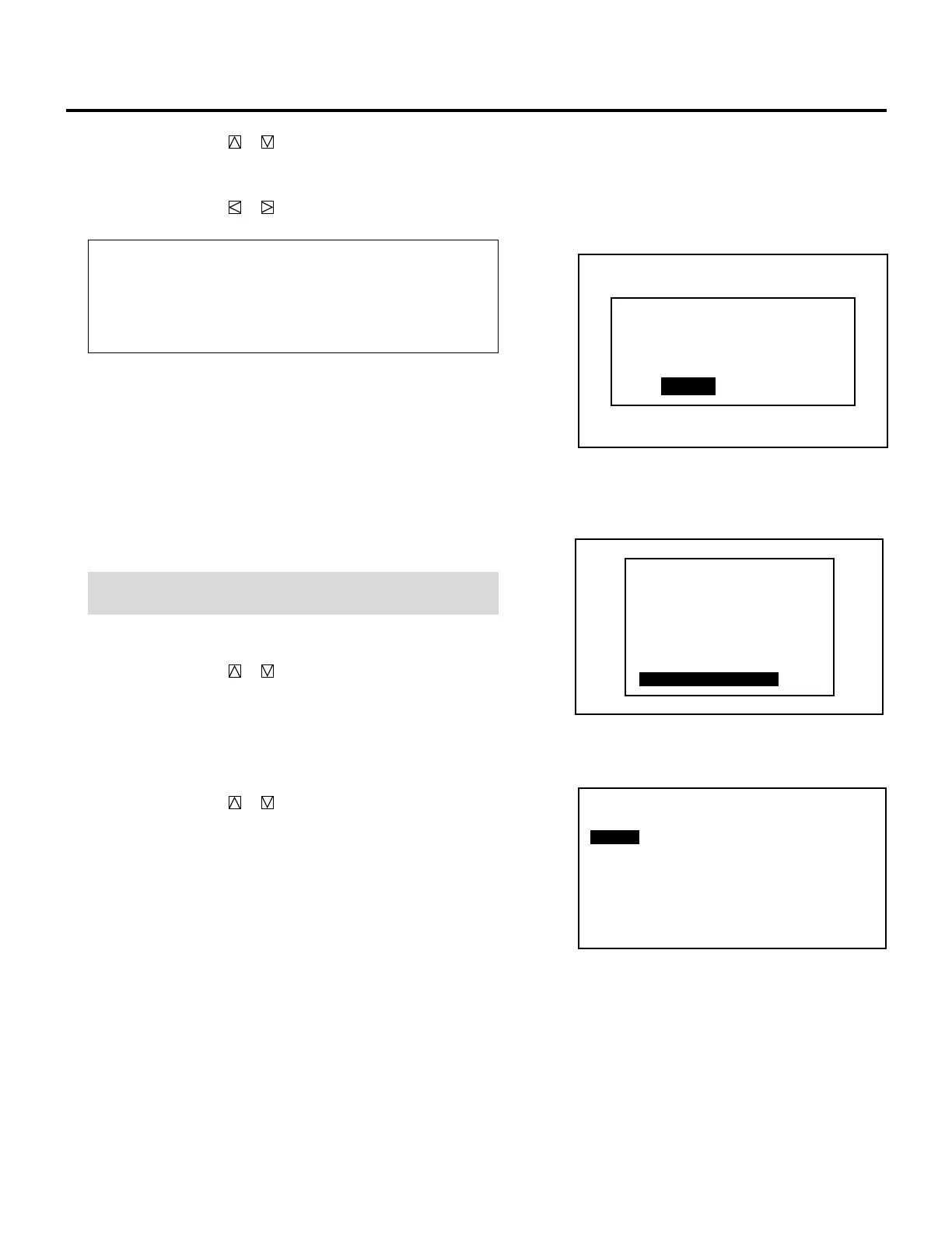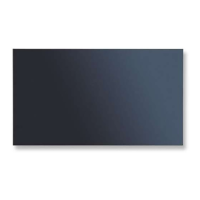26
SIGNAL ENTRY
P01/03 SOURCE INFORMATION
NAME ✻✻✻✻✻✻✻✻
INPUT TERMINAL INPUT A
INPUT SOURCE RGB
VIDEO MODE RGB
FREQUENCY FH=✻✻✻.✻✻kHz
FV=✻✻.✻✻Hz
SYNC POLARITY HD(–) VD(+)
SIGNAL ENTRY
NEW ENTRY
ENTRY COPY
ENTRY MOVE
ENTRY DELETE
DATA COPY
CHANGE DEFAULT
SOURCE EDIT
1) Use the CURSOR or button to select “CHANGE
DEFAULT” and press ENTER.
• The “STORE TO DEFAULT AREA?” will be displayed.
2) Use the CURSOR or button to select an item and press
ENTER.
Items to select
• YES ......... The picture parameter data of the selected signal
will be stored in the DEFAULT AREA.
• NO ........... The picture parameter data of the selected signal
will not be stored in the DEFAULT AREA.
• If the “SIGNAL ENTRY” list will be displayed, this
completes the CHANGE DEFAULT mode.
• To end the “SIGNAL ENTRY” list, go on to Step 5.
m When selecting “SOURCE EDIT”
This feature allows you to change various parameters of the
source on the selected line. This can be done to the current
projected signal as well as not projected source.
NOTE: The setting INPUT TERMINAL cannot be done to the
current projected signal.
To do this, proceed as follows:
1) Use the CURSOR or button to select “SOURCE EDIT”
and then press ENTER.
• The “SOURCE INFORMATION” screen will be displayed.
• The “SOURCE INFORMATION” screen will be also
displayed by pressing the INFO button on the service remote
while the SIGNAL ENTRY is displayed.
2) Use the CURSOR or button to select the item and then
press ENTER.
• The selected setting screen is displayed.
STORE TO DEFAULT AREA?
( DEFAULT No. ✻ )
YES NO