Do you have a question about the NEC MultiSync XP29, XM29 Xtra and is the answer not in the manual?
Instructions to prevent electric shock and fire hazards from unit operation and exposure.
Guidelines for safe operation and maintenance to ensure unit longevity.
Details on how long the warranty is valid and what is covered by it.
Specifies items and conditions not covered by the product warranty.
Detailed description of various input/output terminals on the monitor.
Configuration options available via the DIP switch for system control.
Using the remote for power control and demagnetizing the picture tube.
Switching video sources and accessing On-Screen Manager controls.
Adjusting image geometry (raster) and visual properties like brightness.
Explains the purpose and settings of the DIP switch for system configuration.
Enabling the OSM System Control menu through the DIP switch setting.
Instructions for connecting PCs, VCRs, DVD players, and cameras.
Detailed usage of OSM controls, menus, and system settings.
Comprehensive guide to adjusting visual aspects like brightness, contrast, and geometry.
Diagnosing and resolving problems related to no video or audio output.
Troubleshooting picture quality issues with video or RGB signals.
Details on NEC's policy for on-site service and warranty repairs.
| Screen Size | 29 inches |
|---|---|
| Display Type | CRT |
| Maximum Resolution | 1280 x 1024 |
| Refresh Rate | 75 Hz |
| Aspect Ratio | 4:3 |
| Input Video Signal | Analog RGB |
| Horizontal Refresh Rate | 31 to 64 kHz |
| Vertical Refresh Rate | 50-160Hz |
| Horizontal Frequency | 30-96kHz |
| Vertical Frequency | 50-90Hz |










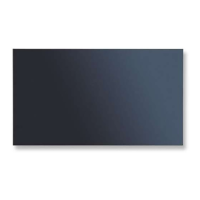

