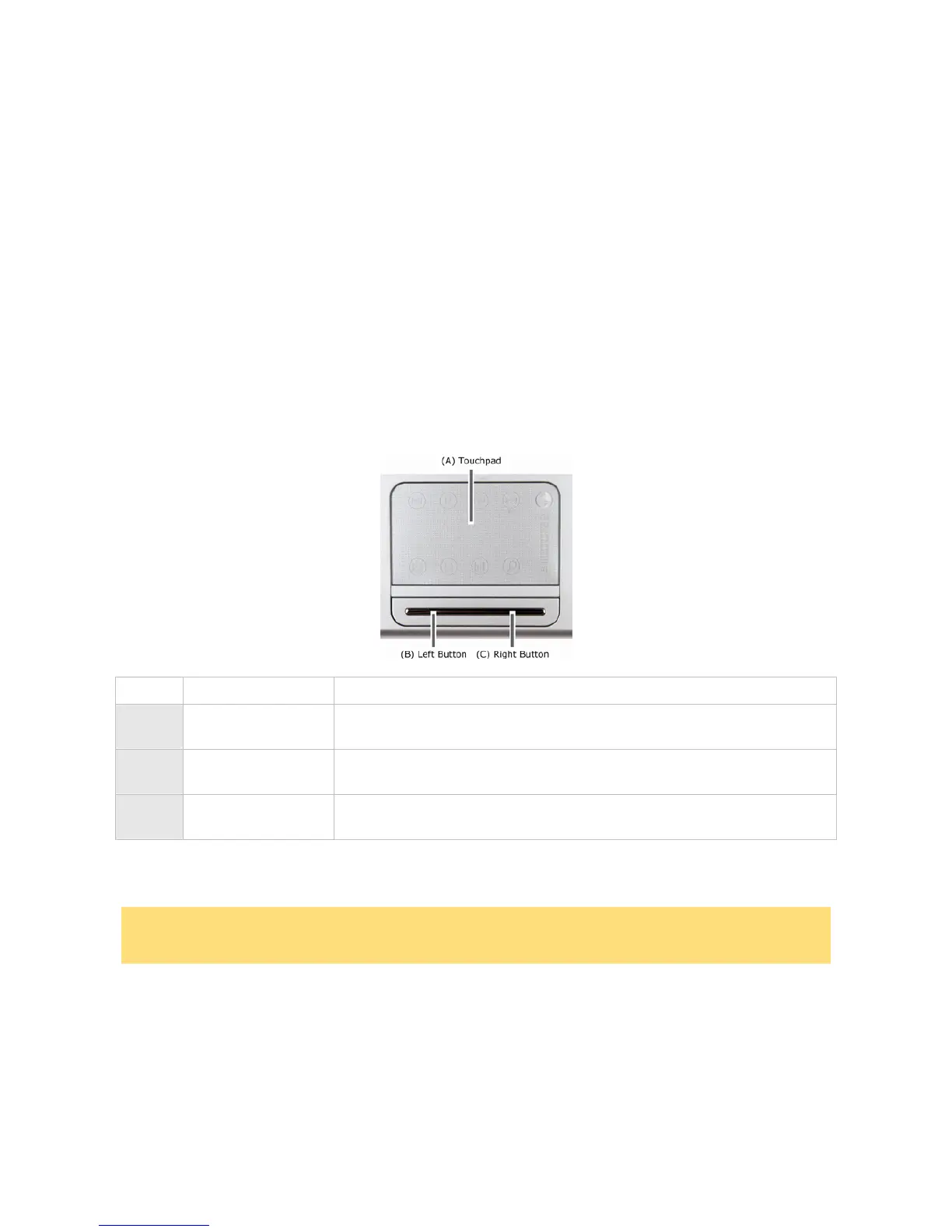17
Optional Accessories
For more information on accessories, please refer to or contact to the local sales
representative near you.
Using the Touchpad
The touchpad is an easy way to control the cursor with your finger. Lightly glide your
finger across the touchpad and the cursor will replicate your movement on the screen.
To use the touchpad, you can:
• Single tap the touchpad, or single click on the left button, equivalent to a single click of
the primary mouse button.
• Double tap the touchpad, or double click on the left button, equivalent to a double click
of the primary mouse button.
• Click the left button and hold, then drag your finger across the touchpad, equivalent to a
click and drag of the primary mouse button.
Item Description
A Touchpad This device replaces the mouse and is for positioning the cursor
on a notebook display screen.
B Left Button This is the primary button. Clicking it usually selects the item
your cursor is pointing at.
C Right Button Clicking this button usually opens a menu of options available for
the item currently selected.
If you find the double tap difficult to use, go to the next section for general directions about
adjusting the touchpad properties.
Note
If you install another mouse driver over the shipping default, the double-tap capability may be
lost.