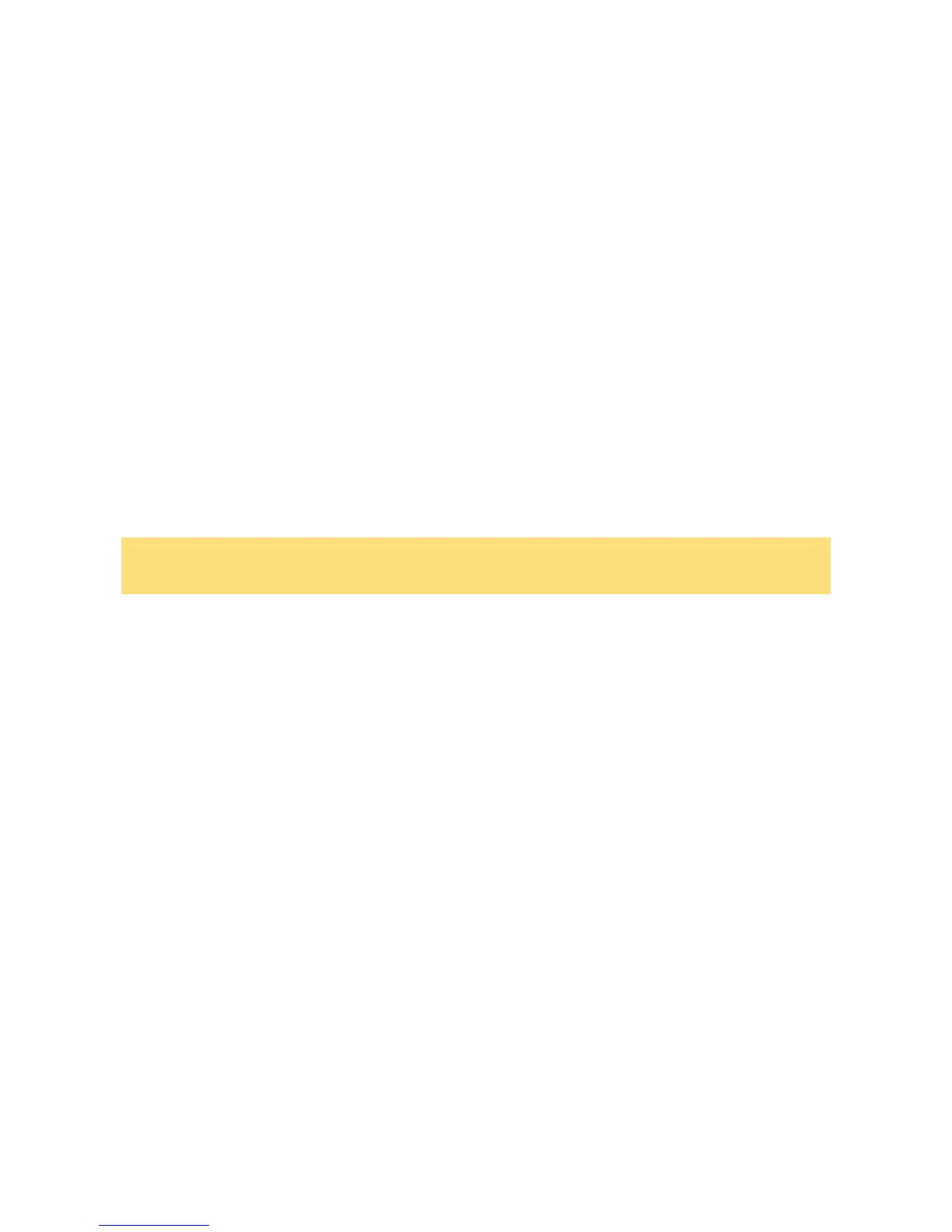29
Windows Vista
®
Operating System Introduction
(Only applicable to Windows Vista
®
)
The operating system is the most important program that runs on a computer. Every computer
must have an operating system to run other programs. Operating systems perform basic
tasks, such as recognising input from the keyboard, sending output to the display screen,
keeping track of files and directories on the disk, and controlling peripheral devices such as
disk drives and printers.
Your notebook comes pre-installed with a version of the Windows
®
operating system.
Windows Vista
®
Operating Systems
The Windows Vista
®
operating systems provide a means of running applications, navigating
through your file structure, and using your notebook. Each operating system offers its own
look and tools through an easy-to-use graphical interface.
Windows Vista
®
Operating System Setup
For Windows Vista
®
Operating system setup
When you switch on the notebook, the message “
©
Microsoft Corporation” will be displayed.
Please wait a while for the First page of set up Windows
®
screen to be displayed.
Note
The procedure described below applies to systems featuring LAN capabilities. Some of these
screens may otherwise not appear.
1: Initial Windows
®
setup screen.
Choose your appropriate Country or Region, Time and Currency, and Keyboard Layout.
Then click the Next button at the lower right corner.
2: The End User License Agreement screen.
Carefully read the license agreement and click in the relevant check box to accept its
terms. Click the Next button.
3: Username and picture selection screen.
Enter a username and password (optional) and also choose a picture at the bottom of
the screen to represent your user account. Click the Next button.
4: Notebook name and desktop background selection screen.
Enter a notebook name then choose a desktop background from 6 options available at
the bottom of the screen. Click the Next button.
5: Helping protect Windows
®
automatically screen.
There are 3 options available; read each description and click your preferred option.
6: Time and date settings screen.
Choose and set appropriate Time Zone, Date and Time. Click the Next button.
7: Notebook’s current location screen.
This page only appears if your notebook is connected to a network. There are 3 options
available; read each description and click your preferred option.
8: Thank you! screen.
Click the Start button to complete the Windows Vista
®
operating system installation.