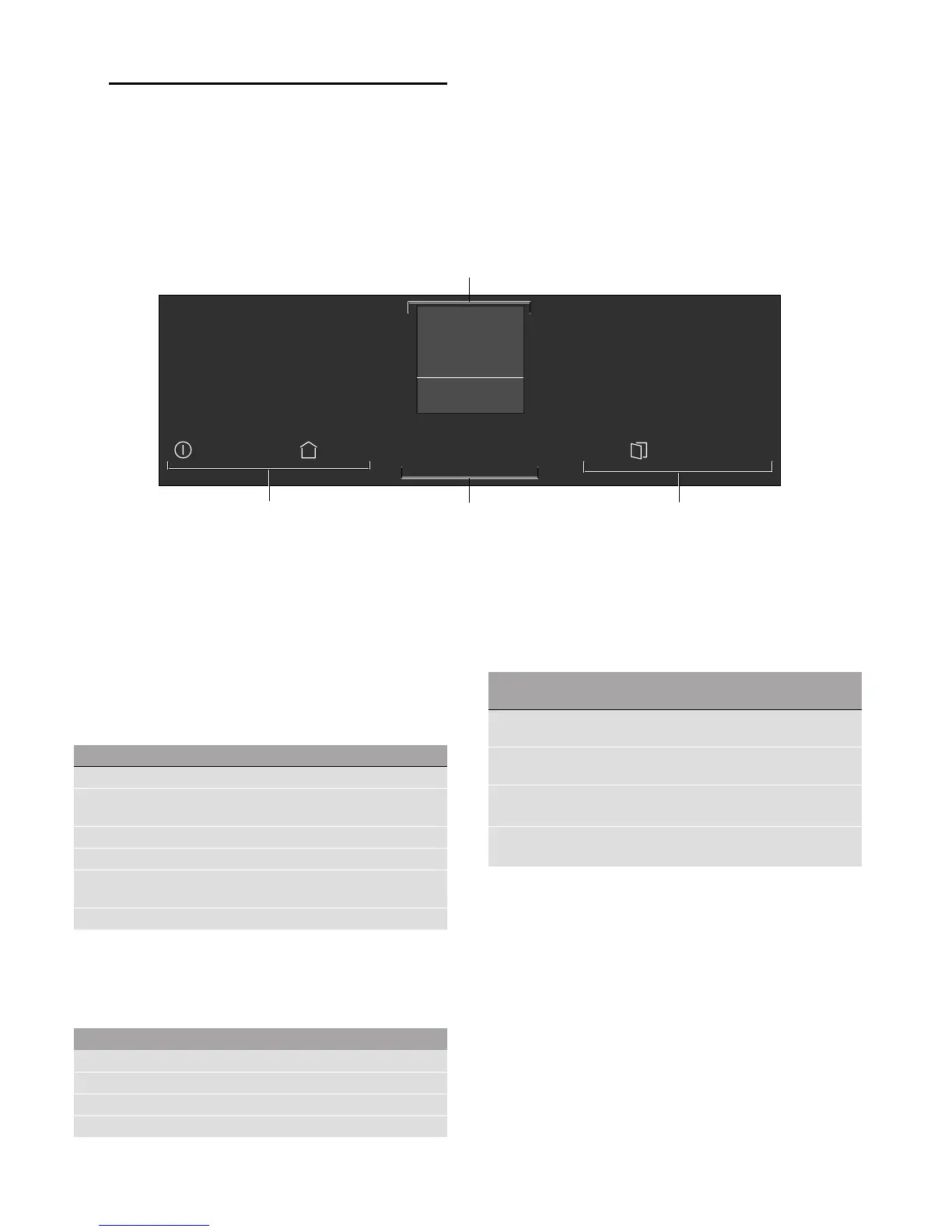Getting to know your appliance en
7
*Getting to know your
appliance
Getting to know your appliance
In this chapter, we will explain the displays and controls.
You will also find out about the various functions of your
appliance.
Note: Depending on the appliance model, individual
details and colours may differ.
Control panel
In the control panel, set the appliance's different
functions. The current settings are shown in the display.
The overview shows the control panel when the
appliance is switched on with a selected operating
mode.
Controls
Use the controls to set your appliance simply and
directly.
Touch buttons
There are sensors under the touch buttons. Touch on
the corresponding touch button to select a function.
--------
ShiftControl control
Use the ShiftControl control to navigate through the
lines in the display and select the settings. Settings that
you can change are shown by the ( ... ) arrows.
Note: You can also scroll through the settings values
quickly by pressing and holding a button. As soon as
you release the button, you stop scrolling through the
values.
Main menu
Touch the 0 touch button to access the main menu.
--------
Further information
If the ! touch button lights up, information can be
displayed. Touch the ! touch button to do this. The
information is displayed for a few seconds.
__
0LFURZDYH
:
PLQ_V
( Display
0 Touch buttons
8 ShiftControl control
Touch button Use
# on/off Switching the appliance on or off
0 Main menu Selecting operating modes and set-
tings
0 Time-setting option Setting the timer
! Information Displays additional information
7 Automatic door open-
ing
Opens the appliance door
# Start/Stop Starting or stopping the operation
Button Use
( Left Navigates to the left in the display
) Right Navigates to the right in the display
% Up Navigates upwards in the display
& Down Navigates downwards in the display
Operating
mode
Use
•
Microwave
ˆ
Grill/
microwave combi operation
±
Programmes
Prepares selected meals very easily
"
Settings
Individually adjusts the appliance settings.
