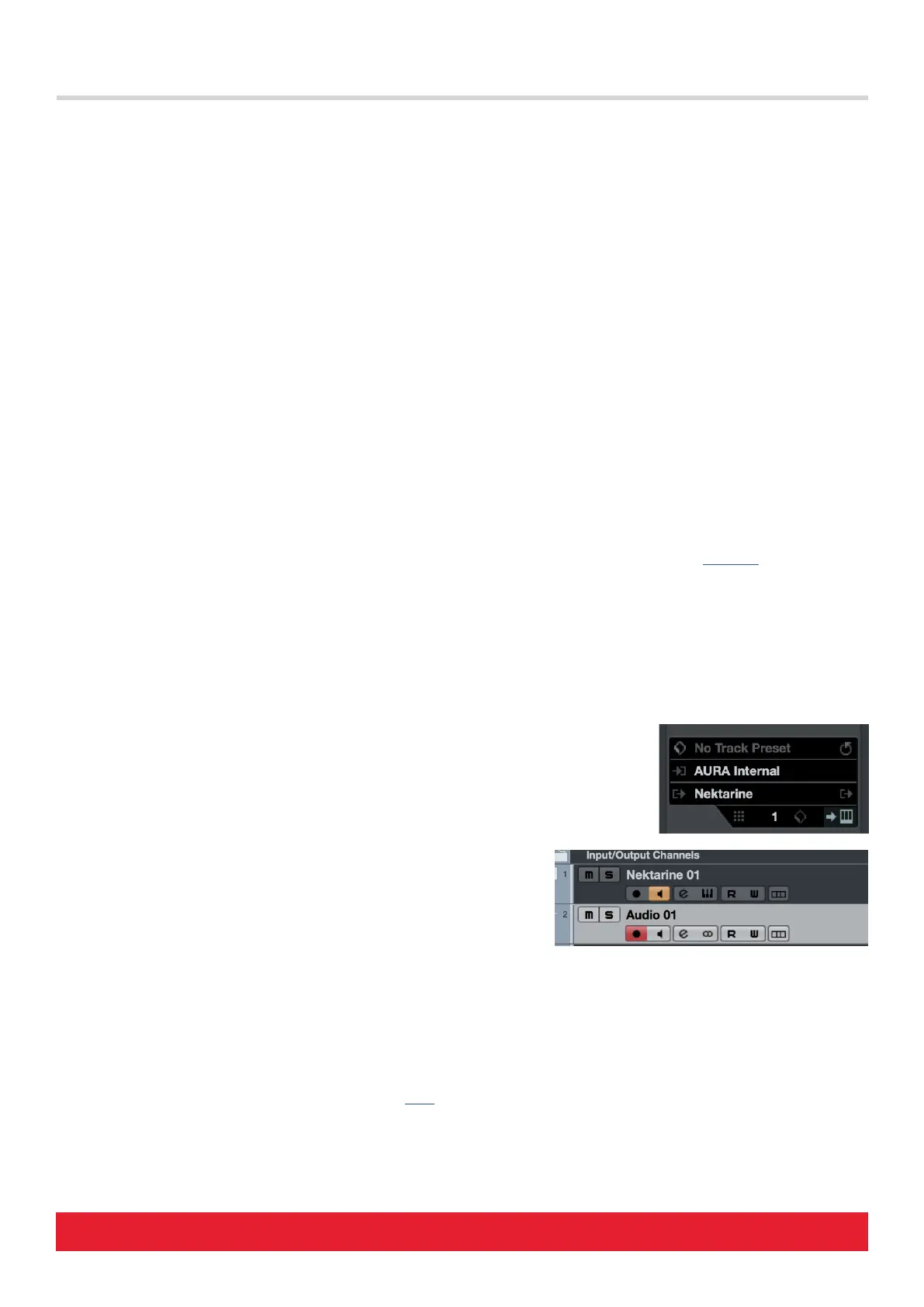www.nektartech.com Nektar Aura Cubase Integration 3
Aura and Cubase Working Together
[Display button 1 - Tap Tempo]: Tap in time to set tempo in Cubase
[Display button 2 - Marker In]: Press to set a Cubase marker at current song position
Activating Nektarine for Aura Control
Once an instrument track hosting Nektarine is selected, press [DAW] to toggle between DAW mode and controlling Nektarine.
Aura automatically detects the Nektarine instance hosted on the current track. Because of this, running even several hundred instances of
Nektarine in any one project is a seamless control experience.
You can change track either from Aura or directly in Cubase, though Aura behaves a little different depending on the method:
• Selecting track from Aura always leaves Aura in DAW mode. Press the [DAW] button to control Nektarine.
• Selecting a track hosting Nektarine directly in Cubase using the mouse, activates that instance.
• Selecting any track that does not host Nektarine directly in Cubase, while Nektarine is active, will automatically switch back to DAW
mode.
• Selecting another Nektarine track following will automatically activate that instance.
Aura and Groove Agent
Steinberg‘s Groove Agent plugin can be controlled from Aura using one of the prepared templates described on this page.
Note that Groove Agent SE is not a VST3 plugin and therefore cannot be hosted in Nektarine.
Routing Aura’s MIDI Out to a Specific Track in Cubase
Routing Aura to one specific track is useful. If you plan to use the sequencer running alongside Cubase for example, routing to one track only
prevents the sequencer from playing notes on other tracks, as they are selected. To set this up, complete the following steps.
• Go to Studio/Studio Setup and make sure that all ports are now unticked in the
‘In ‘ALL MIDI Inputs’’ column. If you followed the setup on page 1, that means the
macOS: ‘AURA Internal‘ or in Windows: ‘AURA‘ port should now be unticked as well as all the others.
• Select the track you want Aura routed to. Then click on the MIDI in field (by default its set to
‘ALL MIDI Inputs’) and select the Aura MIDI port you unticked in Studio Setup. This will route
Aura to this track only, unless you select it also for other tracks.
• Activate the amber monitor button for the track. This ensures you can hear
MIDI data sent to the track from Aura, even when ‘Record enabled’ is not active.
You can also activate Nektarine instance Lock so Aura controls don’t change, even
if you change track. Press [Shift]+[Lock] to Lock/Unlock the current instance.
Support
If you are not getting the results described, please check your installation one more time as well as the Nektar support tab on our website
www.nektartech.com. You can also contact our support staff here