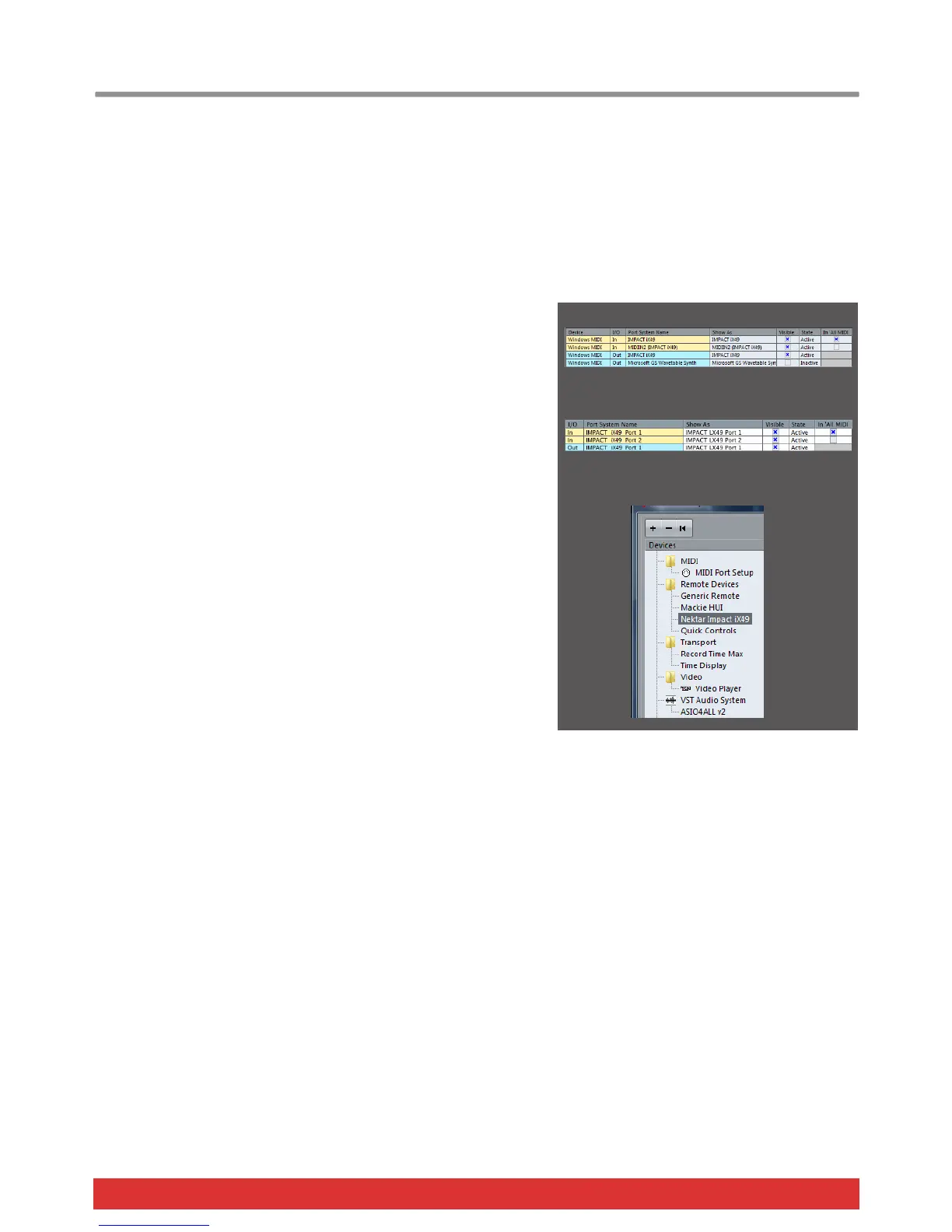www.nektartech.com Nektar Impact iX49 & iX61 User Guide 5
Cubase/Nuendo Installation and Setup
The Impact iX Cubase Integration is compatible with Cubase 6, 6.5 and 7, Elements, Artist, AI, LE as well as Nuendo 5 or
later. Earlier version may be compatible but check the Nektar support website for additional information:
www.nektartech.om/support
These instructions assumes you have a compatible Cubase or Nuendo program installed running on either Windows (Vista, 7,
8 or higher) or Mac OS X 10.6 or higher. Throughout we talk about Cubase but the same instructions apply to Nuendo.
Installation
Locate the “Impact iX DAW Integration” folder on the included DVD
or download it from “My Downloads” on www.nektartech.com after
registering your product
Run the “Impact_Steinberg_Support” installer and follow the
on-screen instructions
Plug-in your Impact iX and make sure it’s switched on (if you didn’t
do so already)
Launch Cubase and go to Devices/Device Setup/MIDI Port Setup
Un-tick the second Impact iX port in the “In ‘All MIDI’” column. The
second port is named “MIDIIN2 (IMPACT iX)” (image 1) in Windows
and “Impact iX Port 2” in OS X (image 2)
Next check that Impact iX appears in the Device Setup list (image 3)
Click “Ok” and exit Device Setup.
That’s it, setup is now complete and you can move on to the fun part,
learning how it all works.
Image 1
Image 2
Image 3
