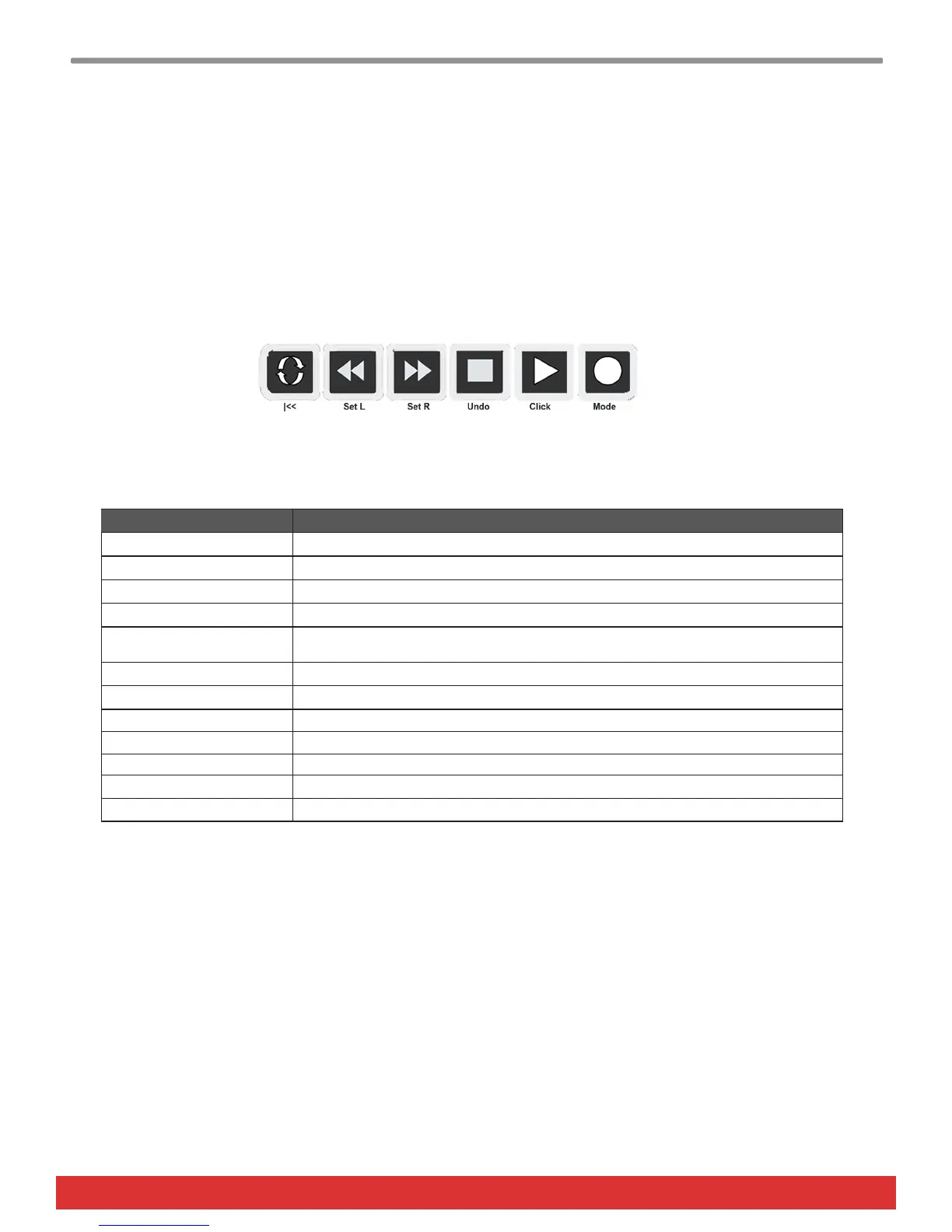www.nektartech.com Using Nektar Impact LX+ with Reaper 3
Reaper and Impact LX+ Working Together
The following pages focus on how Reaper and Impact LX+ work together. If you have been using Reaper for a while, you may
not need any additional information but it’s always a good idea to revisit the extensive Reaper documentation to remind
yourself about how Reaper works with control surfaces.
Track Changes
To navigate Reaper tracks from Impact LX+, press [<Track] to go to the previous track and [Track>] to go to the next track.
This is the same as using the arrow up/down keys on your computer keyboard.
Transport
The transport buttons give access to activate or deactivate the following transport functions: Cycle (loop), Rewind (in 1 bar
decrements), Forward (in 1 bar increments), Stop, Play, Record.
In addition the buttons double up with functionality that’s accessed by holding down the [Shift] button. The chart below
Shows you what each button and button combination does and how they behave.
Soft Take-Over
As you control different parts of Reaper with the same controls you would normally experience parameter jumping. This is
what happens when a control’s physical position is not the same as the position of the parameter you are controlling.
To avoid parameter jumping your Impact LX+ is equipped with Soft Take-Over. This means that if a control is not in sync with
a parameter, moving the control will not cause a change, until it’s position matches the value of the parameter.
Let’s say the faders have been used to control an instrument in Reaper. Now you are ready to control the Reaper Mixer and
need the faders for that. When you move a fader it’s unlikely that it will be in sync with the mixer channel volume that it’s
controlling because it was just used to control an instrument parameter.
The Impact LX+ therefore reads the parameter value from Reaper and tells you in the display if you need to move the fader
up {UP} or down {dn}. If a fader is positioned at 0 and the Reaper parameter it is controlling, is positioned at 100, moving
the Impact LX+ fader will cause it’s display to show {UP}. No data is sent by the fader until you reach value 100 at which
point the Reaper parameter will start to move and values will update in the Impact LX+ display.
Key Combination Description
[Cycle] Switch the loop/cycle between the Left and Right loop points on/off
[Rewind] Rewinds in steps of 1 bar. Press and hold for continuous rewind
[Forward] Forward in steps of 1 bar. Press and hold to continuous forward
[Stop] Stop playback. Play will start again at the same location you previously started from
[Play] Activate play. Press again to pause play. Pressing [Play] again will continue playback
from the location you paused at.
[Record] Activate record. Press again to stop record
[Shift]+[Cycle] Goto Left loop point
[Shift]+[Rewind] Set Left loop point to the current song position
[Shift]+[Forward] Set Right loop point to the current song position
[Shift]+[Stop] Undo last changes
[Shift]+[Play] Switch the Click/metronome on/off
[Shift]+[Record] (Mode) Toggle between overdub MIDI record mode and replace(latch) MIDI record mode
