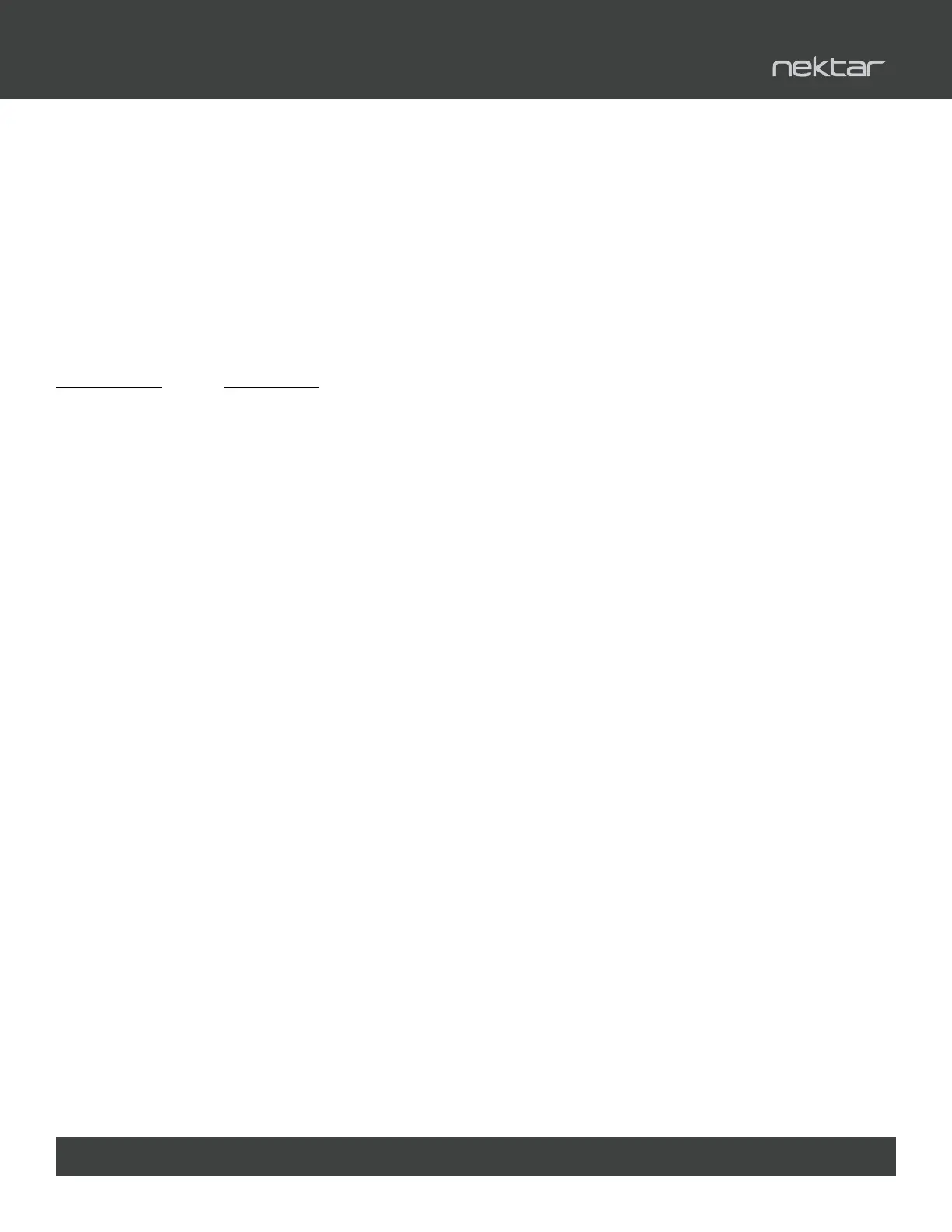14 Using Nektar Panorama P-Series with Bitwig Studio www.nektartech.com
Press the [Instrument] button to select Instrument mode. Instrument mode allows you to control all
devices in a chain.
In Instrument mode, the 16 encoders, 9 faders and 8 LED buttons are all dedicated to controlling the
selected device. The Devices menu in Mixer mode by comparison is limited to the 2x4 encoders and 4
display buttons.
In the following we will cover how Instrument mode works with devices in general.
Controlling the Bitwig Studio Browser
Hold [Shift] and press [Instrument] to create a new Instrument Track. Bitwig’s pop-up browser will appear
and the following button labels will appear on Panorama’s display:
Button Label Description
Browser Press this button to open/close the Bitwig Studio Browser.
<
With the Browser open, press the arrow left button to tab left through the panes.
>
With the Browser open, press the arrow right button to tab right through the panes.
OK Press OK to create a device or load a preset.
Data Control Scroll through options in the currently selected pane.
Pressing [Browser] at this point will close Bitwig’s browser again without making a selection. Press the [+]
button to open the browser again. With the Devices Browser in focus, you can now use the <> buttons
to jump between the two open panels. Move the [Data Control] to scroll through devices. Select a device
and click [OK] to insert on the instrument track.
Next press [Browser] again and move the [Data Control] to scroll through available presets for the
selected device. Press [OK] when you have found the preset you want to load.
To narrow the options you can set lters by using the arrow buttons to step to panes and then select the
lter using the [Data Control].
With the browser open, you can also use the [Patch-] and [Patch+] buttons to audition patches before
pressing OK. But note when the browser window is closed, the patch buttons on Panorama follow the
preset lters as set on Panorama.
Note: Bitwig and the browser have to be in focus to allow Panorama to control them.
Device Preset Selection from Panorama
With a device created and selected on a track, you also have the option to select [Preset] in addition to
[Browser]. [Preset] opens the popup menu that allows you to scroll through the list of presets for the
selected device. Press [Enter] to load a preset.
To narrow down your search for patches you can also select a Category and/or Creator lter. Press
[Category] and move the [Data Control] to select and then press [Preset] to scroll through the ltered
preset selection using the [Data Control]. The process is of course the same to select a specic Creator.
Changing Presets using the Patch Buttons
You can step through device presets within the current Bitwig Studio directory from Panorama, by
pressing [Patch+] to go to the next patch or [-Patch] to go to the previous patch. To scroll through quickly,
press and hold one of the patch buttons and move the Data Control.
Bitwig Studio Instrument (Device) Mode
