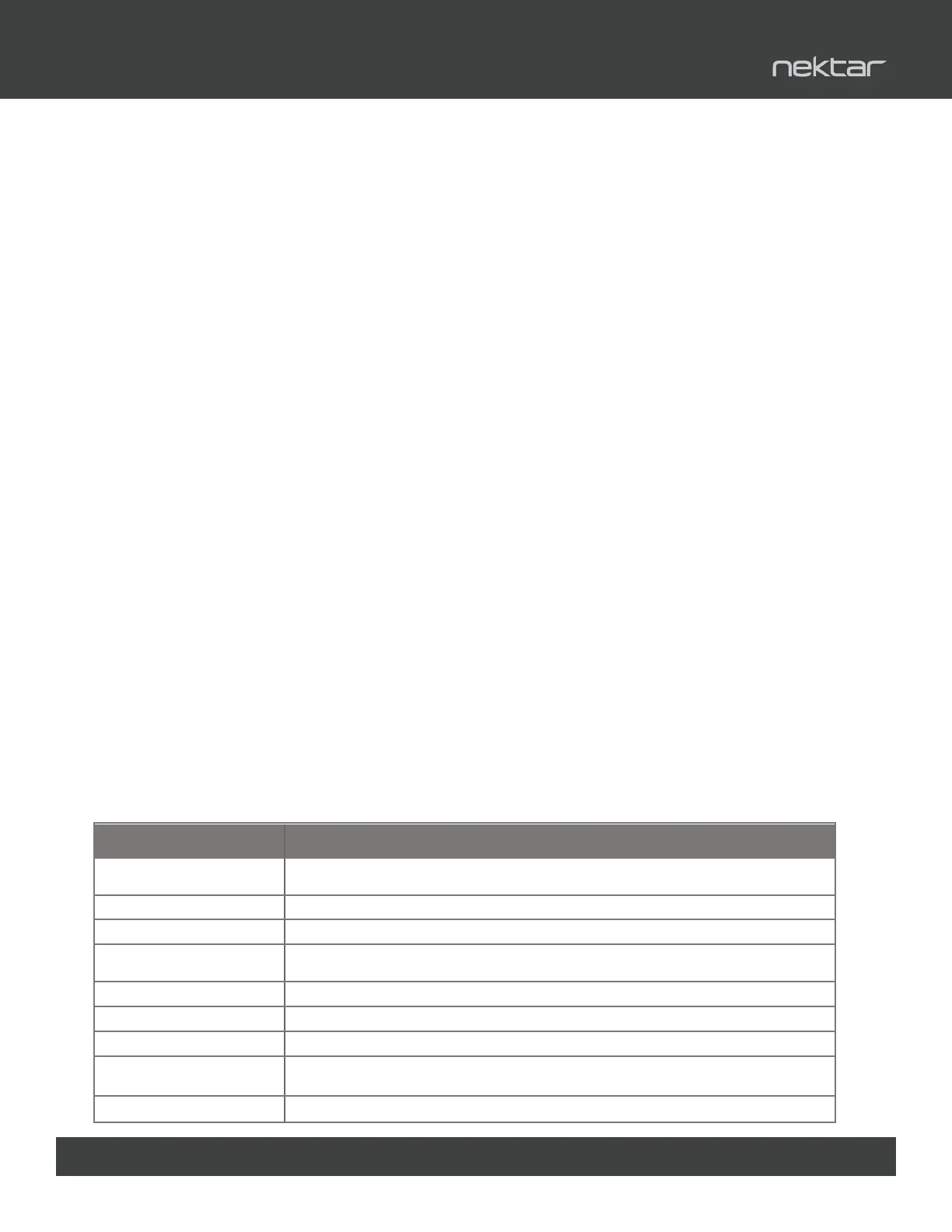22 Using Nektar Panorama P-Series with Bitwig Studio www.nektartech.com
You can record and playback clips using Panorama’s transport buttons or pads (P4 & P6 only).
Using the pads is the most transparent and intuitive approach however the transport clip
options do have the benet of being available at any time, in any menu.
Recording Launcher Clips Using Transport Buttons
Clips can be launched, navigated and recorded using the transport buttons secondary functions.
First start by pressing [Shift]+[View] on Panorama to bring the Bitwig Studio Mix window in to
view.
In our example we have set up 3 instrument tracks using the instruments E-Kick, E-Snare and
E-Hat but of course any combination of tracks will work. You have already learned how to
navigate the tracks using either the Track buttons or the LED buttons when assigned to Select.
Let’s start by rst recording a Kick part by selecting that track.
• On Panorama, press [Shift]+[Record] to activate recording and play the Kick drum part on
your keyboard or pads.
• Press [Shift]+[Stop] to stop record.
• If you want to record another kick drum clip, press [Shift]+[Forward] to go to the next scene
and repeat the process.
Next navigate to the E-Snare and E-Hat track and record clips by repeating the process described
above.
[Shift]+[Play] will activate record on the target clip if no clip is present and activate playback if a
clip is present.
Below is a chart showing the shortcut commands relevant to the clip launcher.
Key Combination Description
[Shift] The LED buttons corresponding to tracks with clips armed for playback in the
target scene, will ash
[Shift] + [View] Toggles between Mix and Arrange view in Bitwig Studio
[Shift] + [Mode] Toggles the launchers automation write on/o
[Shift] + [Cycle] Stop all launcher clips from playing and switch all tracks back to arrangement
playback mode
[Shift] + [Rewind] Select previous Bitwig Studio target Scene
[Shift] + [Forward] Select next Bitwig Studio target Scene
[Shift] + [Stop] Stop playback of current clip
[Shift] + [Play] Activate playback or record of current clip. If clip is already playing, this will activate
stop at end of clip.
[Shift] + [Record] Activate clip overdub
Launching Clips Using Transport Buttons
