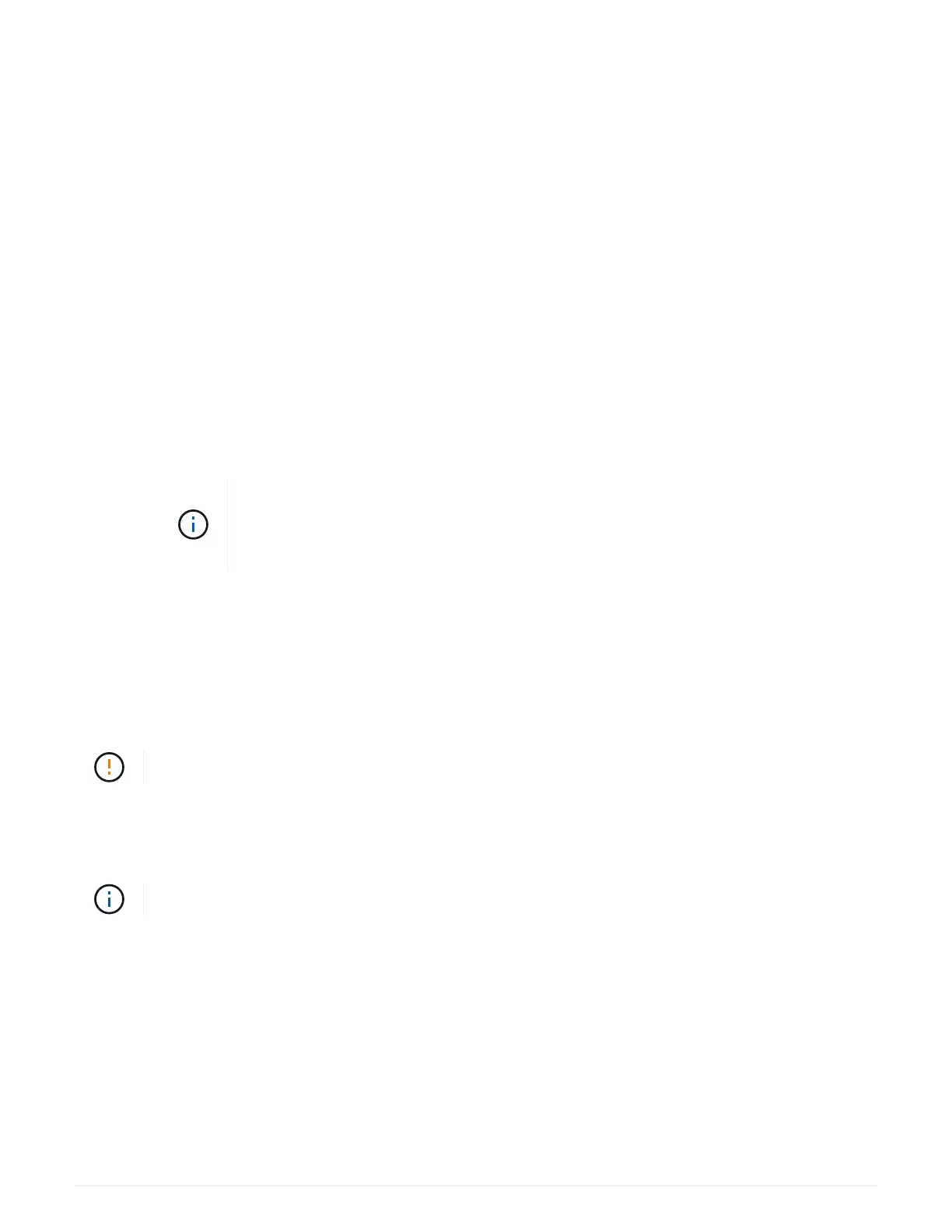3. Collect support data for your storage array using SANtricity System Manager.
If a problem occurs during this procedure, you can use the saved file to troubleshoot the issue. The system
will save inventory, status, and performance data about your storage array in a single file.
a.
Select Support
› Support Center › Diagnostics.
b. Select Collect Support Data.
c. Click Collect.
The file is saved in the Downloads folder for your browser with the name, support-data.7z.
4. If the controller is not already offline, take it offline now using SANtricity System Manager.
◦ From SANtricity System Manager:
a. Select Hardware.
b. If the graphic shows the drives, select Show back of shelf to show the controllers.
c. Select the controller that you want to place offline.
d. From the context menu, select Place offline, and confirm that you want to perform the operation.
If you are accessing SANtricity System Manager using the controller you are
attempting to take offline, a SANtricity System Manager Unavailable message is
displayed. Select Connect to an alternate network connection to automatically
access SANtricity System Manager using the other controller.
◦ Alternatively, you can take the controllers offline by using the following CLI commands:
For controller A:
set controller [a] availability=offline
For controller B: set controller [b] availability=offline
5. Wait for SANtricity System Manager to update the controller’s status to offline.
Do not begin any other operations until after the status has been updated.
Simplex: Power down the controller shelf
If you have a simplex configuration, power down the controller shelf so you can safely remove the failed HIC.
Perform this task only if your storage array has one controller (simplex configuration).
Steps
1. From SANtricity System Manager, review the details in the Recovery Guru to confirm that you have a failed
HIC and to ensure no other items must be addressed before you can remove and replace the HIC.
2. Back up the storage array’s configuration database using SANtricity System Manager.
If a problem occurs during this procedure, you can use the saved file to restore your configuration. The
system will save the current state of the RAID configuration database, which includes all data for volume
groups and disk pools on the controller.
◦ From System Manager:
27