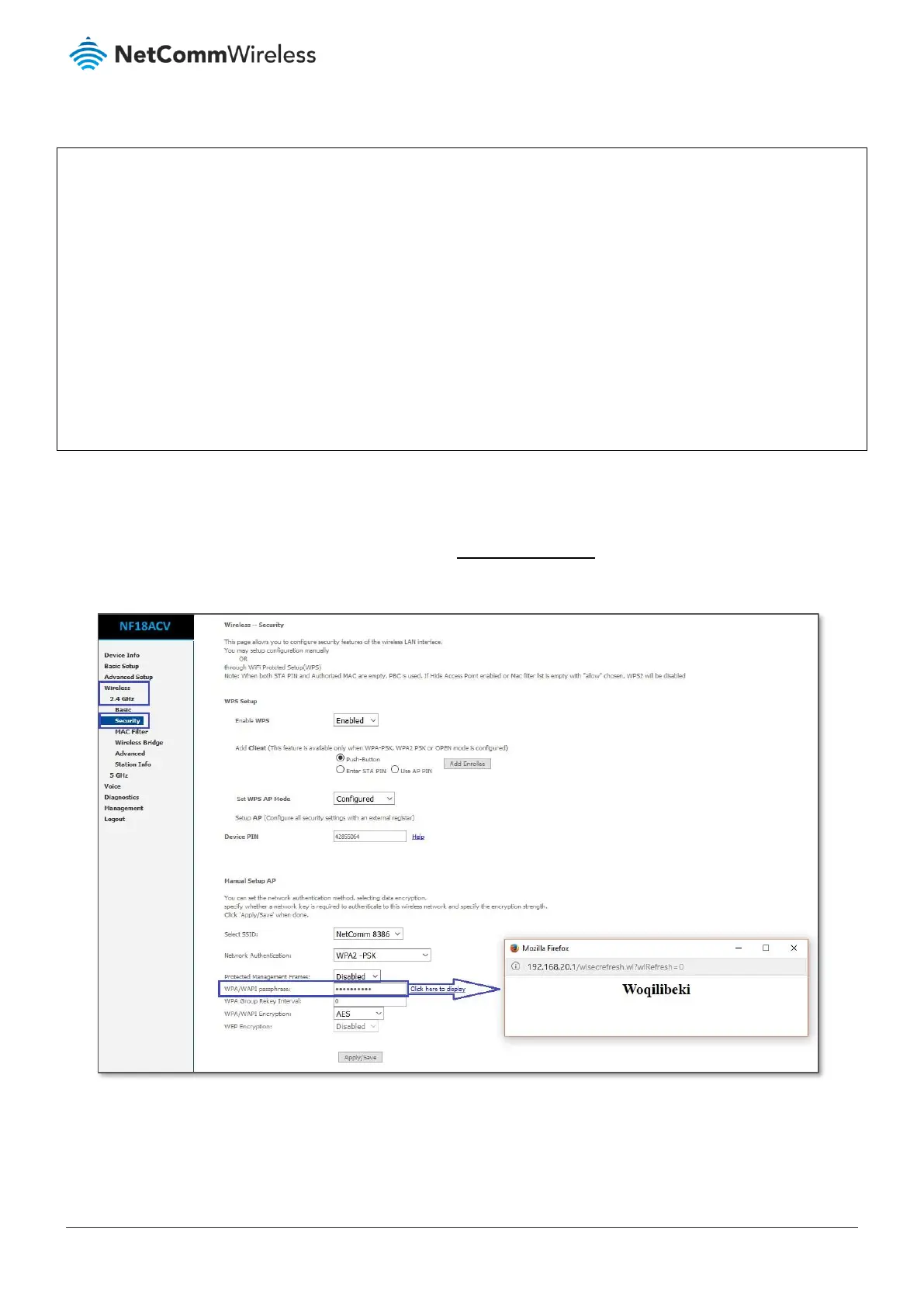Wireless – Security
Selecting a wireless security type:
We highly recommend that you do not change the network authentication type. Use the default “WPA2-PSK”
authentication because it is the most secure one. Changing it to another type such as WEP will compromise the
security of the NF18ACV.
Selecting a wireless security key:
We do not recommend changing the wireless security key from the default setting. It is randomly generated,
reasonably secure and unique to each unit. Your client devices will still have same password even if the NF18ACV
is reset to factory default settings. If you want to change it to a more secure password, add numbers and special
characters along with upper-case and lower-case characters. Generally speaking, the longer the password, the more
secure it is.
To change the WiFi security key, navigate to Wireless > 2.4GHz/5GHz > Security.
Delete all the dots (encrypted password) in the WPA/WAPI passphrase text entry field. Enter a new password and
click Apply/Save. After changing the password, click the Click here to display link next to WPA/WAPI passphrase to
check the new WiFi password. A pop up window displays your new WiFi password.
Click the Apply/Save button.