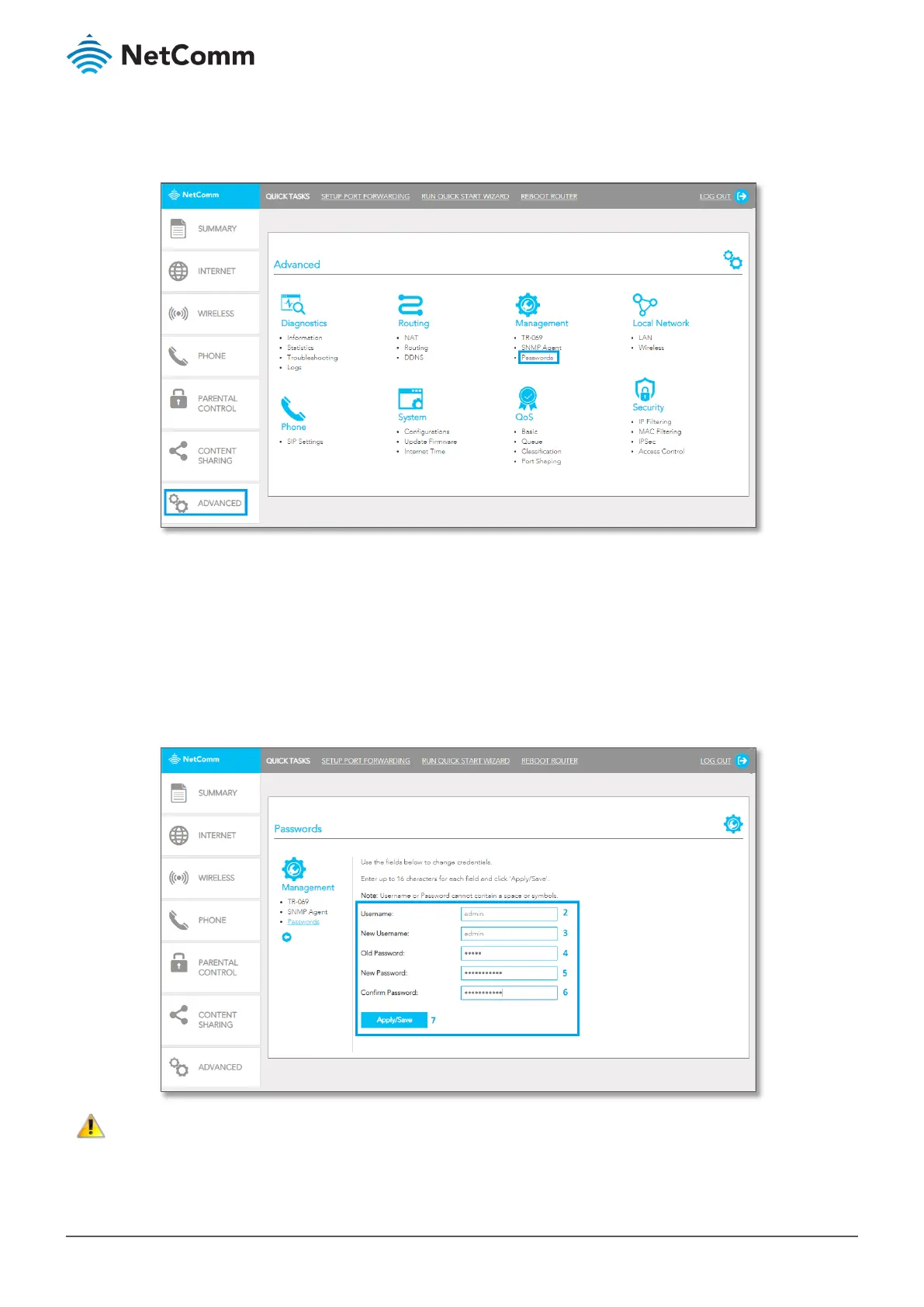NF18ACV NC2 FAQs – Change Administration Password Guide
FQ01101 v. 1.0 March 2019
Customise the username and password
1 From the Advanced menu, click on Passwords in the Management group.
2 Enter "admin" as the
Username.
3 Enter your new user name into the
New Username field. In the following example we are keeping the
username as it was admin, only changing the password.
4 Enter the current password into the
Old Password field (initially this will be "admin").
5 Enter a new password into the
New Password field.
6 Enter the new password once again into the
Confirm Password field.
7 Click the
Apply/Save button.
– Remember your personal user name and password.
If you forget it, you will have to factory reset and reset or restore all your internet settings.
