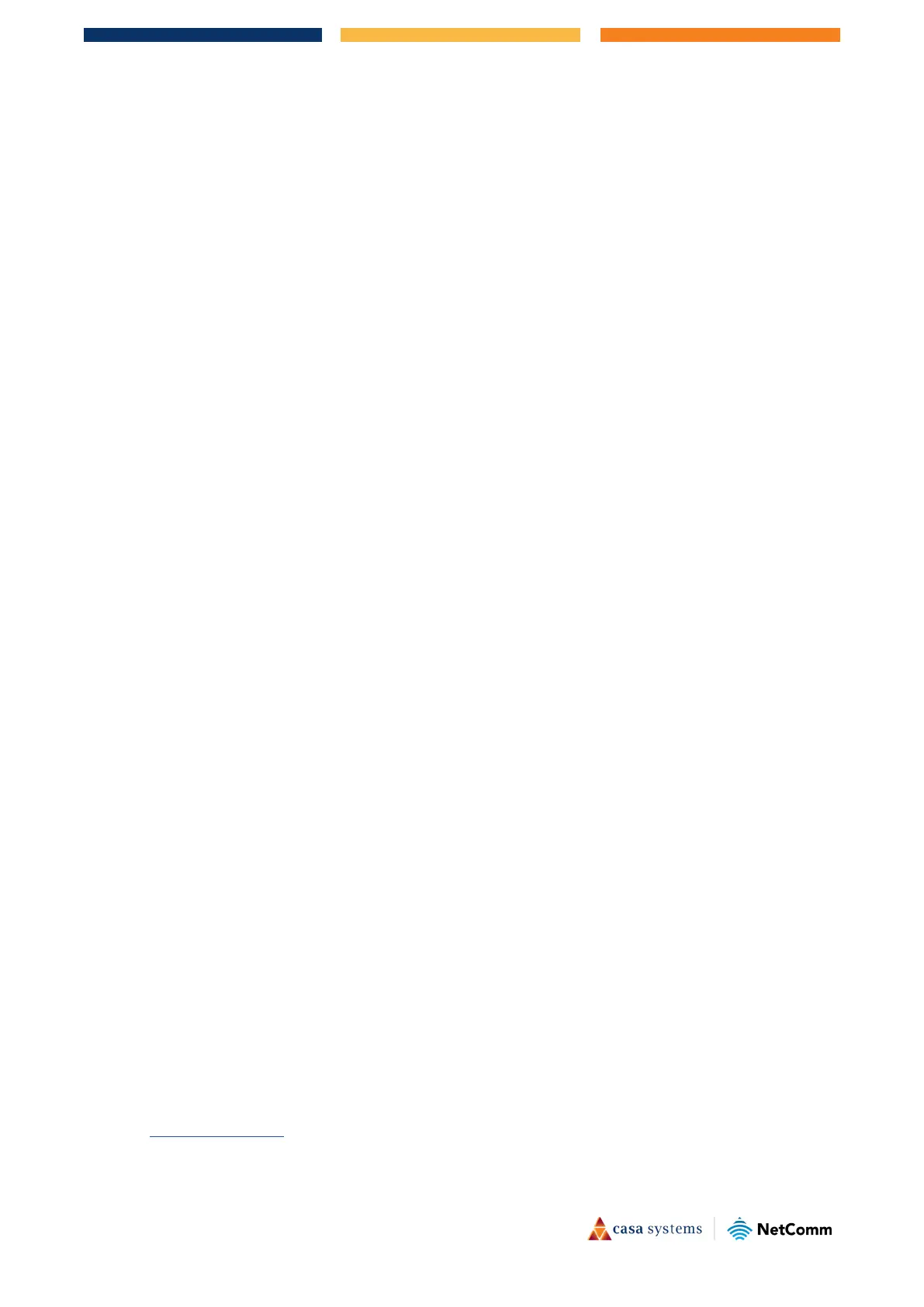2 of 4
NF20 / NF20MESH – Wireless Reception & Dropout Troubleshooting Guide
FA01369 v. 1.0 August 2021
Unplug and remove the battery from any cordless phone that operates on the 2.4GHz or 5GHz
band (check manufacturer’s information). If this fixes the problem, your phone may be
interfering with the WiFi Gateway.
If your phone supports channel selection, change the channel on the phone to the farthest
channel from the channel be used by your wireless network. For example, change the phone to
channel 1 and move your WiFi Gateway to channel 11 for the 2.4GHz band. See your phone’s
user manual for detailed instructions.
If necessary, consider switching to a 900MHz or 1800MHz cordless phone.
For best performance, place the Gateway in a central location, somewhere one (1) meter above the
ground/floor and avoid any object that might block the signal (see above). Ideally place the Gateway on a
table or rack that stands alone in empty surroundings.
Choose the “Quietest” Channel for your Wireless
Network
In locations where homes, apartments or offices are close together, such as duplexes, town houses,
apartment buildings or office complexes, there may be wireless networks nearby that can interfere with your
wireless network.
Use the Site Survey capabilities found in the Wireless Utility of your wireless adapter to locate any other
wireless networks that are available (see your wireless adapter’s user manual), and switch the channel used
by your GATEWAY and computers to a channel as far away as possible from those used by the other
networks.
Manually Change Channel
Find the clearest connection and avoid interference from neighbouring cordless phones or other wireless
devices and manually change the channel in the Wi-Fi settings on your Gateway.
Experiment with more than one of the available channels.
By default, the Gateway will pick up a channel automatically when it starts. You may also select a channel
manually. The suggested way is to change the channel and keep using your devices. If improvement is
observed use that channel, otherwise manually select and test the reception on another.
Log in to the Web Interface
1 Connect your computer to the Gateway using wired or wireless connection. A computer connected
using ethernet cable is strongly recommended.
2 Open a web browser (such as Internet Explorer, Google Chrome, Safari or Mozilla Firefox), type
following address into the address bar and press
Enter.
http://192.168.20.1
