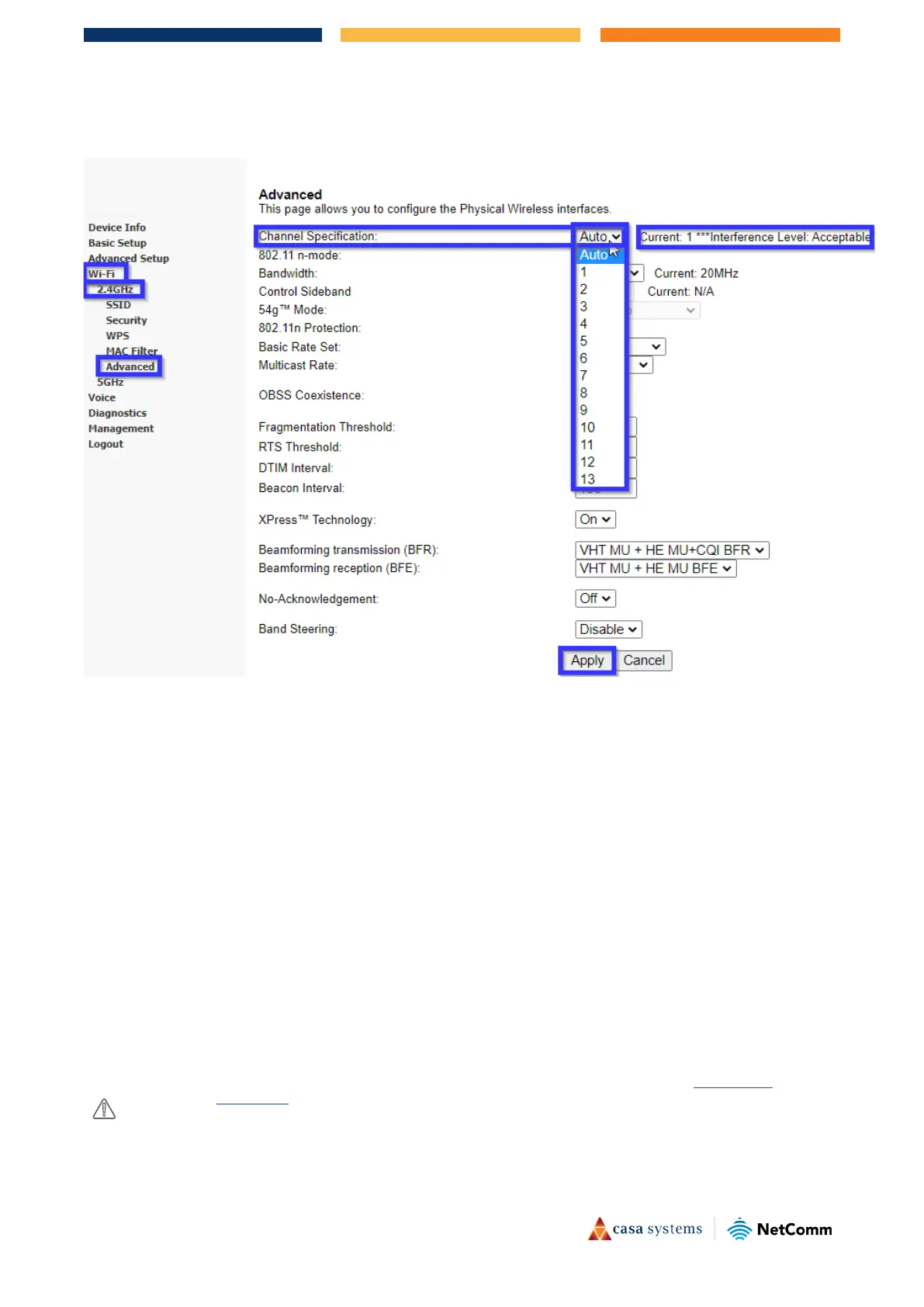4 of 4
NF20 / NF20MESH – Wireless Reception & Dropout Troubleshooting Guide
FA01369 v. 1.0 August 2021
5 Now select Advanced from the Wi-Fi/2.4 GHz submenu
The Wi-Fi – 2.4GHz -- Advanced page opens.
6 From the Channel Specification drop down list select a numbered Channel (1 thru 13) instead of the
default selection of: Auto
Check your current channel and try selecting channels at opposite ends of the scale from the channel
you are currently using. This allows you to avoid any interference you are experiencing on your
currently selected channel.
Recommended channels to use are 1, 3, 6 or 9, but you may need to test all channels to find out what
is the best channel for your environment.
Click the Apply button every time you change the channel.
Every time you change any channel the wireless will get disconnected and connect back automatically.
7 Test with the new channel for few hours or a day.
If it does not work better than before, change to a different channel and repeat the process.
– An alternative way to find the best channel for your location is to use a free software such as “inSSIDer Home” for
windows and “Wi-Fi Analyzer” for android.
These software applications will show you the channels currently used at your location.
Choose a ‘least used’ channel for best reception.
