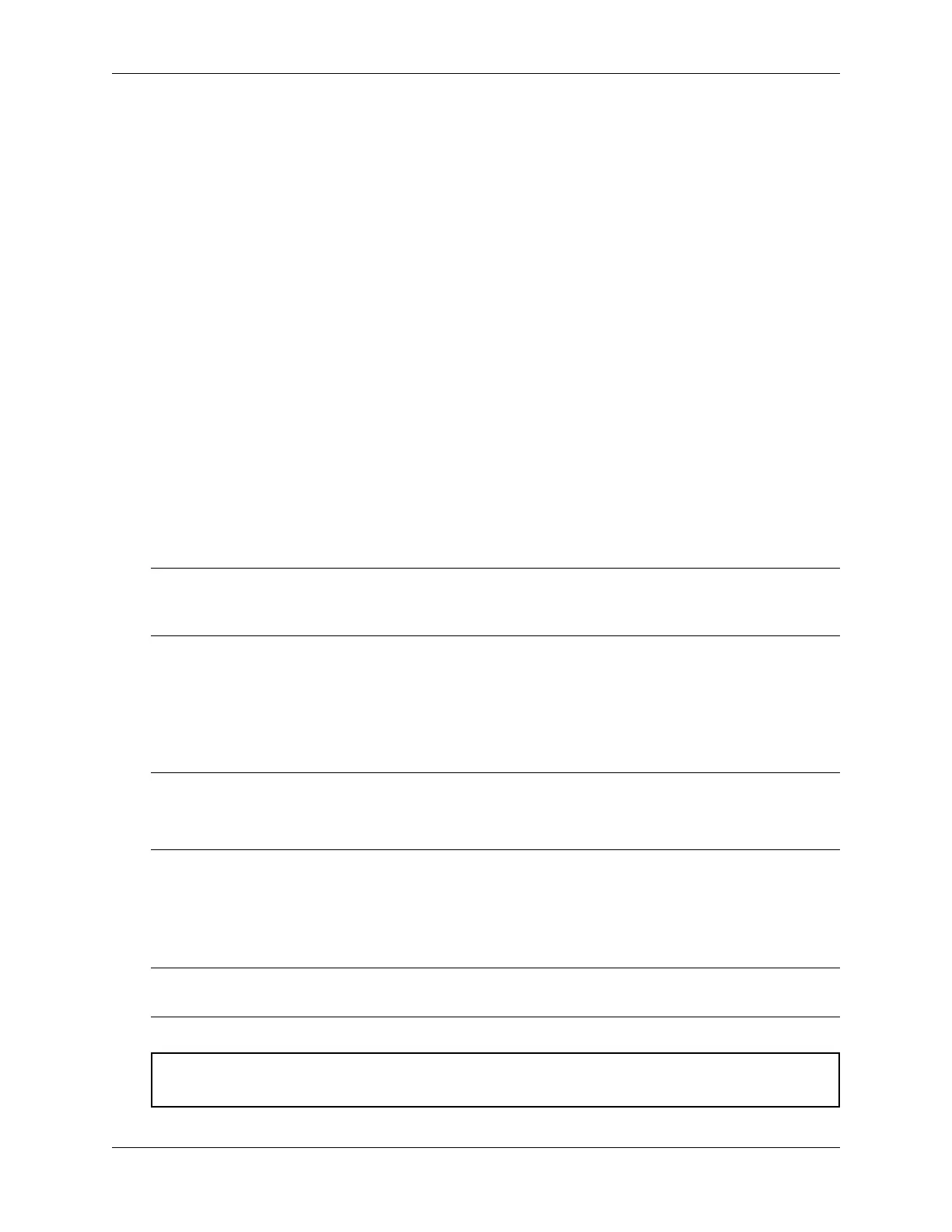Security Gateway Manual SG-3100
Serial Output Stops After the BIOS
If serial output is shown for the BIOS but stops afterward, check the following items:
Terminal Speed Ensure the terminal program is configured for the correct speed for the installed operating system.
(See No Serial Output)
Device OS Serial Console Settings Ensure the installed operating system is configured to activate the serial console
and that it is configured for the proper console (e.g. ttyS1 in Linux). Consult the various operating install
guides on this site for further information.
Bootable Media If booting from a USB flash drive, ensure that the drive was written correctly and contains a bootable
operating system image.
2.2 Reinstalling pfSense Plus Software
1. Please open a support ticket to request access to the factory firmware by selecting Firmware Access as the
General Problem and then select Netgate 3100 for the platform. Make sure to include the serial number in the
ticket to expedite access.
Once the ticket is processed, the latest stable version of the firmware will be attached to the ticket, with a name
such as:
pfSense-plus-SG-3100-recover-22.05-RELEASE-armv7.img.gz
Note: pfSense
®
Plus is preinstalled on Netgate appliances, which is optimally tuned for Netgate hardware and
contains features that cannot be found elsewhere, such as ZFS Boot Environments, OpenVPN DCO, and the
AWS VPC Wizard.
2. Write the image to a USB memstick. Locating the image and writing it to a USB memstick is covered in detail
under Writing Flash Drives.
3. Connect to the console port of the Netgate device.
4. Insert the memstick into the USB port and boot the system.
Tip: The best practice is to turn off the device, insert the USB memstick, confirm console access, and boot
the device.
Starting the recovery process requires interrupting the boot process very soon after the boot process begins.
5. When prompted, press any key to stop the autoboot process.
6. Type run recovery at the Marvell>> prompt and press Enter.
7. Enter the destination device or press the Enter key to accept the default value.
Note: The onboard eMMC flash memory is always mmcsd0. If a M.2 SATA drive is installed in either slot, it
will be ada0.
Warning: Only one M.2 SATA slot can be populated with a storage device. The device does not support
two M.2 SATA drives installed simultaneously.
© Copyright 2022 Rubicon Communications LLC 33