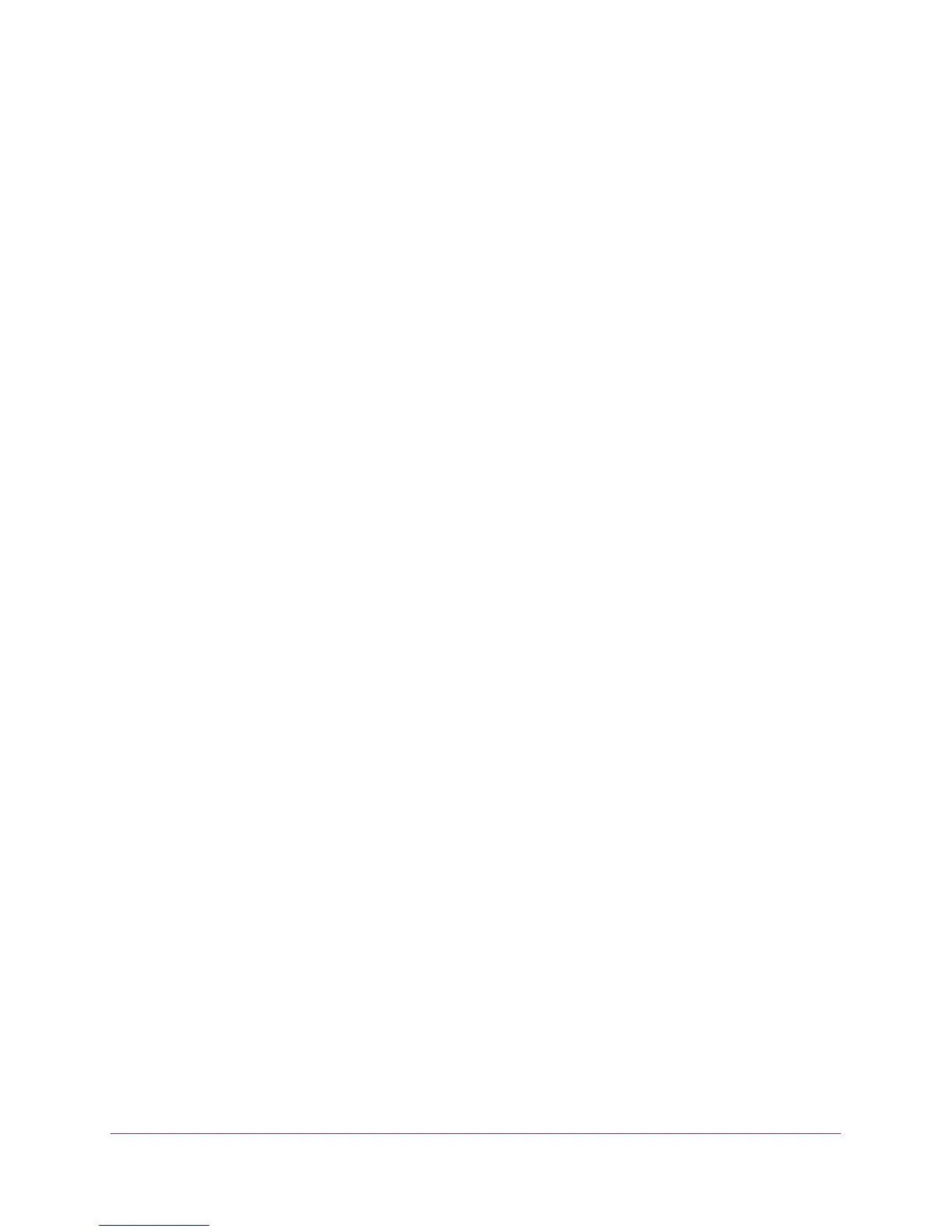Connect to the AirCard Smart Cradle
17
AirCard Smart Cradle
Connect to the AirCard Smart Cradle
You can connect to the cradle’s network through a wired or WiFi connection. If you set up
your computer to use a static IP address, change the settings so that it uses Dynamic Host
Configuration Protocol (DHCP).
Wired Connection
You can connect your computer to the cradle using the supplied Ethernet cable and join the
cradle’s local area network (LAN).
To connect your computer to the cradle with an Ethernet cable:
1. Make sure that power is supplied to the cradle (its Power LED is lit).
2. Connect an Ethernet cable to an Ethernet port on your computer.
3. Connect the other end of the Ethernet cable to one of the numbered Ethernet ports.
Your computer connects to the local area network (LAN). A message might display on
your computer screen to notify you that an Ethernet cable is connected.
WiFi Connection
You can connect to the cradle’s WiFi network with Wi-Fi Protected Setup (WPS) or you can
find and select the WiFi network.
To use WPS to connect to the WiFi network:
1. Make sure that power is supplied to the cradle (its Power LED is lit).
2. Check the WPS instructions for your computer or wireless device.
3. Press the WPS button on the cradle.
4. Within two minutes, on your computer or WiFi device, press its WPS button or follow its
instructions for WPS connections.
Your computer or wireless device connects to the WiFi network.
To find and select the WiFi network:
1. Make sure that power is supplied to the cradle (its Power LED is lit).
2. On your computer or wireless device, find and select the WiFi network.
The WiFi network name is on the cradle’s label.
3. Join the WiFi network and enter the WiFi password.
The password is on the cradle’s label.
Your wireless device connects to the WiFi network.
