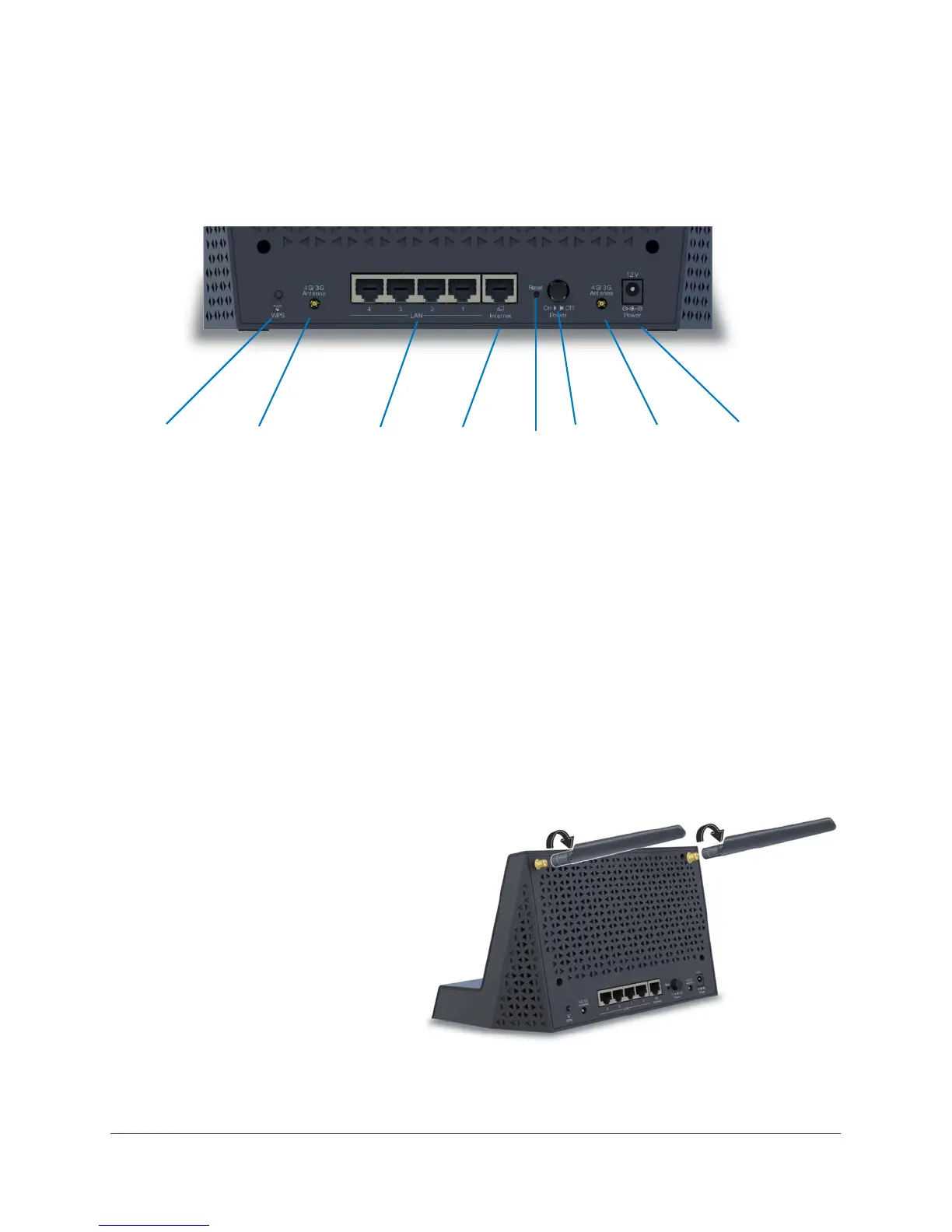Hardware Setup
10
AirCard Smart Cradle
Rear Panel
The rear panel connections and buttons are shown in the following figure.
ResetEthernet Internet Power
port
LAN ports 1–4
WPS
button button input
Power
On/Off
TS-9
antenna
connector
TS-9
antenna
connector button
Figure 4. Cradle rear panel
Pressing the WPS button lets you add a computer or WiFi device to the WiFi network without
typing the WiFi network password (security key). For more information about WPS, see
Connect to the AirCard Smart Cradle on page 17.
Pressing the Reset button restores the factory settings. For more information about the
factory settings, see Factory Settings on page 154.
Attach the External WiFi Antennas
For the best WiFi performance, attach both antennas.
To attach the external WiFi antennas:
1. Align the antennas with the
antenna posts on the Smart
Cradle.
2. Attach the antennas on the
threaded antenna posts, ensuring
that the connection is secure.
3. Adjust the antenna positions so
that they point straight up.
