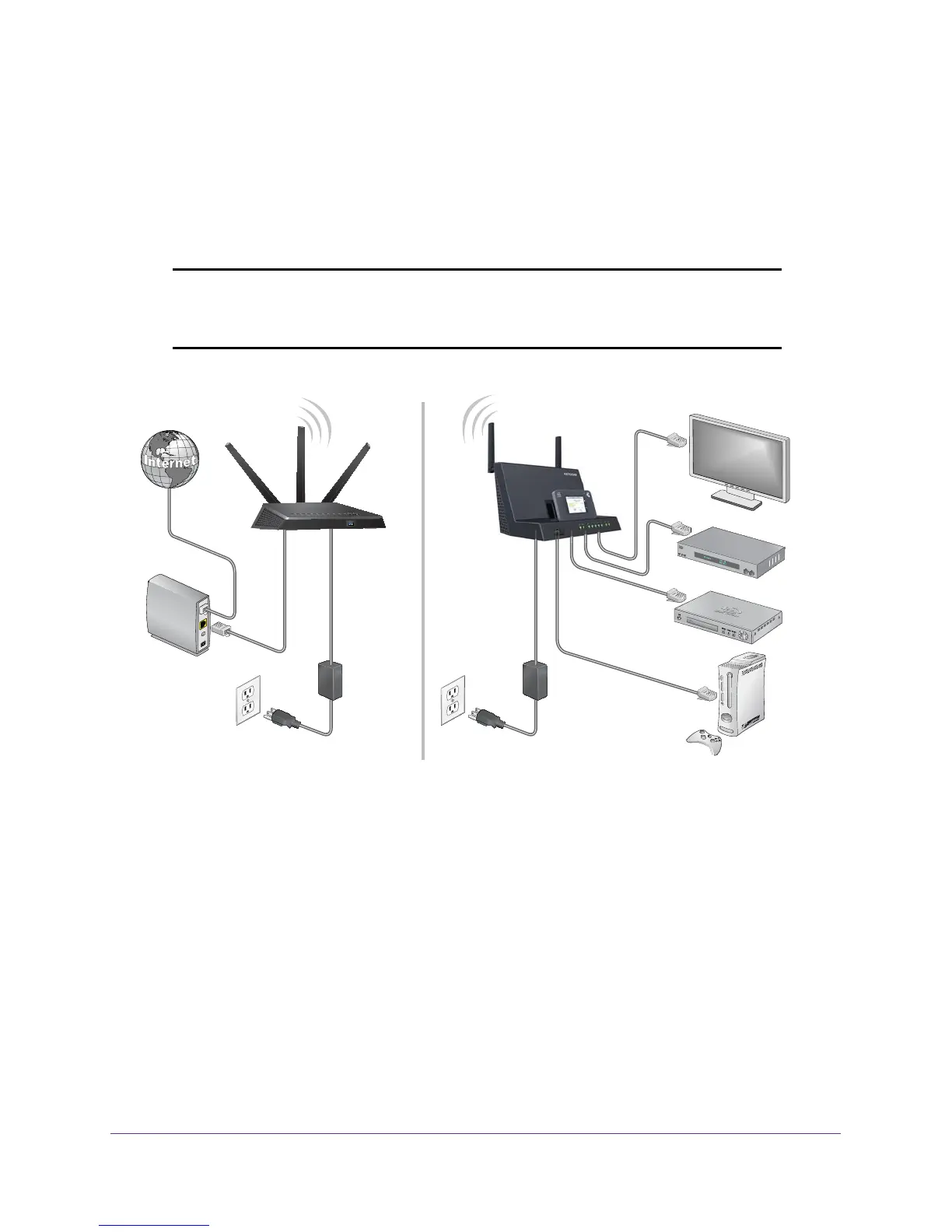Network Settings
91
AirCard Smart Cradle
Set Up the AirCard Smart Cradle in Bridge Mode
You can use your cradle in bridge mode to connect multiple devices wirelessly at the faster
802.11ac speed. You need another router in your network with an Ethernet Internet
connection.
Note: When you use the cradle in bridge mode, the cradle charges the
mobile hotspot, but does not use the mobile hotspot’s wireless
broadband Internet connection.
AirCard Smart Cradle in bridge mode
Smart WiFi Router
Figure 7. Cradle in bridge mode with an 802.11ac WiFi connection
Installing your cradle as a bridge offers the following benefits:
• T
ake advantage of gigabit WiFi speeds on current devices.
• Use Gigabit WiFi for applications like video and gaming.
• Connect multiple devices like NAS, Smart
TV, NeoTV, Blu-ray player, and game consoles
at gigabit WiFi speeds using a WiFi link.
• A
void the need for separate WiFi adapters for each device.
For example, you can install your router in a room like a home office that has your Etherent
W
AN Internet connection, then set up the cradle in bridge mode. Place the cradle in a
different room that has your home entertainment center. Cable the cradle to your Smart TV,
DVR, game console or Blu-ray player, and use its 802.11ac WiFi connection to the router.
