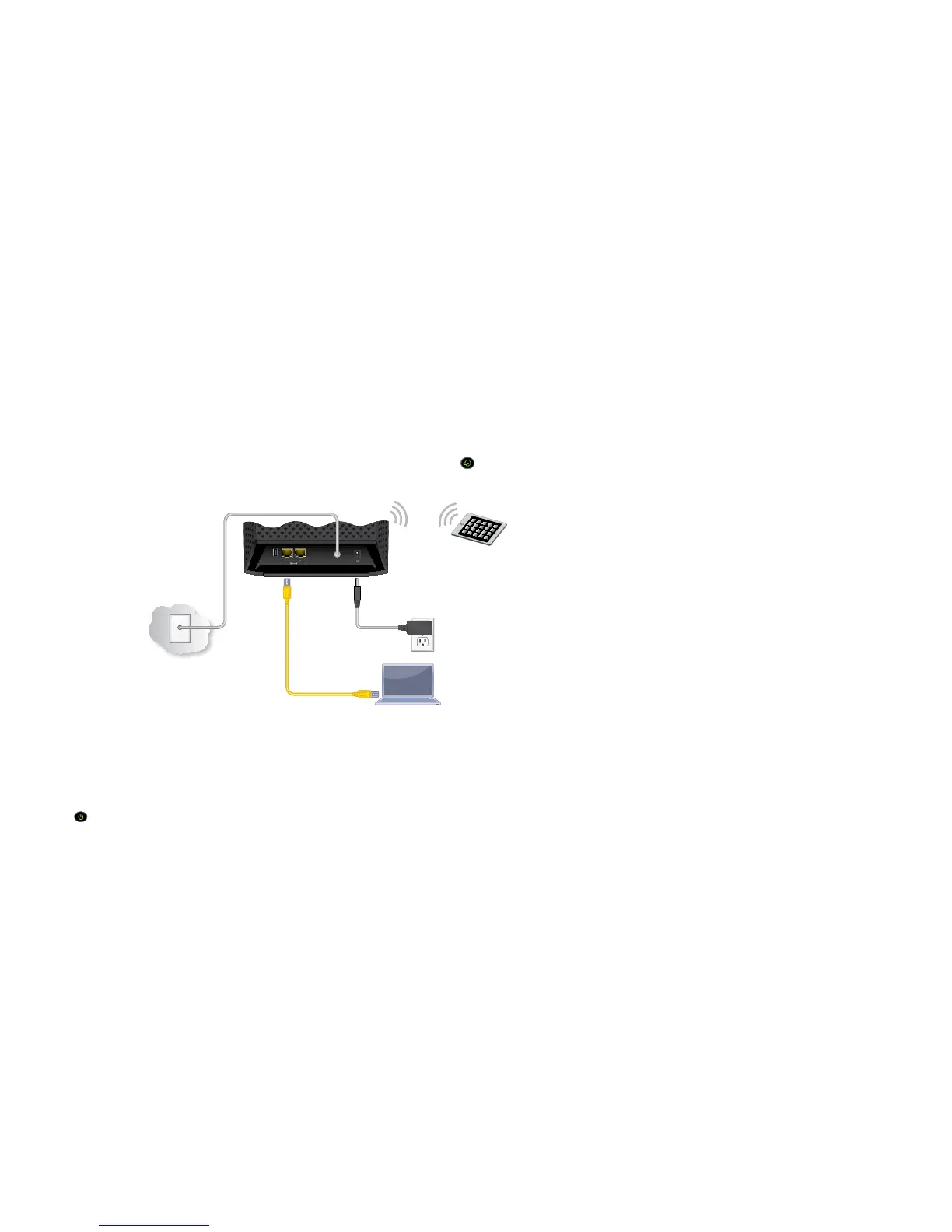Ethernet cable
Modem router
Internet
Power adapter
You can use this diagram to connect your modem router or follow the detailed instructions in this booklet.
Coaxial cable
4. Connect the power adapter.
Connect the modem router to the power adapter that
was included in the package and plug the power adapter
into an electrical outlet.
When the startup procedure is completed, the
Power LED lights green.
6. Connect a computer or WiFi device to
the modem router.
To connect using a WiFi connection, use the
WiFi network name (SSID) and password on
the product label.
To connect using a wired connection, use an
Ethernet cable to connect a computer to a
yellow Ethernet port on the modem router.
Reboot the computer.
5. Wait for the modem router to come online.
The modem router comes online when the
Internet LED
stops blinking and lights solid green.
This process might take up to 10 minutes.
3. Connect a coaxial cable.
Use a coaxial cable that
is provided by your cable
company to connect the cable
port on the modem router to
a cable wall outlet or a line
splitter.
Make sure that the cable is
tightly connected.
Note: For Comcast XFINITY
cable Internet service,
Comcast XFINITY recommends
connecting your modem router
directly to a cable wall outlet.
2. Turn o existing modems and routers.
If you are replacing a modem that is currently
connected in your home, unplug the modem
and plug the new modem router into the same
cable wall outlet.
1. Collect your cable Internet provider information.
Collect your cable account number, account phone
number, and login information (your email address or
user name and password).
7. Log in to the modem router.
Launch a web browser and enter
http://routerlogin.net or
http://192.168.0.1
in the address field of the web browser.
When prompted, enter admin for the user
name and password for the password.
8. Activate your Internet service.
For information about how to activate your
Internet service, see Activate Your Internet
Service
on page 6.