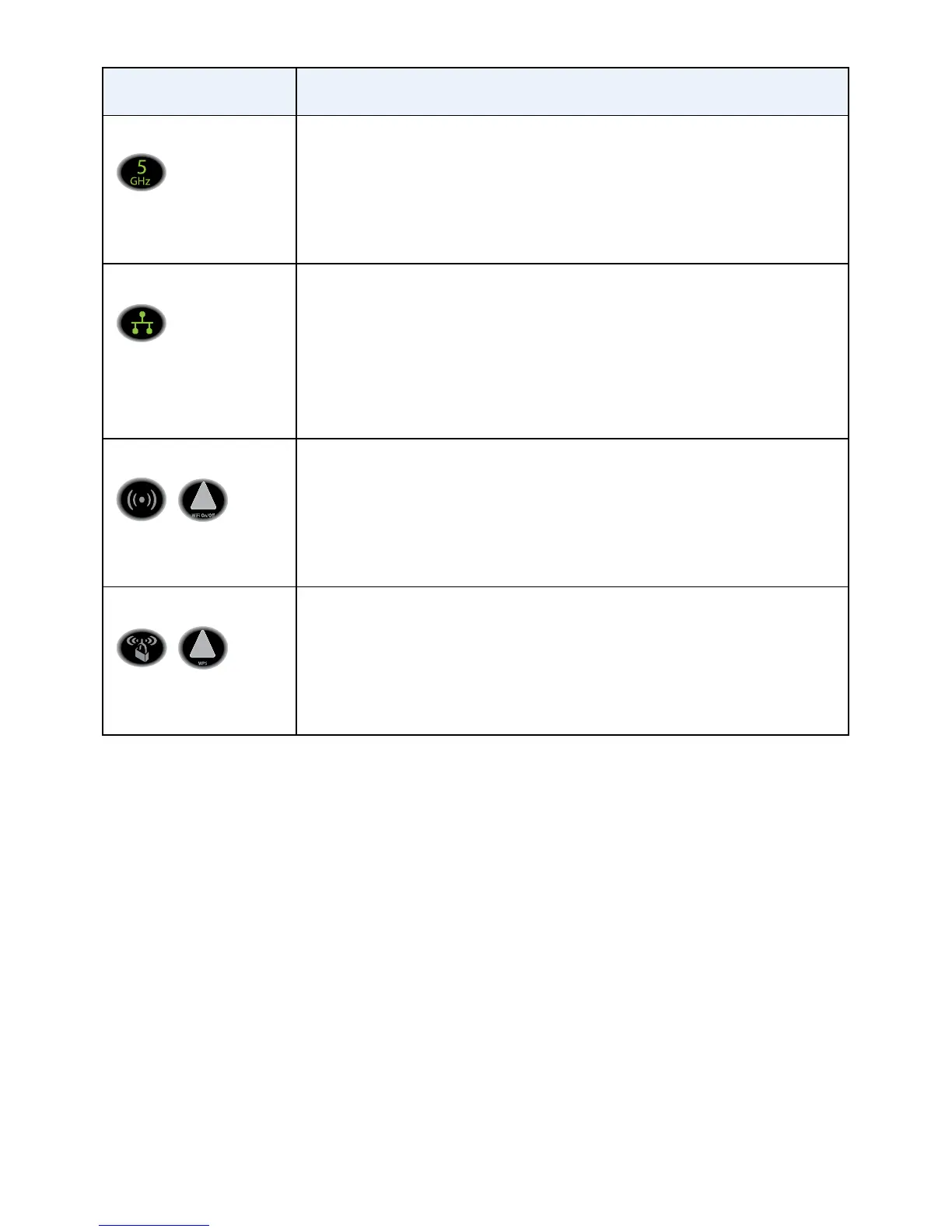3
LED Description
5 GHz WiFi • Solid green. The 5 GHz radio is on.
• Blinking green. The 5 GHz radio is transmitting or
receiving data.
• Blinking amber. WPS (Wi‑Fi Protected Setup) is active.
• O. The 5 GHz radio is o.
Ethernet • Solid green. A device is connected to an Ethernet port
and powered on. Each Ethernet port provides two port
LEDs on the back panel.
• Blinking green. An Ethernet port is transmitting or
receiving data.
• O. No device is connected to an Ethernet port.
WiFi On/O button Pressing this button for three seconds turns the WiFi radios
in the modem router on and o. If the 2.4 GHz WiFi and
5 GHz WiFi LEDs are lit, the WiFi radios are on. If these
LEDs are o, the WiFi radios are turned o and you cannot
use WiFi to connect to the modem router.
WPS button Pressing this button for three seconds activates WPS
(Wi‑Fi Protected Setup) for two minutes to let you add a
WiFi device to the WiFi network without typing the WiFi
password. While WPS is active, the 2.4 GHz and 5 GHz
WiFi LEDs blink amber.
Install Your Modem Router
¾ To install your modem router:
1. Collect your cable Internet provider information.
Collect your cable account number, account phone number,
and login information (your email address or user name and
password).
2. Turn o existing modems and routers.
If you are replacing a modem that is currently connected in your
home, unplug the modem and plug the new modem router into
the same cable wall outlet.