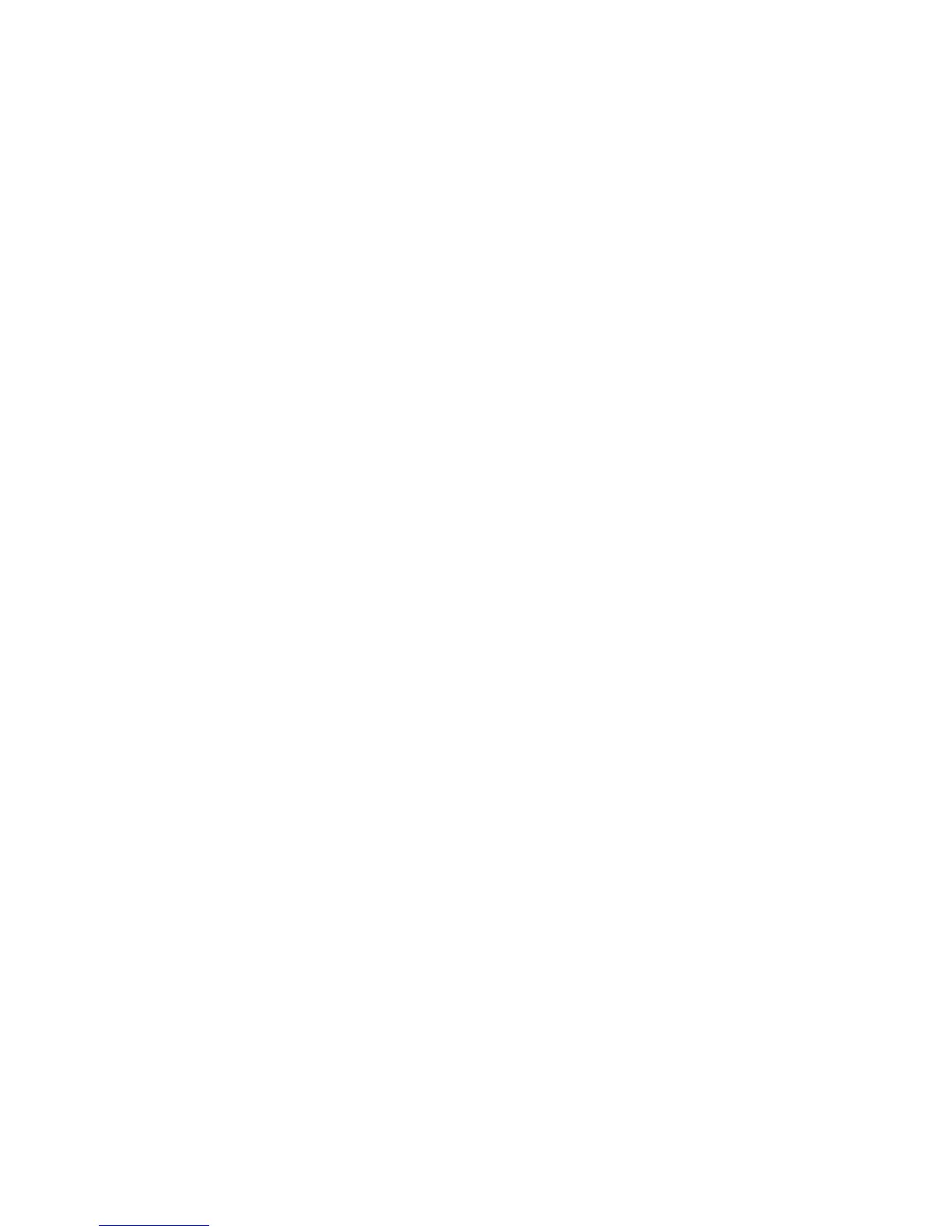19
I am connected to EX6100_NETGEAR_2GEXT or
EX6100_NETGEAR_5GEXT and launched a browser.
Why can’t I see the web browser setup genie?
Try these troubleshooting steps:
• Make sure that your computer is set up to use DHCP (most are).
• Make sure that the Client Link LED is green and that you have a
valid IP address.
• Relaunch the web browser and type www.mywifiext.net or
www.mywifiext.com in the address field of the web browser.
Enter admin for the user name and password for the password.
How do I restore the extender to its factory default settings?
1. Use a sharp object such as a pen or paper clip to press and hold
the Factory Reset button on the extender for at least five
seconds until the Power LED blinks amber.
2. Release the Factory Reset button and wait for the extender to
reboot.
The extender resets and returns to the factory default settings.
You can now access the extender from your web browser using
the factory default settings.