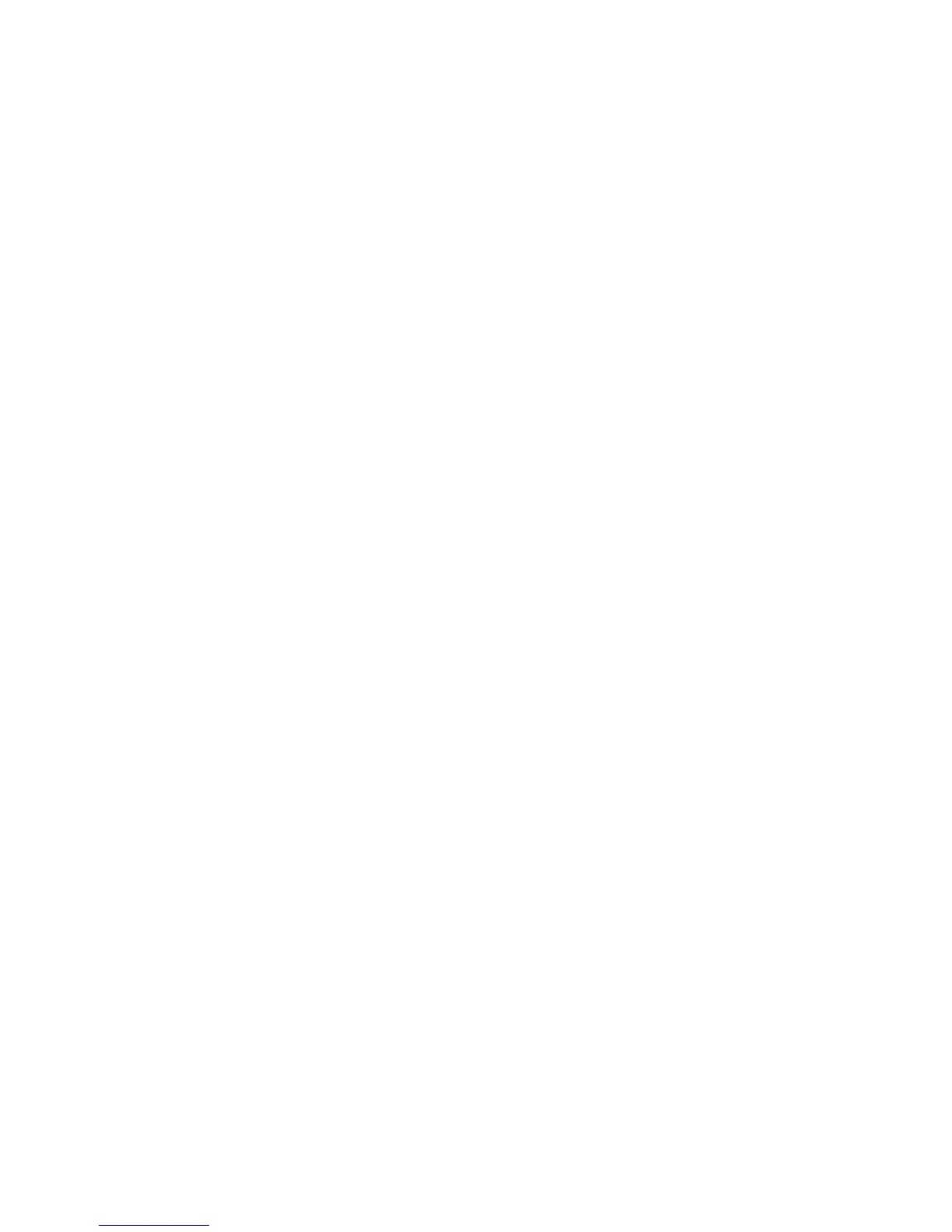7
If the Router Link LED does not light, try again. If it still does not light,
see Connect with Web Browser Setup on page 8.
3. If your WiFi router supports the 5 GHz band, repeat Steps 1 and 2 to
connect the extender to the 5 GHz band.
4. Find the new extended WiFi network name on your computer or WiFi
device.
The extender creates two new extended WiFi networks. The
extender’s new WiFi network names are based on your existing WiFi
network name, with _2GEXT and _5GEXT at the end of the name.
For example:
• Existing WiFi network name. MyNetworkName
• New extended WiFi network names. MyNetworkName_2GEXT
and MyNetworkName_5GEXT
5. Connect your computer or WiFi device to the new extended WiFi
network.
Use the same WiFi password that you use for your WiFi router.
6. Unplug the extender and move it to a new location closer to the area
with a poor WiFi signal.
The location that you choose must be within the range of your
existing WiFi router network.
