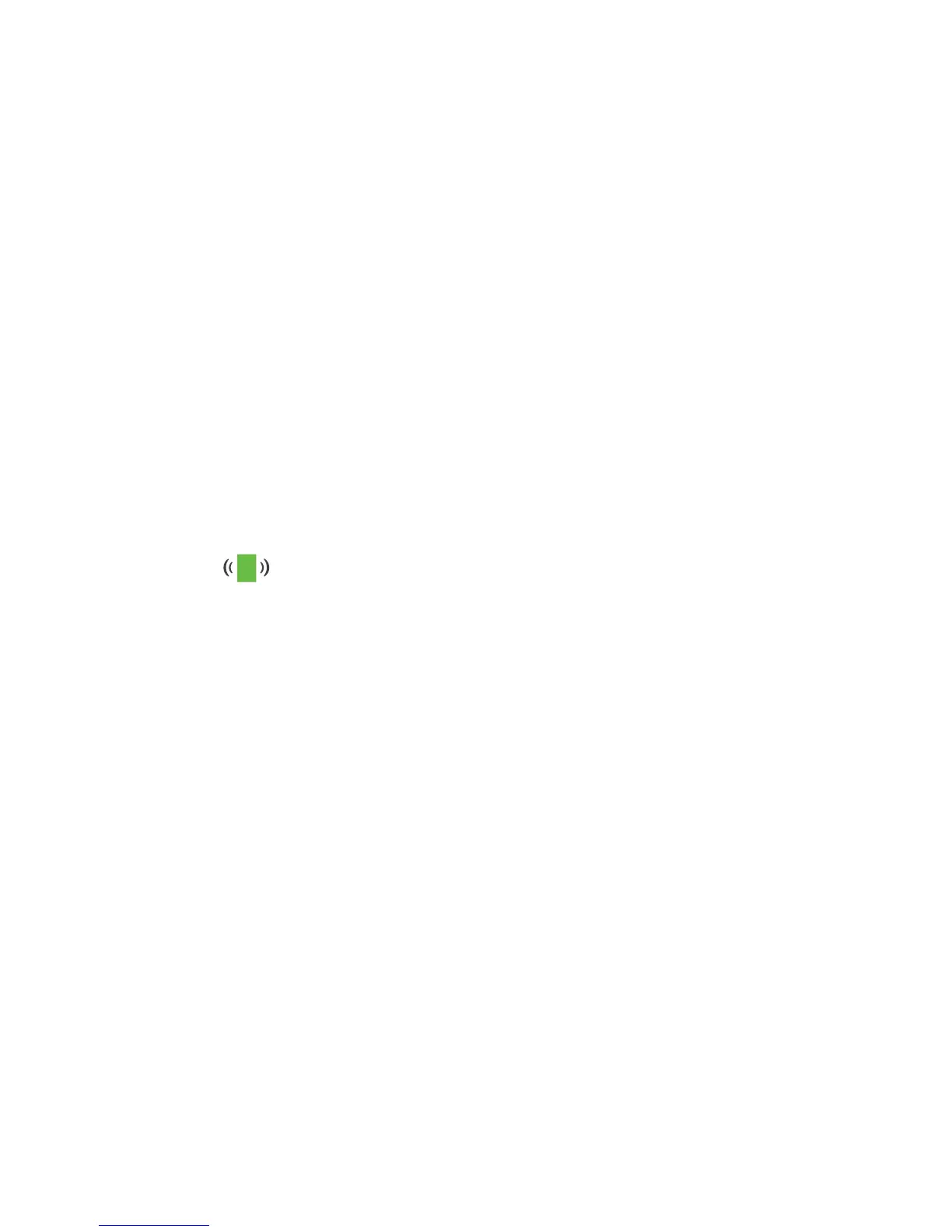9
• If the Client Link LED is red, your new extender WiFi network
does not reach the area with a poor router WiFi signal.
You must move your client device closer to the extender until
the Client Link LED turns solid green or amber.
Connect with Web Browser Setup
1. Use a WiFi network manager on your client device, such as a computer
or WiFi device, to find and connect to the NETGEAR_EXT (SSID) WiFi
network.
After the connection with your client device is established, the Client
Link LED lights.
2. Launch a web browser.
3. Enter www.mywifiext.net in the address field of the browser.
The New Extender Setup page displays.
4. Click the NEW EXTENDER SETUP button.
The Create Account page displays.
5. Complete the fields on the Create Account page and click the NEXT
button.
6. Click the WIFI RANGE EXTENDER button.
The extender scans for WiFi networks in your area and displays a list.