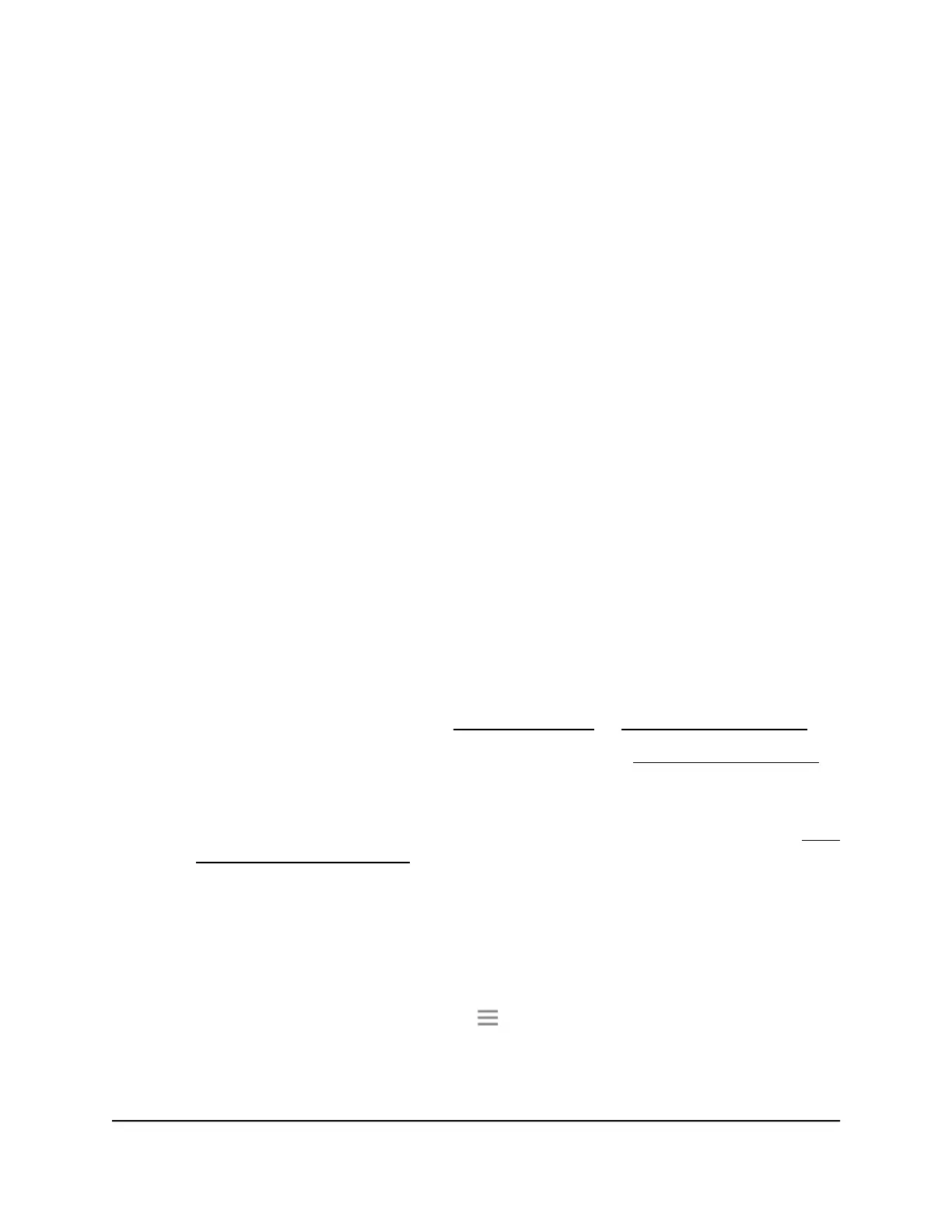The extender menu displays.
5.
Select Settings > Wireless.
The Wireless page displays.
6.
Select or clear the Enable 2.4 GHz WiFi check box.
7.
Select or clear the Enable 5 GHz WiFi check box.
8.
Click the SAVE button.
Your settings are saved.
Change the WiFi speed
The extender's 2.4 GHz network WiFi speed is set to a specific speed after it connects
to the router. You can change only the 5 GHz WiFi speed.
To change the WiFi speed:
1.
Launch a web browser from a computer or mobile device that is connected to your
extender network.
2. Log in to your extender:
•
If you did not enable the One WiFi Name feature, enter http://mywifiext.local/
in the address field of the browser.
•
If you enabled the One WiFi Name feature, enter one of the following URLs:
-
Windows-based computers. http://mywifiext/ or http://mywifiext.local/
-
Mac computers, iOS devices, and Linux devices. http://mywifiext.local/
-
Android devices. http://<extender’s IP address>/ (for example,
http://192.168.1.3/)
For more information about how to find your extender’s IP address, see Find
the extender’s IP address on page 58.
A login page displays.
3.
Enter your admin user name and password and click the LOG IN button.
The Status page displays.
4.
If your browser displays the Menu icon , click it.
The extender menu displays.
5.
Select Settings > Wireless.
User Manual43Extender Network Settings
AC1900 WiFi Mesh Extender Essentials Edition
