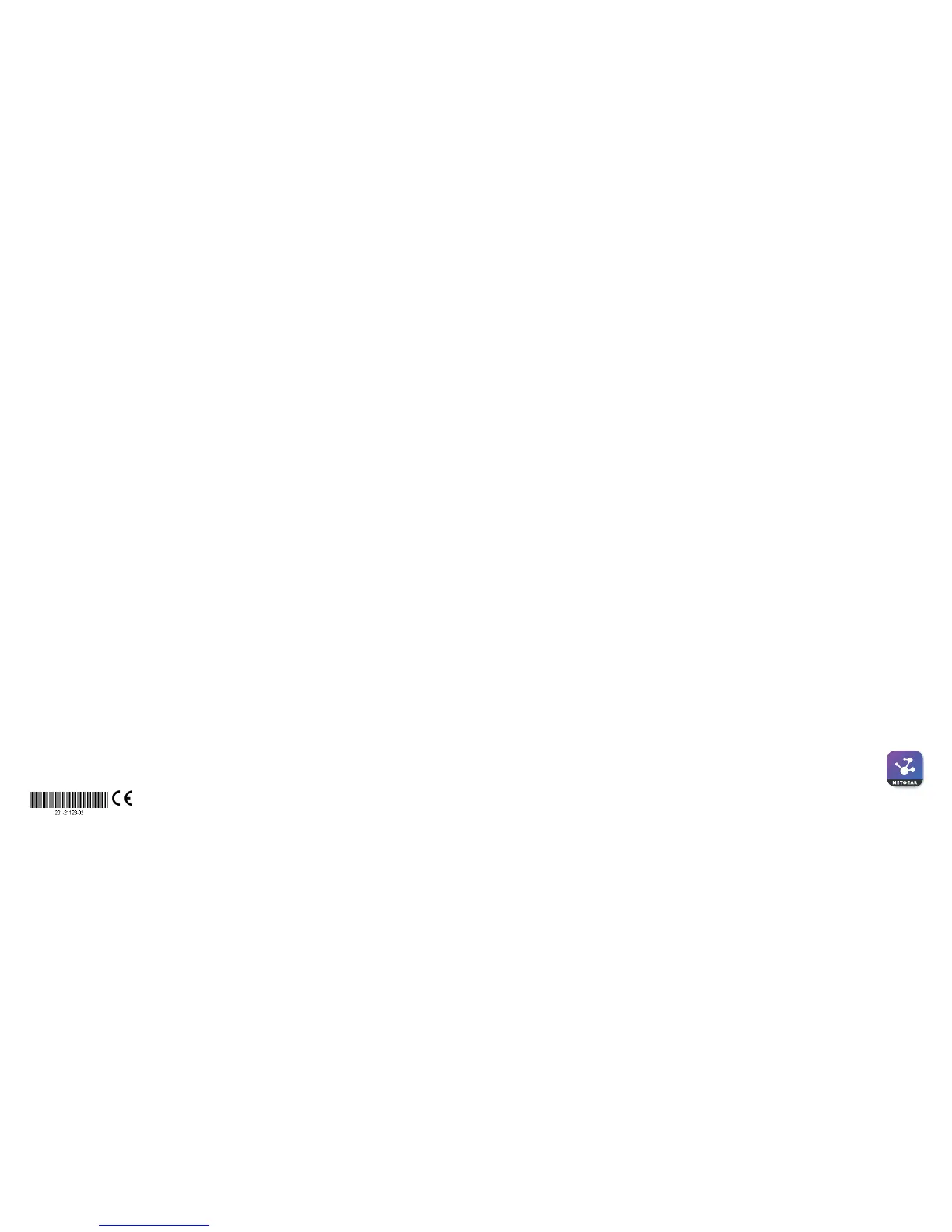June 2017
© NETGEAR, Inc., NETGEAR and the NETGEAR Logo
are trademarks of NETGEAR, Inc. Any non‑NETGEAR
trademarks are used for reference purposes only.
NETGEAR, Inc.
350 East Plumeria Drive
San Jose, CA 95134, USA
NETGEAR INTL LTD
Building 3, University Technology Centre
Curraheen Road, Cork, Ireland
Support
Thank you for purchasing this NETGEAR product. You can visit
www.netgear.com/support to register your product, get help, access
the latest downloads and user manuals, and join our community. We
recommend that you use only ocial NETGEAR support resources.
For the current EU Declaration of Conformity, visit
http://support.netgear.com/app/answers/detail/a_id/11621/.
For regulatory compliance information, visit
http://www.netgear.com/about/regulatory/.
See the regulatory compliance document before providing power to the
switch.
Si ce produit est vendu au Canada, vous pouvez accéder à ce document en
français canadien à http://downloadcenter.netgear.com/other/.
5. Aer you log in to your account, name your network and specify a
device admin password that applies to all devices that you add to this
network.
When you are done, tap the NEXT button.
6. You can now add a device. Choose one of the following options:
• Type in the serial number.
• Scan the serial number bar code.
• Tap Switch as the device type and follow the prompts to scan the
network or scan the QR code.
Note: Screens might display and suggest that you connect the switch to power
and to an uplink. Since you already did this (see Connect the Switch to Your
Network), on these screens, tap the NEXT button.
7. If the switch is not yet connected to the same WiFi network as your
mobile device, connect it now to the same WiFi network, wait two
minutes, and then tap the NEXT button.
8. Aer the switch is discovered and registered on the network, select the
switch to configure and manage it through the NETGEAR Insight app.
Troubleshooting Tips
Here are some tips for correcting simple problems that might occur:
• If you cannot connect with the NETGEAR Insight app to the switch,
make sure that your mobile device and the switch are connected to the
same WiFi network.
• Make sure that the Ethernet cables are plugged in correctly and that for
each powered-on device connected to the switch, the corresponding
le port LED on the switch either lights solid green (indicating a valid
connection) or blinks green (indicating that trac is being processed).
• For model GC110P only, make sure that the PoE Max LED is o. The
switch provides a total power budget of 62 watts. If the PoE Max
LED is solid amber, disconnect one or more powered devices (PDs) to
prevent PoE oversubscription. Start by disconnecting the PD from the
highest-numbered port.
Note: You can also access the web browser-based management interface of
the switch to manually override the amount of power that is reserved for each
PoE port and attached PD. For more information, see the user manual, which
you can download by visiting netgear.com/support/product/GC110P.
• For model GC110P only, for each powered PD that is connected to
the switch, the corresponding le port LED on the switch either lights
solid green (indicating a valid connection) or blinks green (indicating
that trac is being processed), and the corresponding right port LED
on the switch lights solid green (indicating that PoE is being delivered
to the PD). If the right port LED lights solid amber, a PoE fault occurred.
For more information, see the user manual, which you can download by
visiting
netgear.com/support/product/GC110P.
