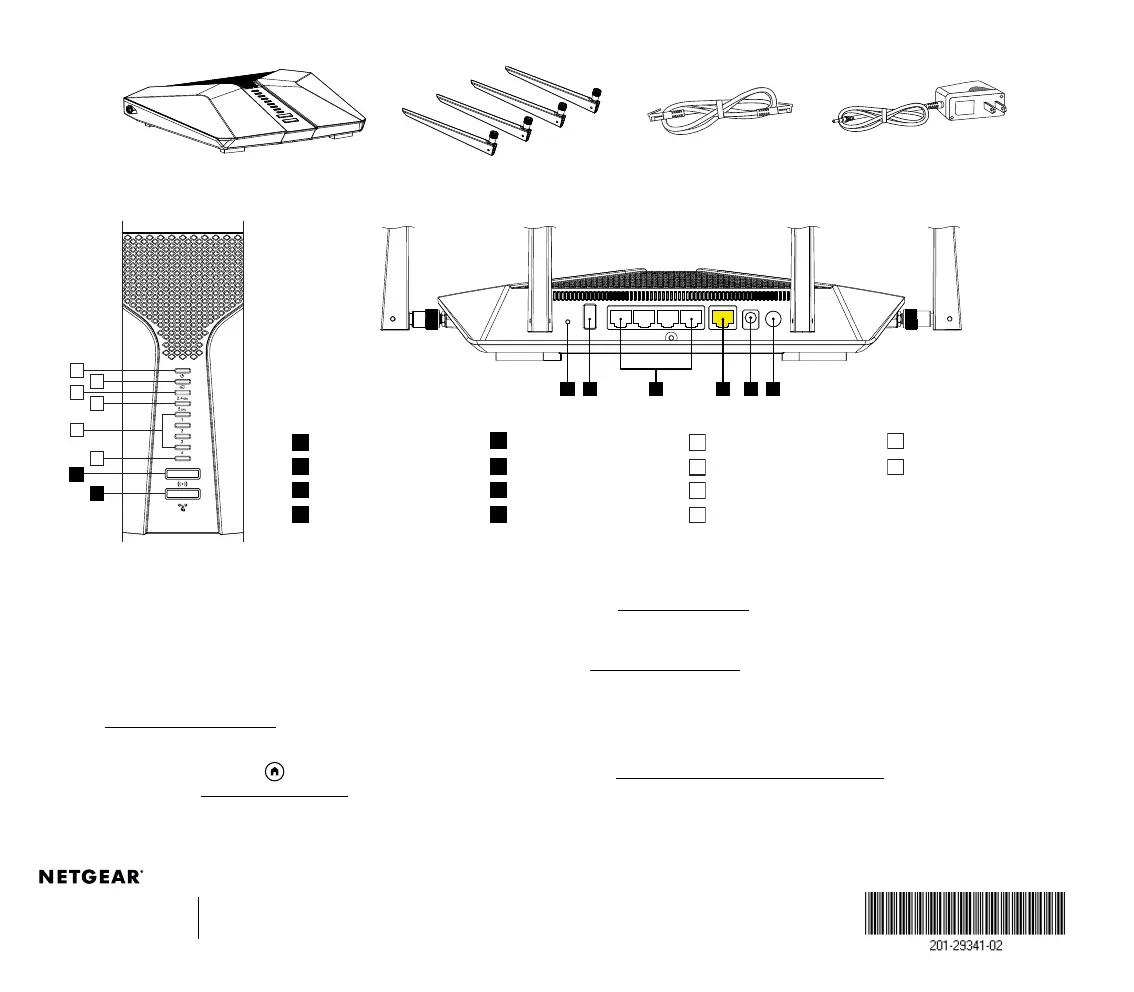2
4
6
1
3
5
A
B
USB 3.0
Contents
Overview
Support and Community
Visit netgear.com/support to get your questions answered and access the latest
downloads.
You can also check out our NETGEAR Community for helpful advice at
community.netgear.com.
Router
Ethernet Cable
Power Adapter
(varies by region)
WiFi On/Off Button with LED
Ethernet Ports 1–4
Power LED
Ethernet Ports 1–4 LEDs
WPS Button with LED
Internet Port
Internet LED
USB 3.0 LED
Reset Button
Power Connector
2.4 GHz WiFi LED
USB 3.0 Port
Power On/Off Button
5 GHz WiFi LED
Antenna x 4
For regulatory compliance information including the EU Declaration of Conformity,
visit https://www.netgear.com/about/regulatory/.
See the regulatory compliance document before connecting the power supply.
Regulatory and Legal
Troubleshooting
If you’re having problems with the installation, try the following:
• Turn off your modem and router and disconnect them. Reboot your
modem. Reconnect your router to your modem, and try installing with
the Nighthawk app again.
• If you’re still unable to install your router using the Nighthawk app,
manually install it using the router web interface.
Visit http://www.routerlogin.net to access the router web interface.
If you already own another NETGEAR router and you used the Nighthawk app
before, go to the dashboard and tap
> NEW SETUP to install your new router.
For more information, visit netgear.com/routerhelp.
E F G H
C
D
NETGEAR, Inc.
350 East Plumeria Drive
San Jose, CA 95134, USA
© NETGEAR, Inc., NETGEAR and the NETGEAR Logo are
trademarks of NETGEAR, Inc. Any non-NETGEAR trademarks
are used for reference purposes only.
NETGEAR INTERNATIONAL LTD
Floor 1, Building 3,
University Technology Centre
Curraheen Road, Cork,
T12EF21, Ireland
November 2021
