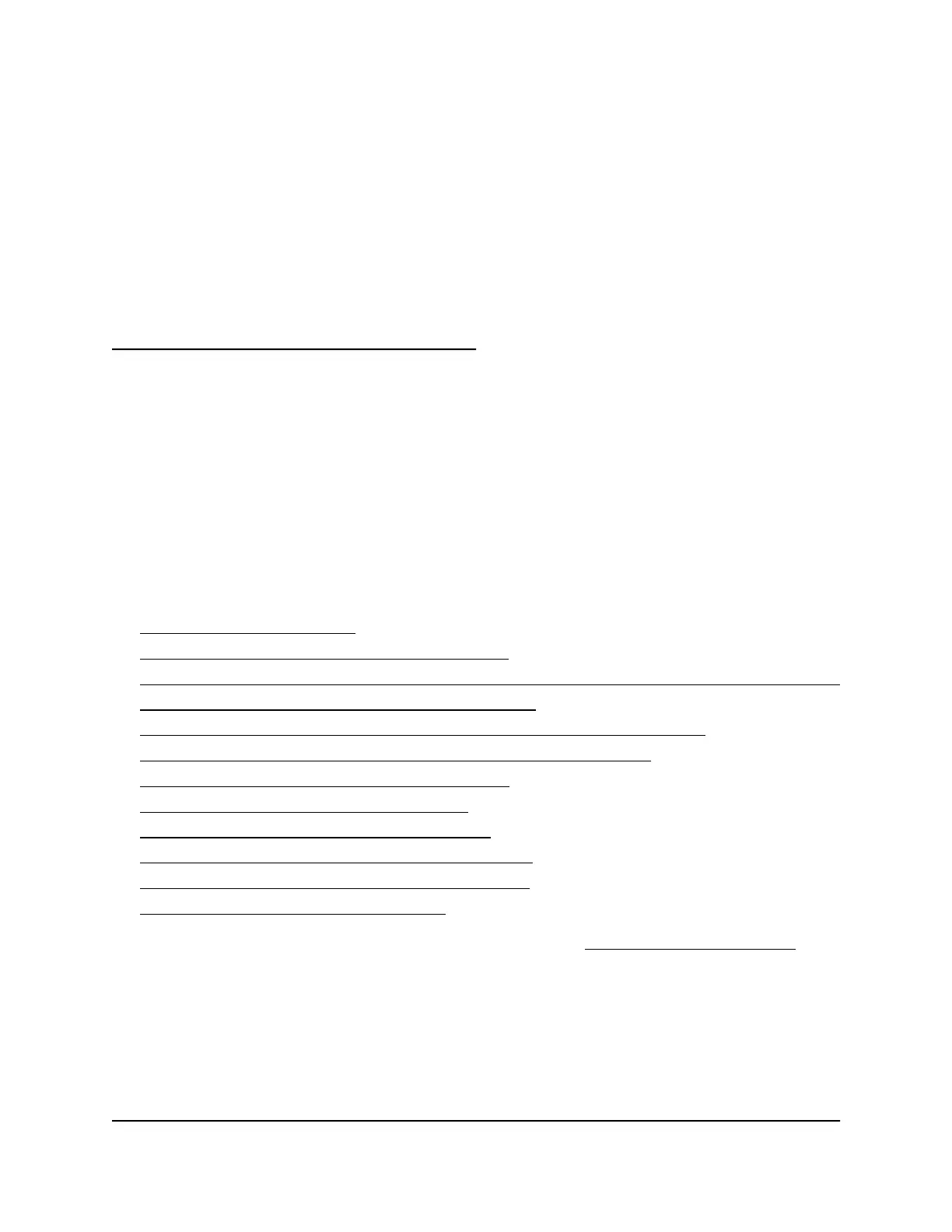8
Share USB Storage Devices
Attached to the Router
This chapter describes how to access and manage storage devices attached to your
router. ReadySHARE lets you access and share USB storage devices connected to the
router. (If your storage device uses special drivers, it is not compatible.)
Note: You can use a USB port on the router to connect a USB storage device like a
flash drive or hard drive. Do not connect a computer, USB modem, CD drive, or DVD
drive to a USB port on the router.
The chapter contains the following sections:
• USB device requirements
• Connect a USB storage device to the router
• Access a storage device connected to the router from a Windows-based computer
• Map a USB device to a Windows network drive
• Access a storage device that is connected to the router from a Mac
• Back up Windows-based computers with ReadySHARE Vault
• Back up Mac computers with Time Machine
• Enable FTP access within your network
• View network folders on a storage device
• Add a network folder on a USB storage device
• Edit a network folder on a USB storage device
• Safely remove a USB storage device
For more information about ReadySHARE features, visit netgear.com/readyshare.
106
