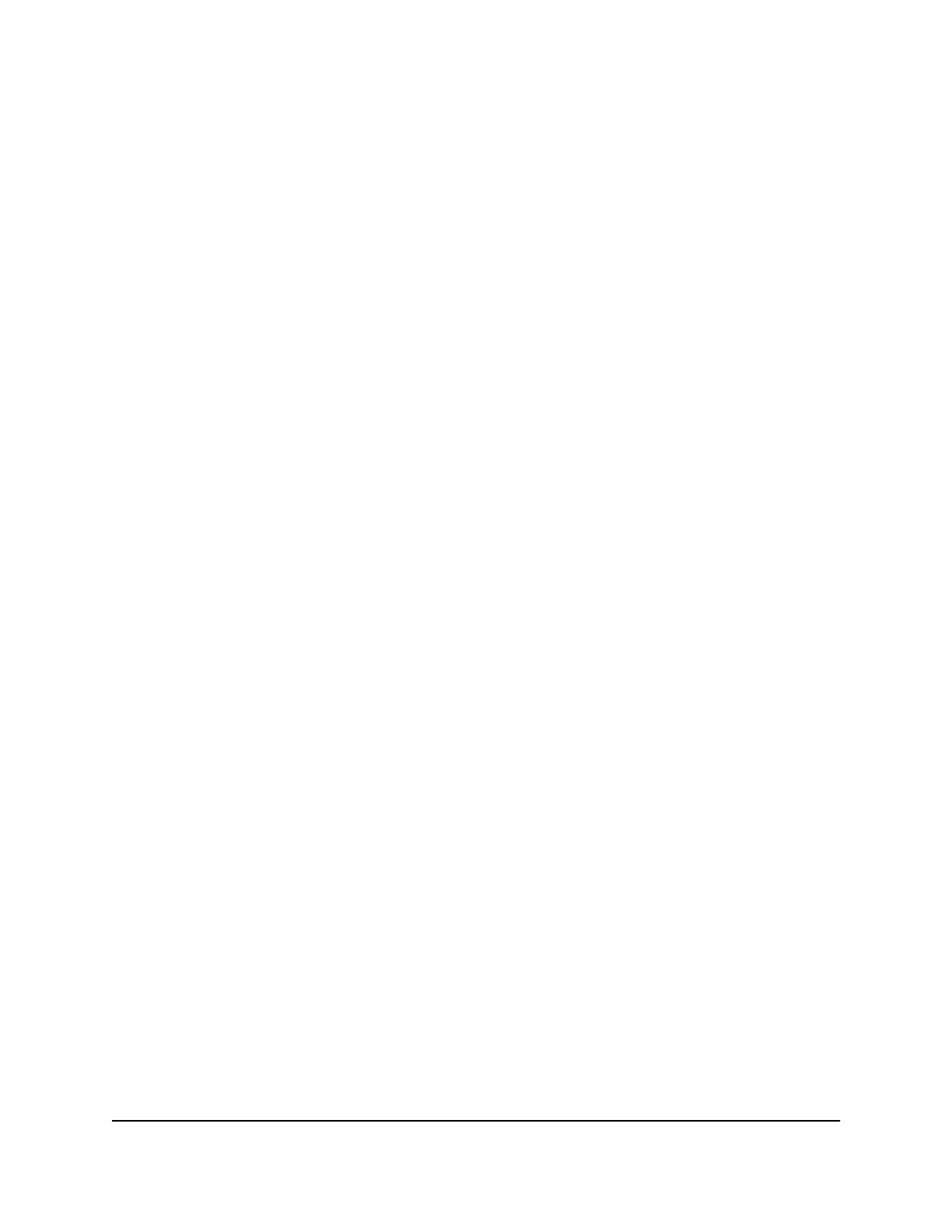6.
To change the TUN mode settings, do the following:
a. In the TUN Mode Service Type section, select a radio button:
•
UDP
•
TCP
b.
In the TUN Mode Service Port field, enter a new service port.
7.
To change the TAP mode settings, do the following:
a. In the TAP Mode Service Type section, select a radio button:
•
UDP
•
TCP
b.
In the TAP Mode Service Port field, enter a new service port.
8. Click the Apply button.
Your changes are saved. VPN is enabled in the router, but you must install and set
up OpenVPN software on your computer before you can use a VPN connection.
Install OpenVPN software
You must install this software on each Windows computer, Mac computer, iOS device,
or Android device that you plan to use for VPN connections to your router.
Install OpenVPN Software on Your Windows Computer
You must install this software on each Windows computer that you plan to use for VPN
connections to your router.
To install VPN client software on your Windows computer:
1.
Launch a web browser from a computer or mobile device that is connected to the
router network.
2.
Enter http://www.routerlogin.net.
A login window opens.
3. Enter the router user name and password.
The user name is admin. The password is the one that you specified the first time
that you logged in. The user name and password are case-sensitive.
The BASIC Home page displays.
User Manual125Use VPN to Access Your Network
Nighthawk AX2400 WiFi 6 Router
