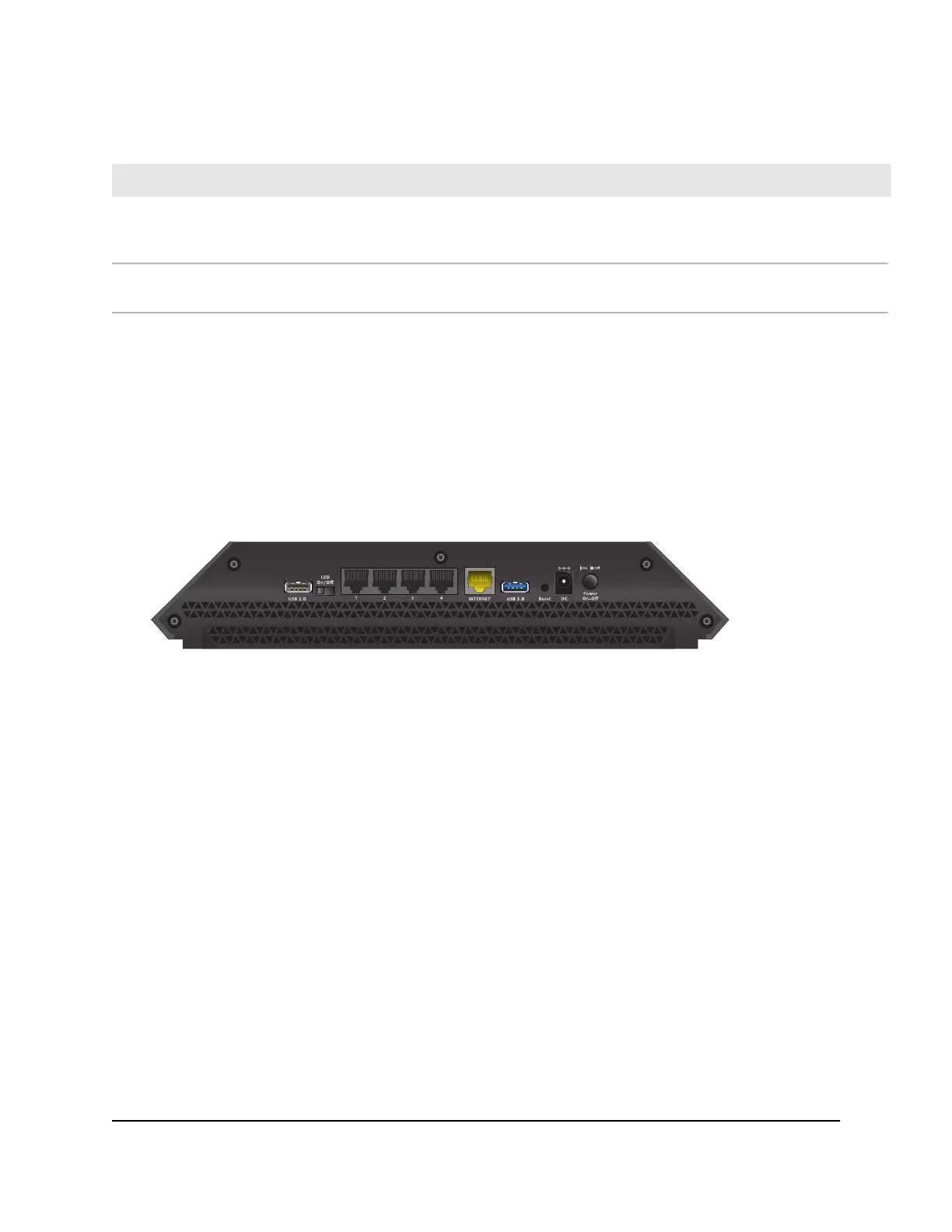Table 1. LED descriptions (Continued)
DescriptionLED
Pressing this button for two seconds turns the 2.4 GHz and 5 GHz WiFi radios on and off.
If this LED is lit, the WiFi radios are on. If this LED is off, the WiFi radios are turned off and
you cannot use WiFi to connect to the router.
WiFi On/Off button with
LED
This button lets you use WPS to join the WiFi network without typing the WiFi password.
The WPS LED blinks white during this process and then lights solid white.
WPS button with LED
Note: If the LED On/Off switch is moved to the Off position, all the LEDs except the
Power LED are turned off.
Rear Panel
The rear panel connections and buttons are shown in the following figure.
Figure 3. Rear panel
Viewed from left to right, the rear panel contains the following components:
•
USB 2.0 port. One USB 2.0 port to connect USB storage devices.
•
LED On/Off switch. If this switch is in the Off position, all the router’s LEDs, except
the Power LED, are turned off. The Power LED stays lit even if the LED On/Off switch
is in the Off position.
•
Ethernet ports. Four Gigabit Ethernet RJ-45 LAN ports to connect the router to LAN
devices.
•
USB 3.0 port. One USB 3.0 port to connect USB storage devices.
•
WAN port. Use the yellow Gigabit Ethernet RJ-45 WAN port to connect the router
to a modem.
•
Reset button. Press the Reset button for at least seven seconds to reset the router.
The Power LED blinks white and the router returns to its factory settings.
User Manual13Hardware Setup
Nighthawk X6 AC3000 Tri-Band WiFi Router
