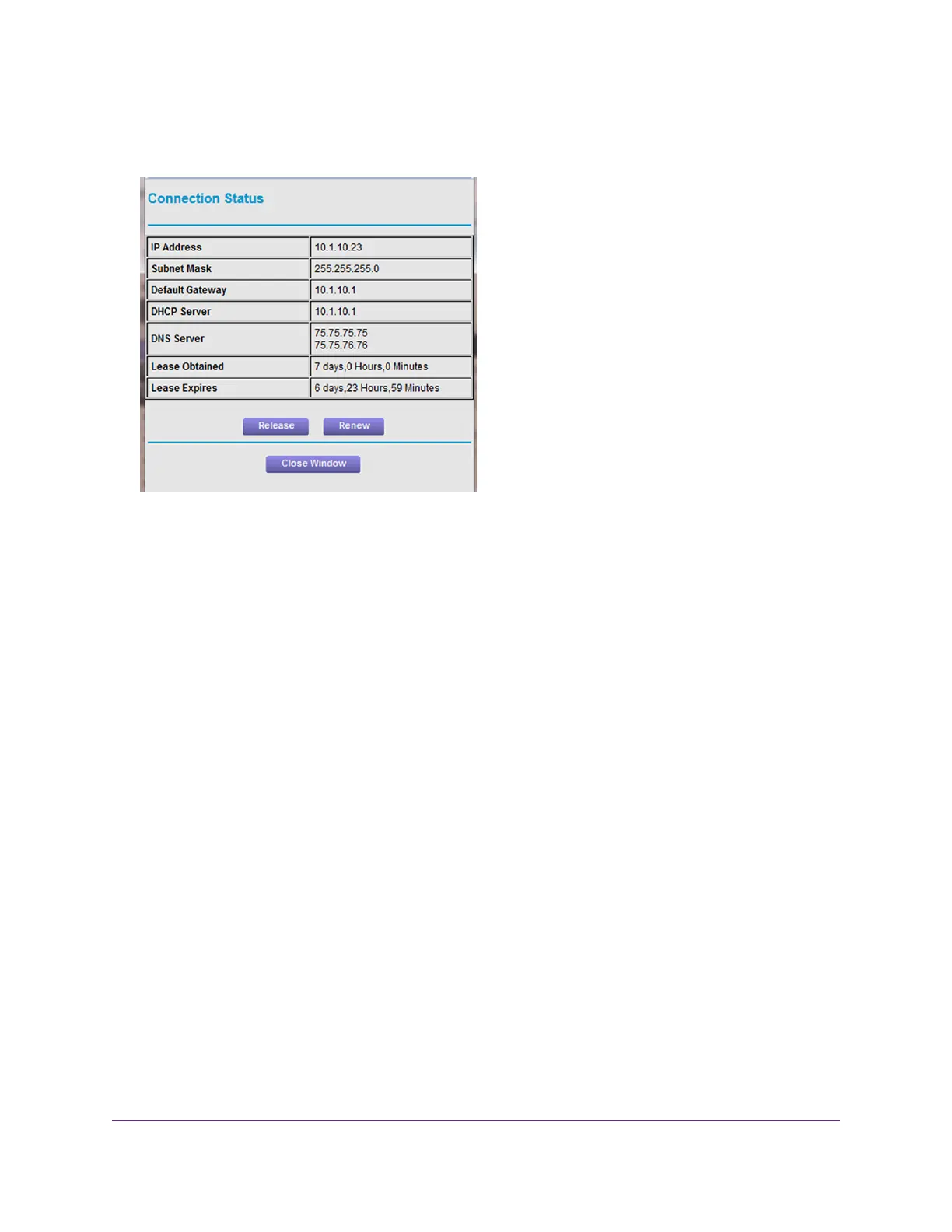5. In the Internet Port pane, click the Connection Status button.
The following information displays:
• IP Address.The IP address that is assigned to the router.
• Subnet Mask.The subnet mask that is assigned to the router.
• Default Gateway. The IP address for the default gateway that the router communicates with.
• DHCP Server.The IP address for the Dynamic Host Configuration Protocol server that provides the TCP/IP
configuration for all the computers that are connected to the router.
• DNS Server.The IP address of the Domain Name Service server that provides translation of network names
to IP addresses.
• Lease Obtained.The date and time when the lease was obtained.
• Lease Expires.The date and time that the lease expires.
6. To return the status of all items to 0, click the Release button.
7. To refresh the screen, click the Renew button.
8. To exit the screen, click the Close Window button.
View and Manage Logs of Router Activity
The log is a detailed record of the websites you accessed or attempted to access and other router actions. Up to
256 entries are stored in the log.
Manage Your Network
114
