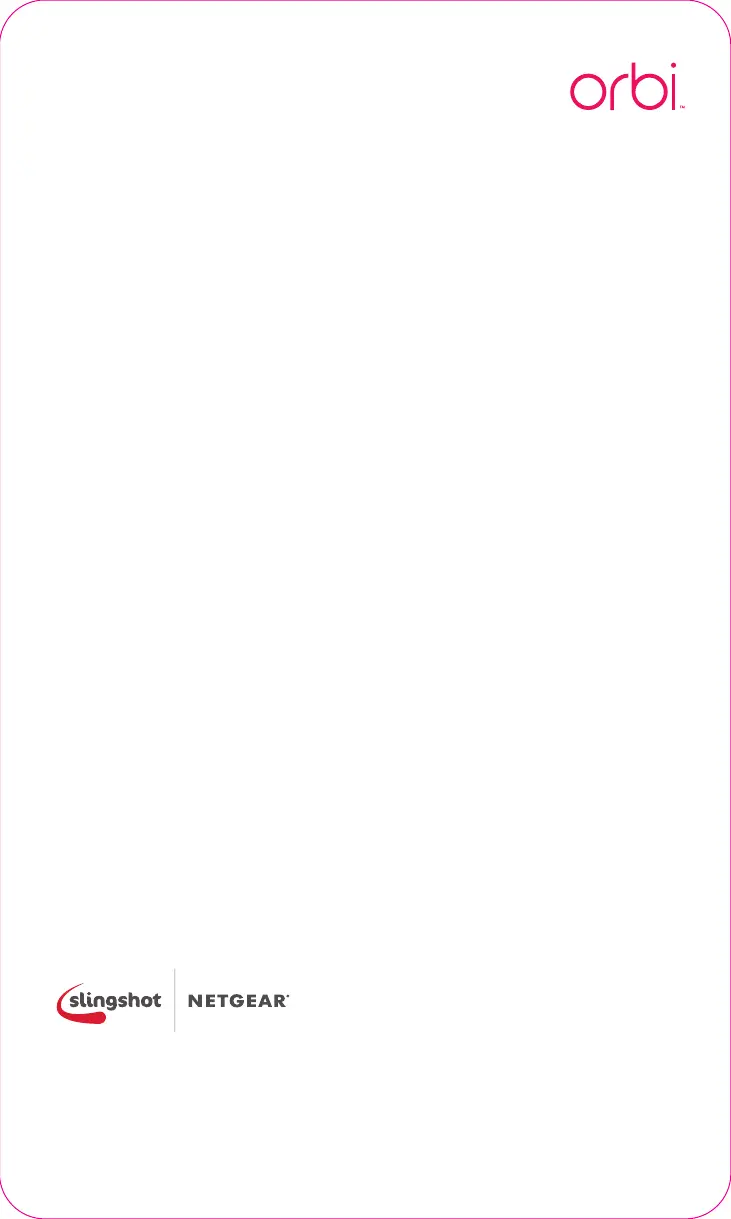3
Connect to your
Orbi Wi-Fi network
1. Go to the Wi-Fi settings on your mobile device.
2. Connect to your Orbi Wi-Fi network. You’ll find the Wi-Fi network name
and password printed on the front of your Orbi router.
It may take a few minutes for your network to appear after
plugging in your Orbi.
4
Open the Orbi app
and follow the
setup instructions
Important: Skip the steps instructing you to disconnect and reconnect your
ISP modem. These steps don’t apply – just select ‘Continue’.
That’s it, your Orbi router is up and running!
For NETGEAR’s Privacy Policy, visit www.netgear.com/about/privacy-policy.
By using this device, you are agreeing to NETGEAR’s Terms and Conditions at
www.netgear.com/about/terms-and-conditions. If you do not agree, contact
Slingshot at www.slingshot.co.nz/contact to return your device.
