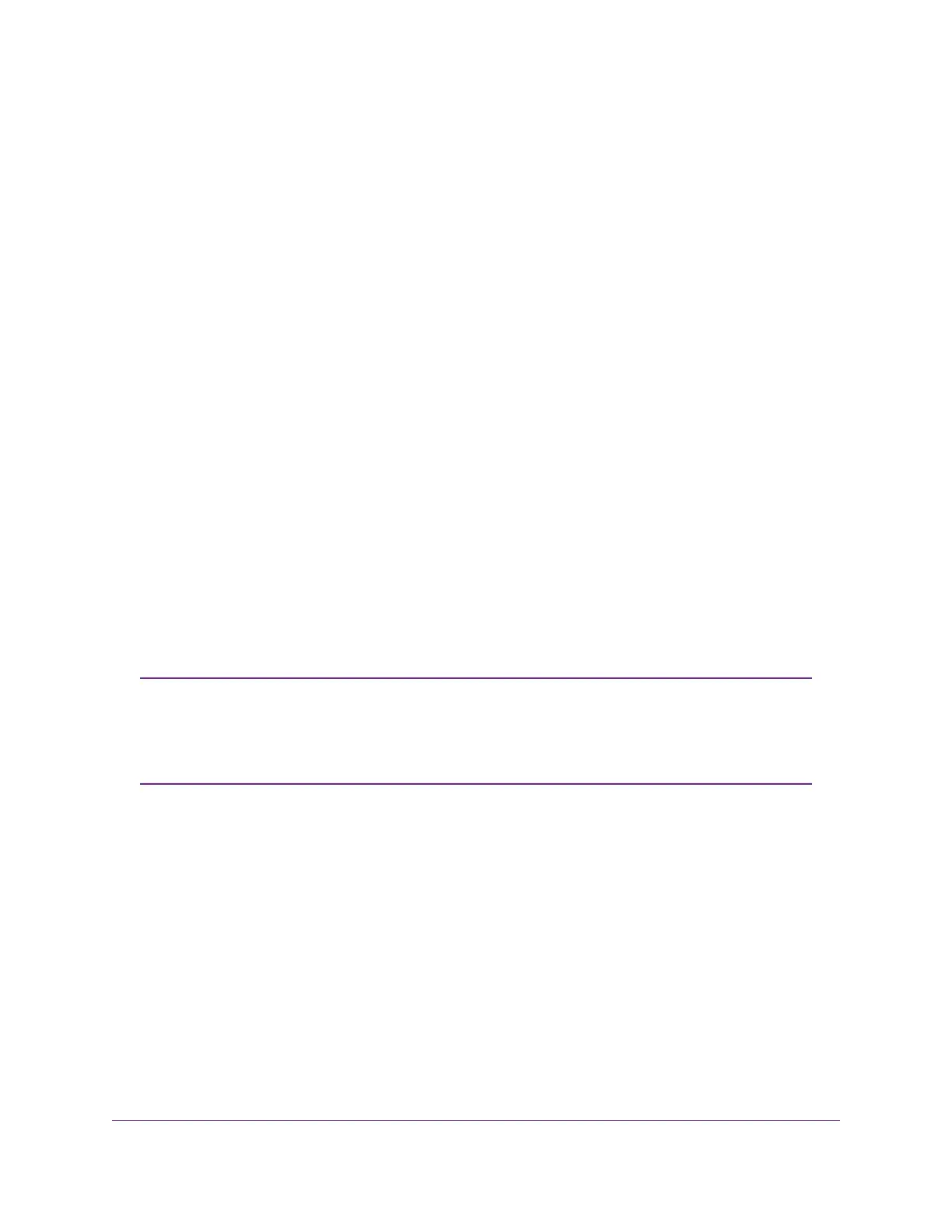The BASIC Home page displays.
4. Select ADVANCED > Advanced Setup > IPv6.
The IPv6 page displays.
5. From the Internet Connection Type menu, select PPPoE.
The IPv6 page displays.
The router automatically detects the information in the following fields:
• Router’s IPv6 Address on WAN.This field shows the IPv6 address that is acquired for the router’s
WAN (or Internet) interface.The number after the slash (/) is the length of the prefix, which is also
indicated by the underline (_) under the IPv6 address. If no address is acquired, the field displays
Not Available.
• Router’s IPv6 Address on LAN.This field shows the IPv6 address that is acquired for the router’s
LAN interface.The number after the slash (/) is the length of the prefix, which is also indicated by
the underline (_) under the IPv6 address. If no address is acquired, the field displays Not Available.
6. In the Login field, enter the login information for the ISP connection.
This is usually the name that you use in your email address. For example, if your main mail account is
JerAB@ISP.com, you would type JerAB in this field. Some ISPs (like Mindspring, Earthlink, and T-DSL)
require that you use your full email address when you log in. If your ISP requires your full email address,
type it in this field.
7. In the Password field, enter the password for the ISP connection.
8. In the Service Name field, enter a service name.
If your ISP did not provide a service name, leave this field blank.
The default setting of the Connection Mode menu is Always On to provide a steady
IPv6 connection.The router never terminates the connection. If the connection is
terminated, for example, when the modem is turned off, the router attempts to
reestablish the connection immediately after the PPPoE connection becomes available
again.
Note
9. Select an IPv6 Domain Name Server (DNS) Address radio button:
• Get Automatically from ISP.Your ISP uses DHCP to assign your DNS servers.Your ISP
automatically assigns this address.
• Use These DNS Servers. If you know that your ISP requires specific servers, select this option.
Enter the IP address of your ISP’s primary DNS server. If a secondary DNS server address is
available, enter it also.
10. Select an IP Address assignment radio button:
• Use DHCP Server. This method passes more information to LAN devices but some IPv6 systems
might not support the DHCPv6 client function.
• Auto Config.This is the default setting.
This setting specifies how the router assigns IPv6 addresses to the devices on your home network (the
LAN).
Specify Your Internet Settings
34
AC1200 WiFi Router Model R6120
