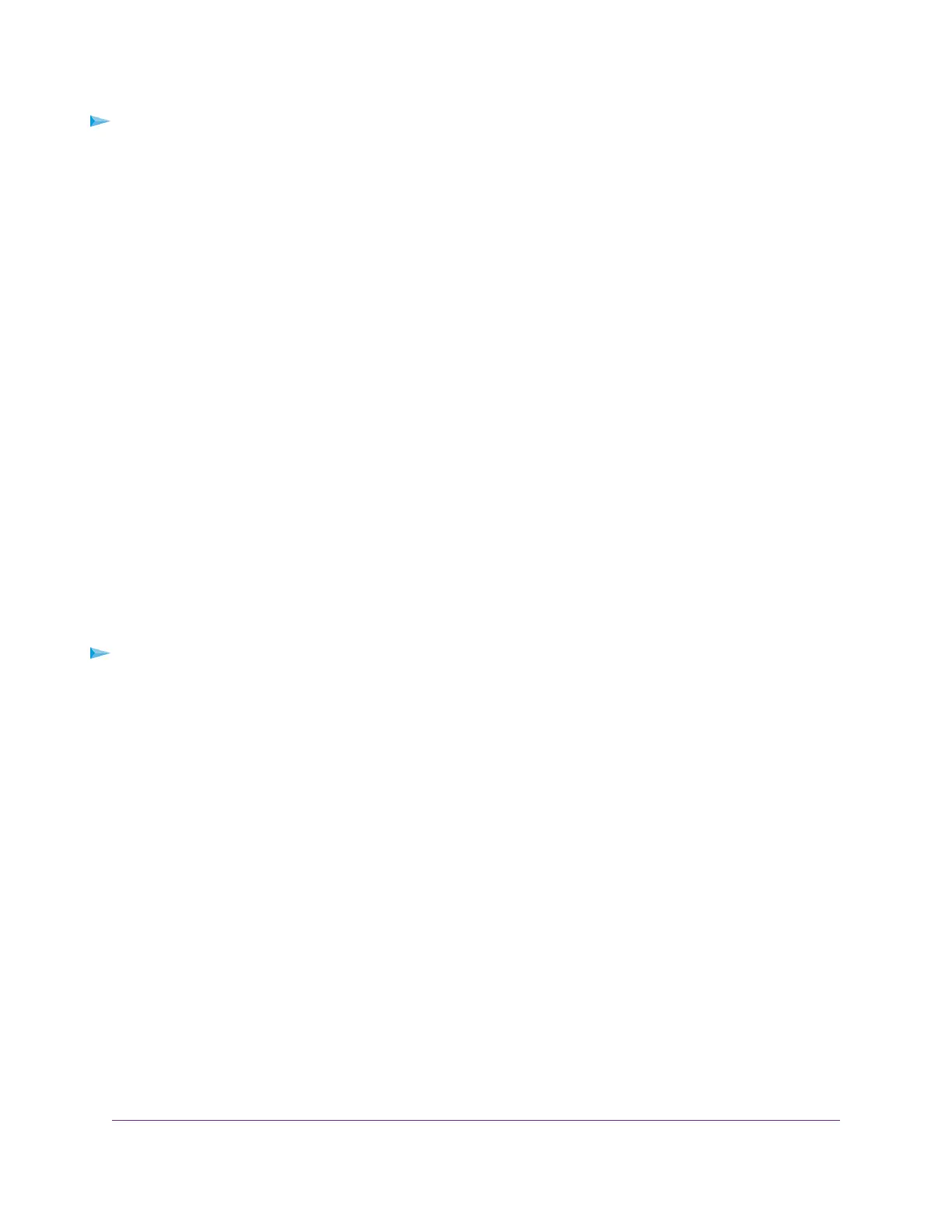To set up a default DMZ server:
1. Launch a web browser from a computer or mobile device device that is connected to the network.
2. Enter http://www.routerlogin.net.
A login window opens.
3. Enter the router user name and password.
The user name is admin.The default password is password.The user name and password are
case-sensitive.
The BASIC Home page displays.
4. Select ADVANCED > Setup > WAN Setup.
The WAN Setup page displays.
5. Select the Default DMZ Server check box.
6. Enter the IP address of the server.
7. Click the Apply button.
Your settings are saved.
Manage IGMP Proxying
IGMP proxying allows a computer on the local area network (LAN) to receive the multicast traffic it is interested
in from the Internet. If you do not need this feature, leave it disabled, which is the default setting.
To enable IGMP proxying:
1. Launch a web browser from a computer or mobile device that is connected to the network.
2. Enter http://www.routerlogin.net
A login window opens.
3. Enter the router user name and password.
The user name is admin.The default password is password.The user name and password are
case-sensitive.
The BASIC Home page displays.
4. Select ADVANCED > Setup > WAN Setup.
The WAN Setup page displays.
5. Clear the Disable IGMP Proxying check box.
By default, the Disable IGMP Proxying check box is selected and IGMP proxying is disabled.
6. Click the Apply button.
Your settings are saved.
Manage the WAN and LAN Network Settings
82
AC1200 WiFi Router Model R6120
