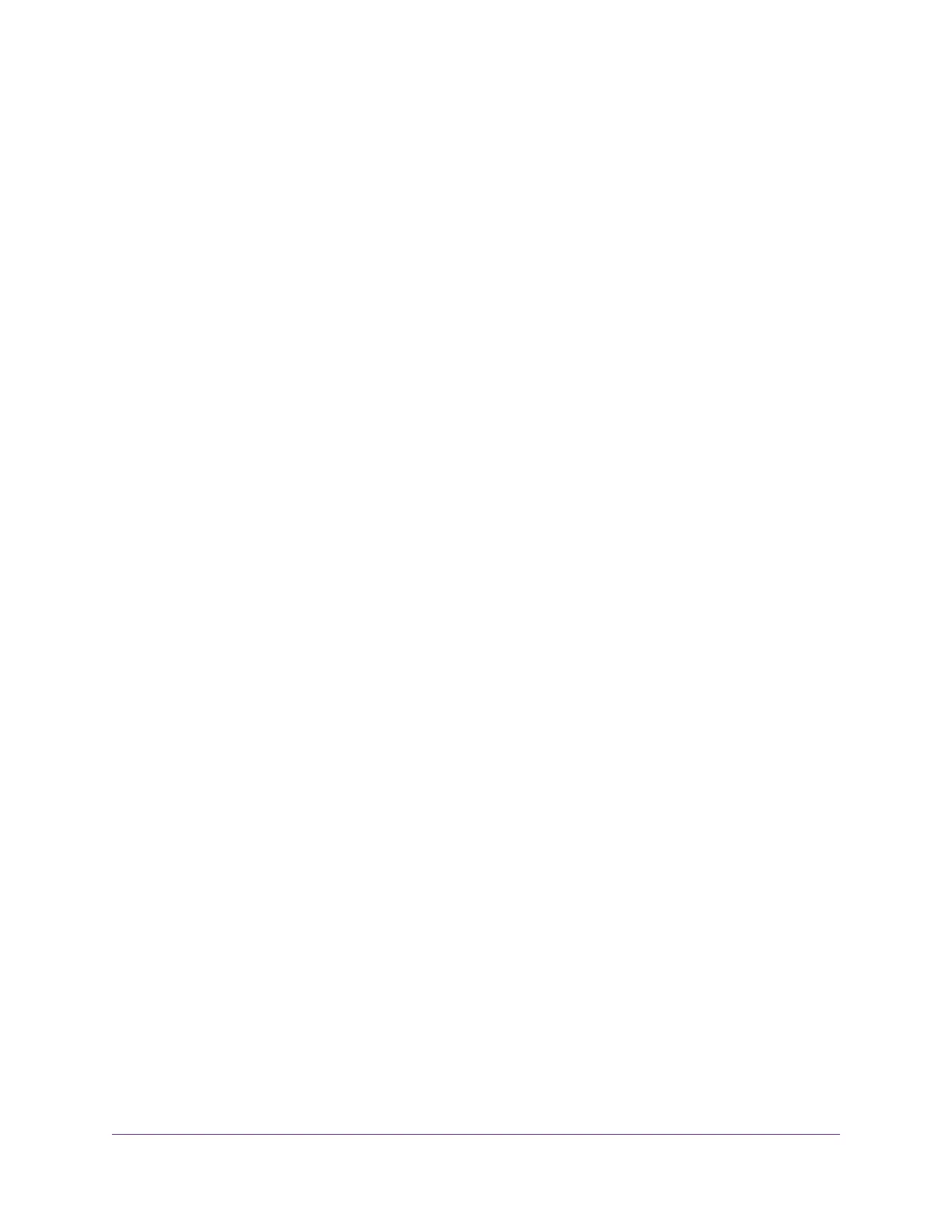Chapter 4 Control Access to the Internet
Set Up Parental Controls.....................................................................................38
Allow or Block Access to Your Network................................................................39
Enable and Manage Network Access Control.................................................39
Manage Network Access Control Lists...........................................................40
Add Devices to or Remove Them From the Allowed List............................41
Add Devices to or Remove Them From the Blocked List............................42
Use Keywords to Block Internet Sites..................................................................43
Set Up Blocking...............................................................................................43
Remove a Keyword or Domain From the Blocked List....................................44
Remove All Keywords and Domains From the Blocked List............................44
Specify a Trusted Computer............................................................................45
Set Up a Schedule for Keyword Blocking and Outbound Firewall Rules.............45
Chapter 5 Manage the Basic WiFi Network Settings
Manage the Basic WiFi Settings and WiFi Security of the Main Network............48
View or Change the Basic WiFi Settings and WiFi Security Settings..............48
Configure WEP Legacy WiFi Security.............................................................53
Configure WPA/WPA2 Enterprise WiFi Security..............................................54
Use WPS to Add a Device to the WiFi Network...................................................56
Use WPS With the Push Button Method.........................................................56
Use WPS With the PIN Method.......................................................................57
Manage the Basic WiFi Settings and WiFi Security of the Guest Network..........58
Enable or Disable the WiFi Radios.......................................................................61
Chapter 6 Share a Storage Device Attached to the Router
USB Device Requirements..................................................................................64
Connect a USB Device to the Router...................................................................65
Access a Storage Device Connected to the Router.............................................65
Access the Storage Device From a Windows-Based Computer.....................65
Access the Storage Device From a Mac.........................................................66
Map a USB Device to a Windows Network Drive.................................................66
Manage Access to a Storage Device...................................................................67
Enable FTP Access Within Your Network.............................................................68
View Network Folders on a Device......................................................................69
Add a Network Folder on a Storage Device.........................................................70
Change a Network Folder, Including Read and Write Access, on a USB Drive....71
Approve USB Devices..........................................................................................71
Safely Remove a USB Device..............................................................................72
Chapter 7 Share a USB Printer
Install the Printer Driver and Cable the Printer....................................................75
Download the ReadySHARE Printer Utility..........................................................75
Install the ReadySHARE Printer Utility................................................................75
Use the Shared Printer........................................................................................76
Manually Connect and Print............................................................................76
Print and Release the Printer..........................................................................76
4
AC1200 WiFi Router Model R6120
