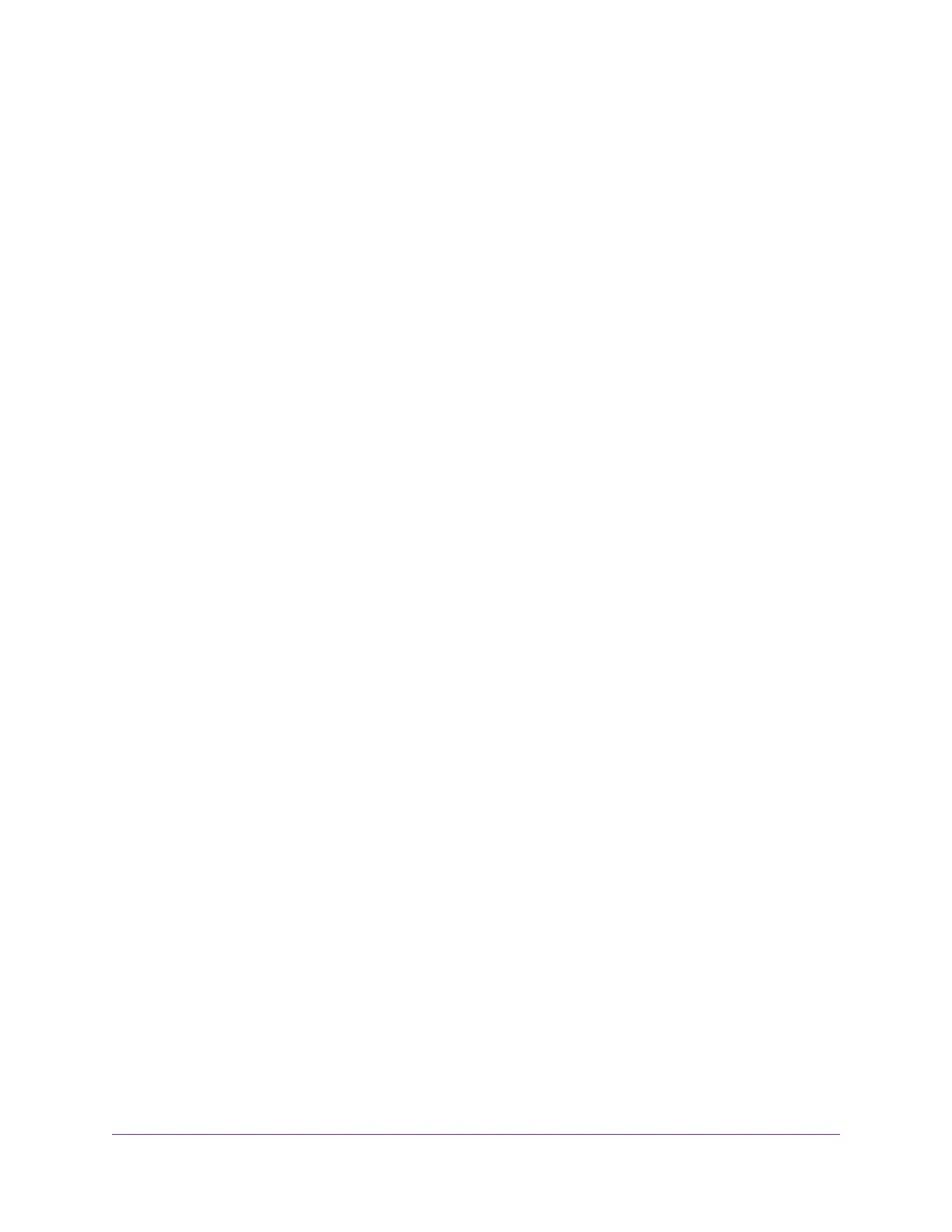View or Change the Status of a Printer................................................................77
Use the Scan Feature of a Multifunction USB Printer..........................................78
Manage the NETGEAR USB Control Center Settings.........................................78
Turn Off Automatic Startup of the NETGEAR USB Control Center.................78
Change the NETGEAR USB Control Center Language..................................79
Specify the USB Control Center Time-Out......................................................79
Chapter 8 Manage the WAN and LAN Network Settings
Manage the WAN Security Settings.....................................................................81
Set Up a Default DMZ Server..............................................................................81
Manage IGMP Proxying.......................................................................................82
Manage VPN Pass-Through................................................................................83
Manage NAT Filtering..........................................................................................83
Manage the SIP Application-Level Gateway........................................................84
Manage the LAN IP Address Settings.................................................................84
Manage the Router Information Protocol Settings...............................................85
Manage the DHCP Server Address Pool.............................................................86
Manage Reserved LAN IP Addresses.................................................................87
Reserve a LAN IP Address.............................................................................87
Change a Reserved IP Address......................................................................88
Remove a Reserved IP Address Entry............................................................88
Disable the Built-In DHCP Server........................................................................89
Change the Router’s Device Name......................................................................89
Set Up and Manage Custom Static Routes.........................................................90
Set Up a Static Route......................................................................................91
Change a Static Route....................................................................................92
Remove a Static Route...................................................................................92
Set Up a Bridge for a Port Group or VLAN Tag Group.........................................93
Set Up a Bridge for a Port Group....................................................................93
Set Up a Bridge for a VLAN Tag Group...........................................................94
Improve Network Connections With Universal Plug-N-Play.................................96
Chapter 9 Manage the Router
Update the Firmware of the Router......................................................................98
Check for New Firmware and Update the Router............................................98
Manually Upload New Firmware and Update the Router................................99
Change the admin Password.............................................................................100
Set Up Password Recovery...............................................................................101
Recover the admin Password............................................................................101
Manage the Configuration File of the Router.....................................................102
Back Up the Settings.....................................................................................102
Restore the Settings......................................................................................102
Return the Router to Its Factory Default Settings..............................................103
Use the Reset Button....................................................................................103
Erase the Settings.........................................................................................104
View the Status and Statistics of the Router......................................................105
View Information About the Router and the Internet and WiFi Settings........105
Display Internet Port Statistics......................................................................105
5
AC1200 WiFi Router Model R6120
