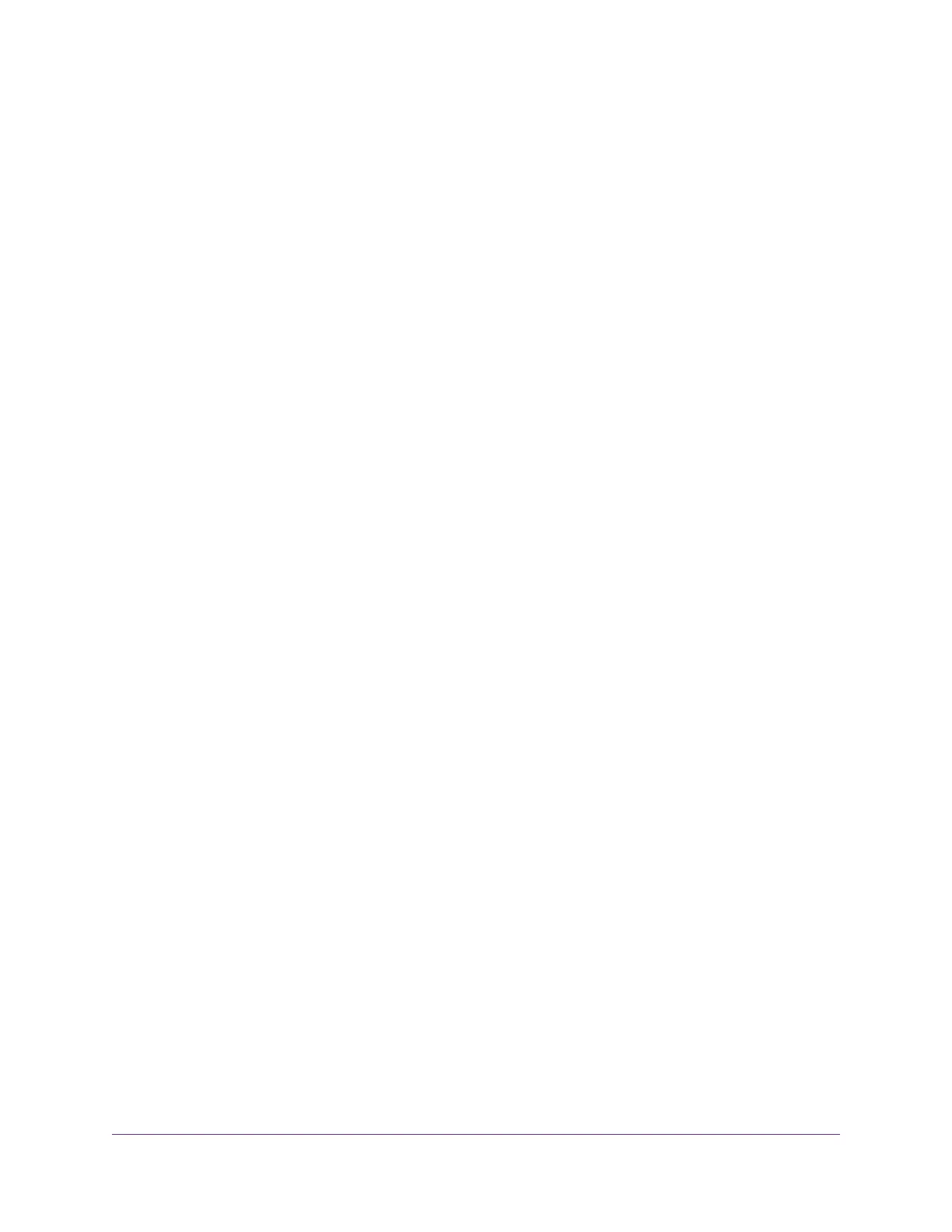Check the Internet Connection Status..........................................................106
Manage the Activity Log.....................................................................................107
View, Email, or Clear the Logs......................................................................107
Specify Which Activities Are Logged.............................................................108
View Devices Currently on the Network.............................................................108
Chapter 10 Manage the Advanced WiFi Features
Set Up a WiFi Schedule.....................................................................................111
Manage the WPS Settings.................................................................................111
Manage Advanced WiFi Settings.......................................................................112
Use the Router as a WiFi Access Point Only.....................................................113
Chapter 11 Manage Port Forwarding and Port Triggering
Manage Port Forwarding to a Local Server for Services and Applications........116
Forward Incoming Traffic for a Default Service or Application.......................116
Add a Port Forwarding Rule With a Custom Service or Application..............117
Change a Port Forwarding Rule....................................................................118
Remove a Port Forwarding Rule...................................................................119
Application Example: Make a Local Web Server Public................................119
How the Router Implements the Port Forwarding Rule.................................120
Manage Port Triggering for Services and Applications......................................120
Add a Port Triggering Rule............................................................................121
Change a Port Triggering Rule......................................................................122
Remove a Port Triggering Rule.....................................................................123
Specify the Time-Out for Port Triggering.......................................................123
Disable Port Triggering..................................................................................124
Application Example: Port Triggering for Internet Relay Chat........................124
Chapter 12 Troubleshooting
Reboot the Router From Its Web Interface.........................................................127
Quick Tips..........................................................................................................127
Sequence to Restart Your Network...............................................................127
Check Ethernet Cable Connections..............................................................127
WiFi Settings.................................................................................................128
Network Settings...........................................................................................128
Troubleshoot With the LEDs...............................................................................128
Standard LED Behavior When the Router Is Powered On............................128
Power LED Is Off or Blinking.........................................................................128
Power LED Stays Amber...............................................................................129
Internet or Ethernet LEDs Are Off.................................................................129
WiFi LED Is Off..............................................................................................129
You Cannot Log In to the Router........................................................................129
You Cannot Access the Internet.........................................................................130
Check the WAN IP Address...........................................................................130
Troubleshoot PPPoE.....................................................................................131
Troubleshoot Internet Browsing.....................................................................132
Changes Are Not Saved....................................................................................132
Troubleshoot WiFi Connectivity..........................................................................133
6
AC1200 WiFi Router Model R6120
