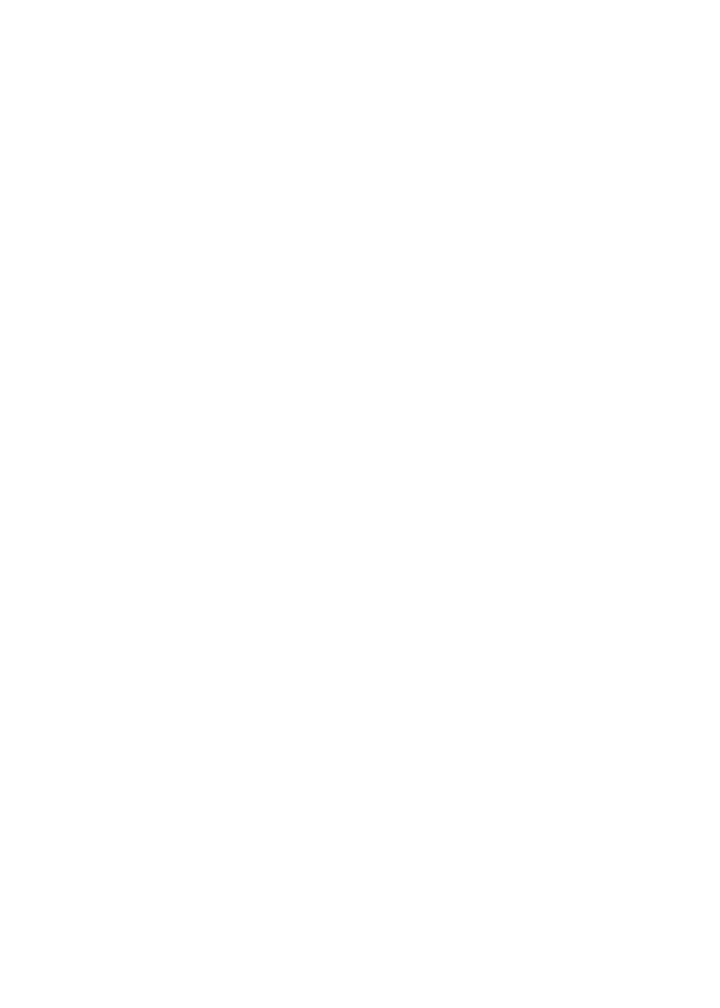10
• If your computer is set to a static or fixed IP address (this is
uncommon), change it to obtain an IP address automatically
from the DST router.
If you still do not see NETGEAR genie, do the following:
a. Launch a web browser.
b. Enter www.routerlogin.net in the address field of the
browser.
A login window displays.
c. Enter admin for the user name and password for the
password.
NETGEAR genie displays.
The DST router detects if there are any DST adapters on
your DST network.
11. If the DST router detects one DST adapter on the DST network,
click the Update Now button to update the DST adapter’s
firmware, WiFi settings, and encryption key.
12. If the DST router detects more than one DST adapter on the
DST network, click the Update All buttons to update the DST
adapters’ firmware, WiFi settings, and encryption key.
13. Aer the update is complete, click the Next button.
The setup is complete.
Note: The update must complete before you can click the Next
button.
The DST router and DST adapter, or DST adapters, now use
the same encryption key. The encryption key secures the
connection between the DST router and DST adapter.
