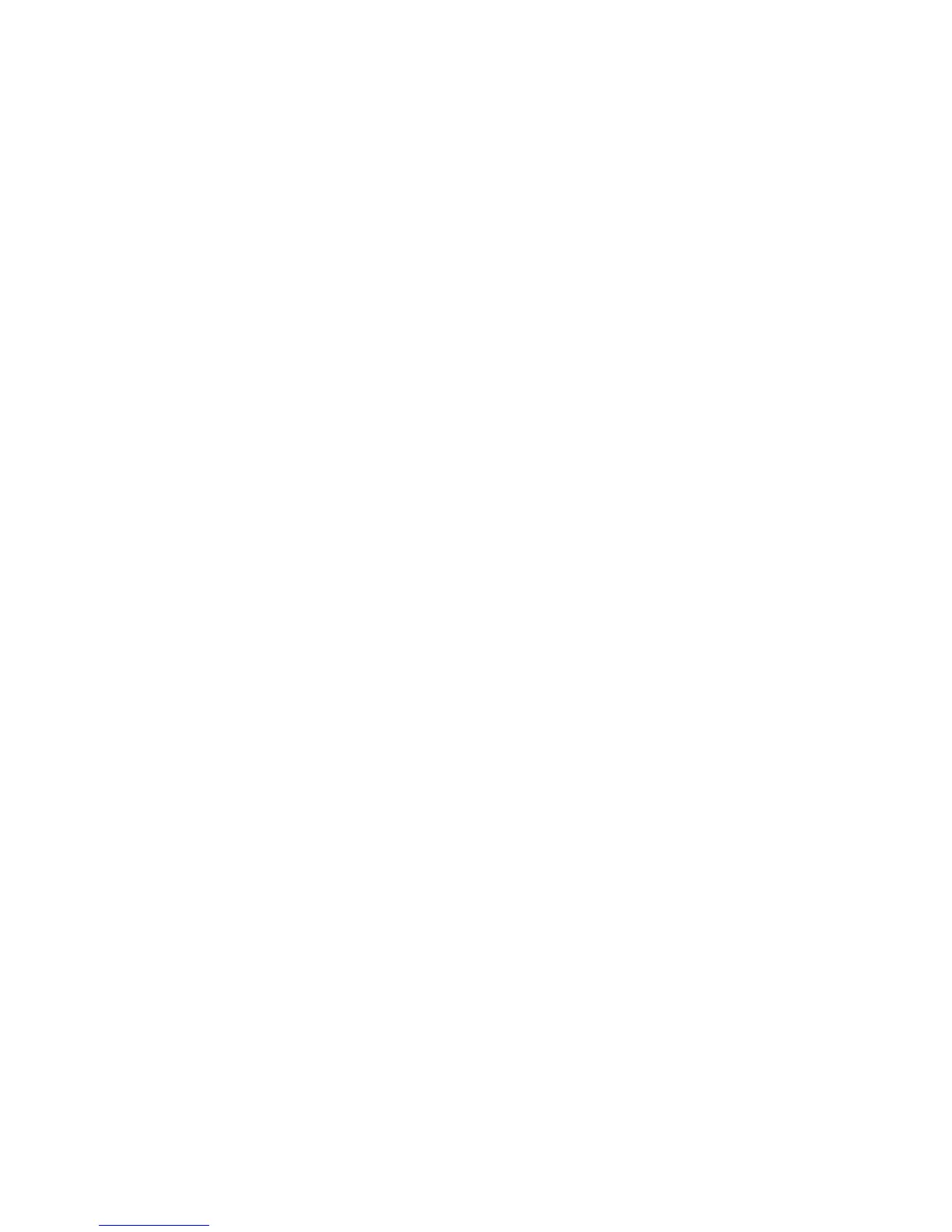14
¾ To access the storage device from a Mac:
1. Connect a USB or eSATA storage device to the appropriate port
on the router.
If your storage device has a power supply, you must use it when
you connect the device to the router.
When you connect the storage device to the router’s port, it
might take up to two minutes before it is ready for sharing. By
default, the device is available to all computers on your local
area network (LAN).
2. On a Mac that is connected to the network, launch Finder and
select Go > Connect to Server.
3. Enter the smb://readyshare in the Server Address field.
4. Click the Connect button.
5. When prompted, select the Guest radio button.
If you set up access control on the router and you allowed your
Mac to access the network, select the Registered User radio
button and enter admin for the name and password for the
password. For more information about access control, see the
user manual, which is available online at
http://downloadcenter.netgear.com or through a link in the
router’s user interface.
6. Click the Connect button.
A window automatically opens and displays the files and folders
on the device.
