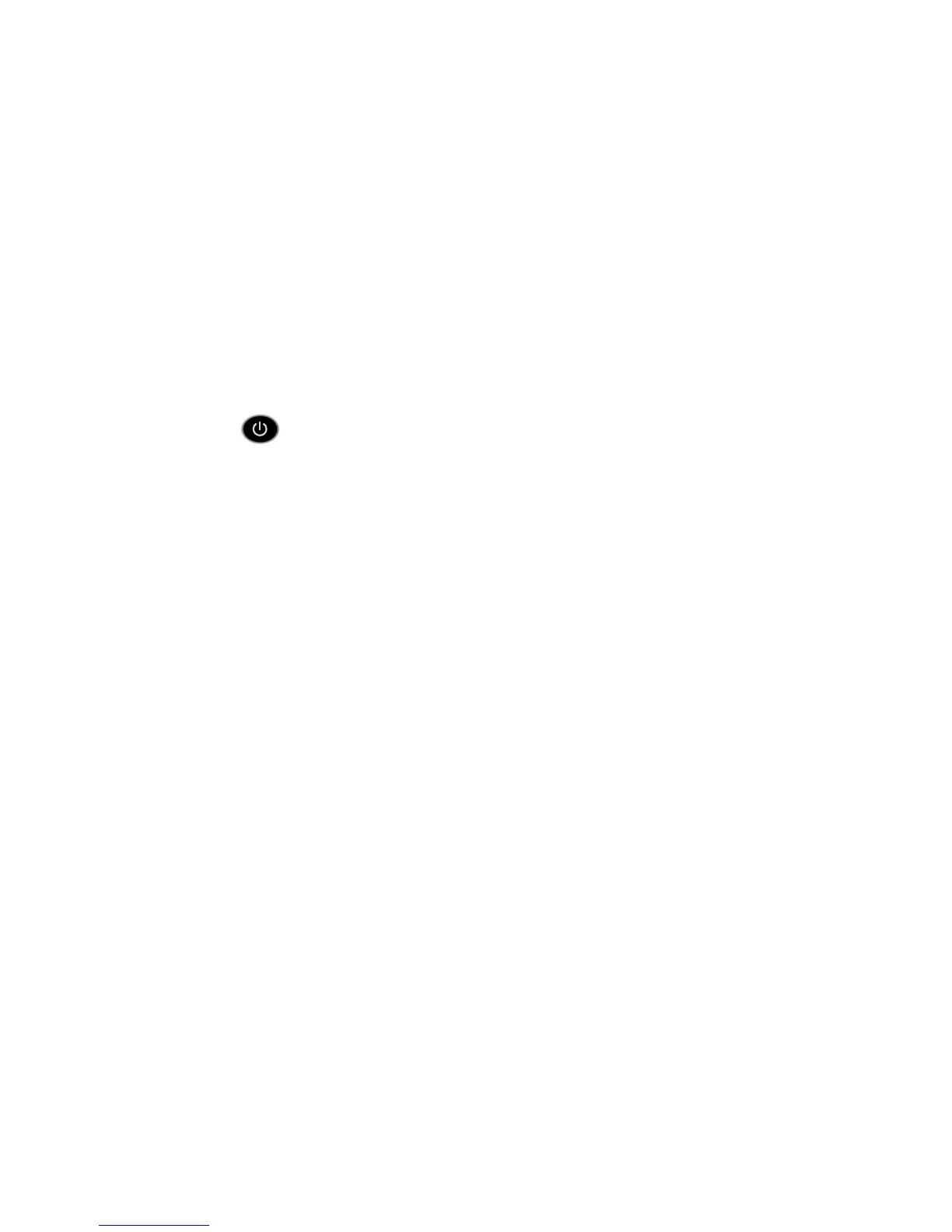5
6. Launch a web browser.
The first time that you connect to the router, the genie screen
displays. Follow the genie steps to connect to the Internet.
If the genie screen does not display, try the following:
• Close and reopen the browser.
• Make sure that your computer is connected to one of the
four black LAN Ethernet ports on the router, or that you are
connected to your WiFi network.
• Make sure that the router has full power, and that its Power
LED
is lit.
• If your computer is set to a static or fixed IP address (this is
uncommon), change it to obtain an IP address automatically
from the router.
If you still do not see the genie screen, log in to the router so
that genie can detect your Internet connection.
¾ To log in to the router:
1. Launch a web browser.
2. Enter www.routerlogin.net in the address field of the
browser.
A login screen displays.
3. Enter admin for the user name and password for the
password.
The BASIC Home screen displays. If your Internet connection
is not set up yet, genie automatically detects your Internet
connection.
