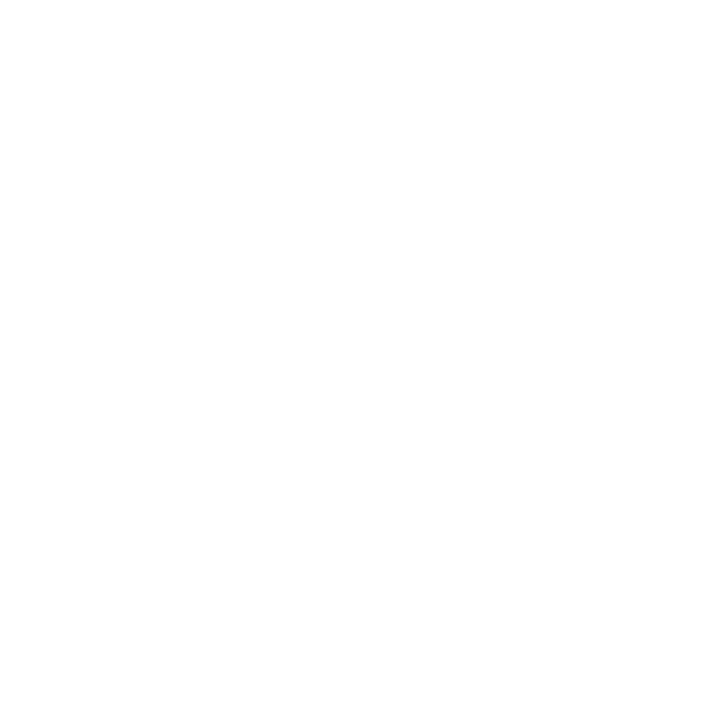5
View or Change the Router Settings
After you use the NETGEAR installation assistant to set up the router, you
can log in to the router to view or change its settings.
Log In to the Router
¾ To log in to the router:
1. Connect a computer or mobile device to the router.
You can connect using a wired connection or a WiFi connection:
• To connect using a wired connection, use an Ethernet cable (not
included) to connect an Ethernet port on your computer to an
Ethernet port on the router.
• To connect using a WiFi connection, find the router’s preassigned
WiFi network name and password on the label on the router. Open
the WiFi connection manager on your WiFi-enabled computer or
mobile device, find the router’s WiFi network name, and use the
router’s password to connect.
2. Launch a web browser and visit www.routerlogin.net.
A login window opens.
3. Enter admin for the user name and password for the password.
The BASIC Home page displays.
