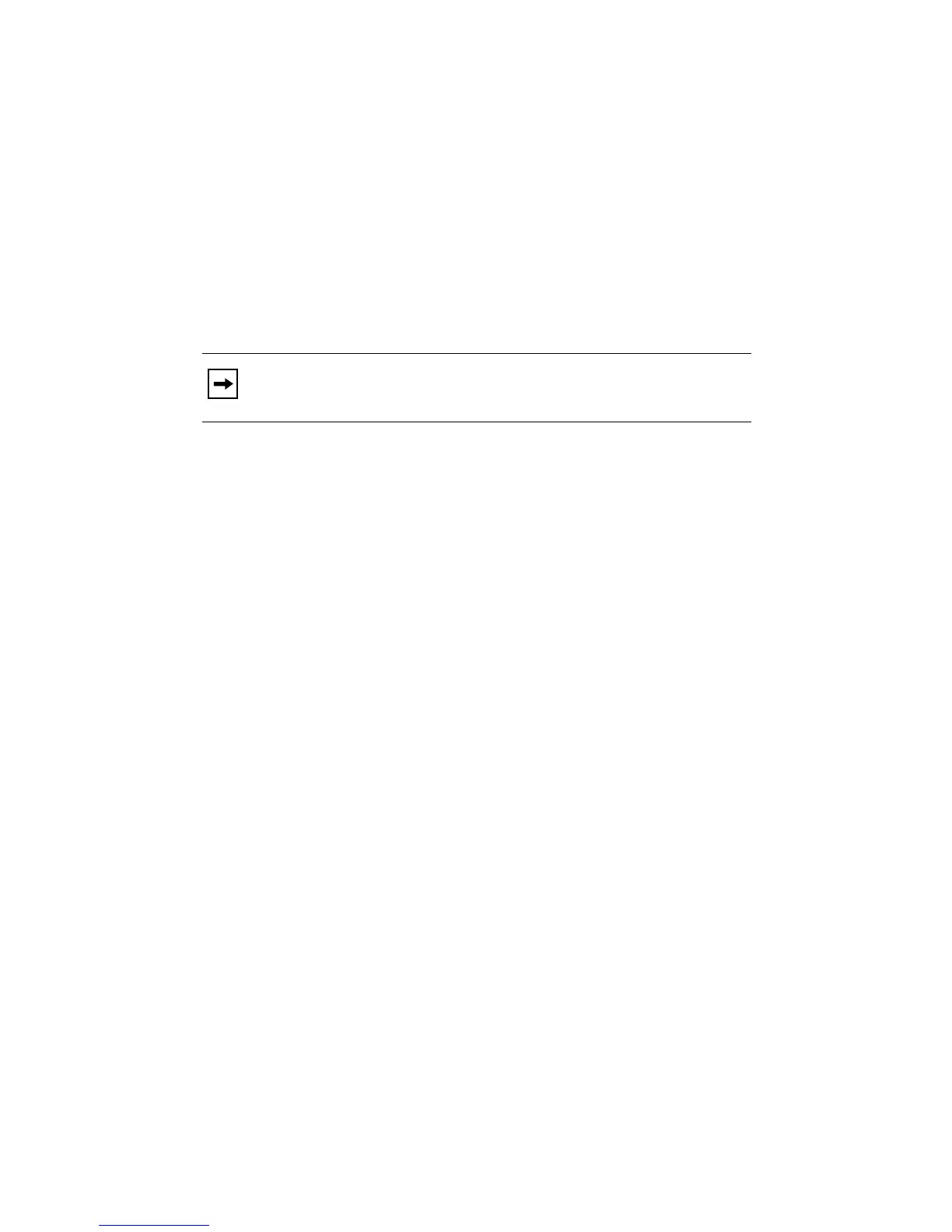Model RM356 Modem Router Installation Guide
Configuring TCP/IP Properties Manually
If you choose not to configure your PC by DHCP, you must manually enter the following
information in the TCP/IP Properties section of the Network Control Panel of your PC:
• IP address and subnet mask (choose from your assigned IP addresses or private IP addresses)
• Gateway (enter the IP address of the router)
• DNS server addresses (enter IP addresses provided by your ISP)
Verifying TCP/IP Properties
After your PC has been configured and rebooted, you can check the TCP/IP configuration using
the Windows utility winipcfg.exe (for Windows NT
®
systems, use ipconfig.exe). From the “Start”
button, open the Run window, type winipcfg, and click on “OK.”
Note: In addition to displaying the current TCP/IP properties, the winipcfg utility allows
you to release and renew DHCP-assigned information without rebooting the PC.