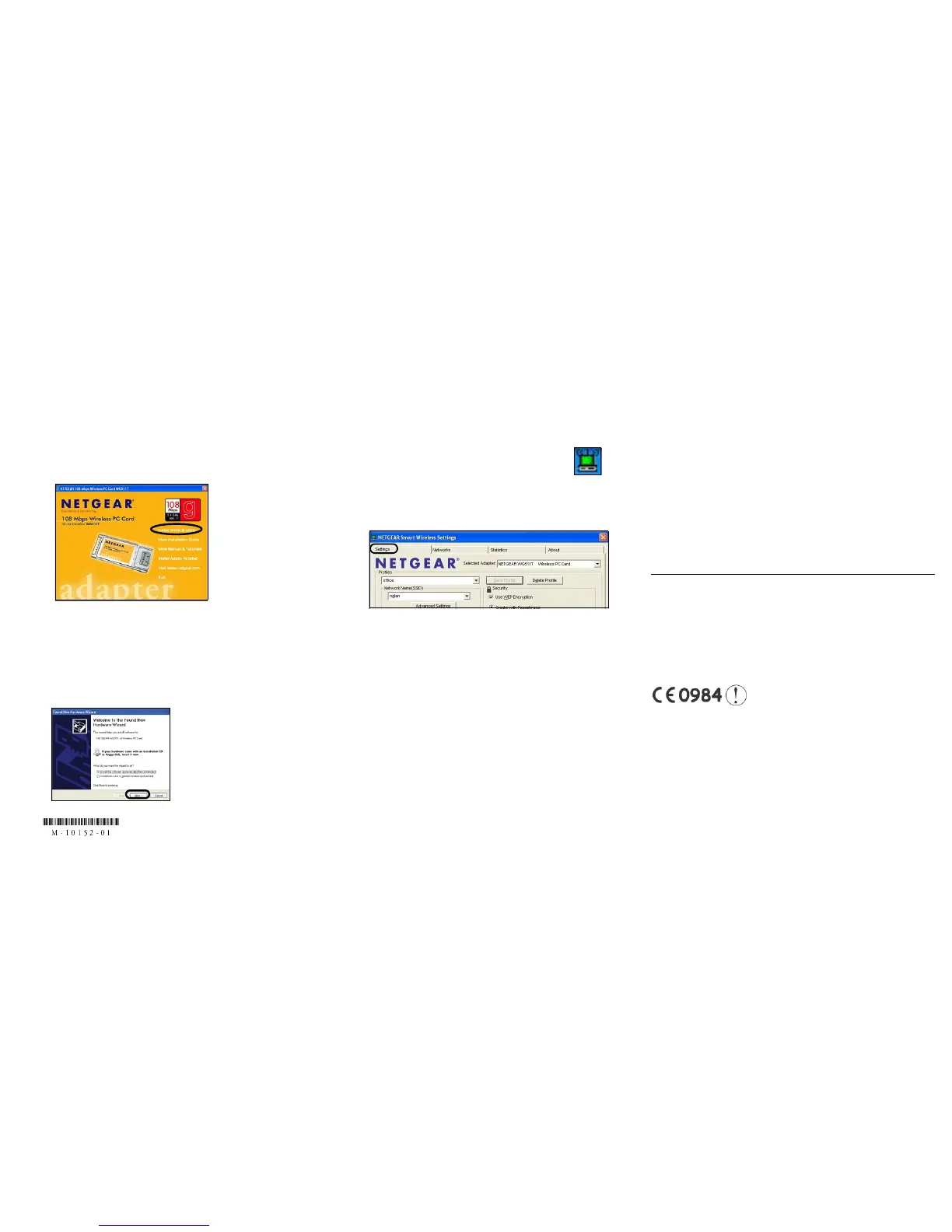WINDOWS 2000, ME/98 BASIC INSTALLATION
1. FIRST, INSTALL THE WG511T SOFTWARE.
a. Power on your notebook, let the operating system boot up
completely, and log in as needed.
b. Insert the Resource CD for the WG511T into your CD-
ROM drive. The CD main page shown below will load.
c. Click the Install Driver & Utility link.
d. Follow the InstallShield Wizard steps, click Finish when
done, and if prompted, restart your computer.
2. N
EXT, INSTALL THE WG511T WIRELESS PC CARD.
a. Hold the PC Card with the Netgear logo facing up and insert
it into a CardBus slot. After a short delay, the Found New
Hardware Wizard displays.
b. Follow the Found New Hardware Wizard steps, click Finish
when done, and if prompted, restart your computer.
c. Next, you will be prompted to choose the country where
you are located. Select your location from the list.
You will now see the WG511T system tray icon
in the lower right area of the Windows task bar.
3. N
OW, CONFIGURE YOUR WG511T AND SAVE THE PROFILE.
a. Open the WG511T Smart Wireless Settings Utility by
clicking on the icon in the Windows system tray.
The utility opens to the Settings tab page.
b. Change the Network Name SSID to match your network.
Tip: To view the available wireless networks, use the drop-
down list or the Networks tab and choose the one you want.
c. Click Apply to activate the connection.
Tip: Create work and home profiles. Then, activate
whichever one you need for your current location.
Note: The status bar at the bottom of the utility reports the speed
of your connection. 108 Mbps speed is only possible when your
wireless network has a 108 Mbps access point such as in the
Netgear WGT624 108 Mbps Wireless Firewall Router.
4. F
INALLY, VERIFY WIRELESS NETWORK CONNECTIVITY.
a. Verify that the status monitor information at the bottom of
the utility matches your wireless network
b. Check the WG511T LEDs: both blinking alternately means
attempting to connect; both blinking together indicates a
good connection (fast blinking means data transmission);
off means the card is not plugged in.
c. Verify connectivity to the Internet or network resources.
Note: If you are unable to connect, see troubleshooting tips in
the Basic Installation section of the Reference Manual on the
NETGEAR 108 Mbps Wireless PC Card WG511T Resource CD
(SW-10036-01).
Technical Support
PLEASE REFER TO THE SUPPORT INFORMATION CARD THAT SHIPPED
WITH YOUR PRODUCT.
By registering your product at www.NETGEAR.com/register, we can provide you
with timely expert technical support.
NETGEAR, INC. Support Information
Phone: 1-888-NETGEAR (For US & Canada only) - 24 x7 phone support. See
Support Information card for other countries.
E-mail: support@NETGEAR.com - 24 x 7 online support.
©2003 by NETGEAR, Inc. All rights reserved.
NETGEAR, the Netgear logo, The Gear Guy and Everybody's Con-
necting are trademarks or registered trademarks of Netgear, Inc. in
the United States and/or other countries. Microsoft and Windows are
registered trademarks of Microsoft Corporation in the United States
and/or other countries. Other brand and product names are trade-
marks or registered trademarks of their respective holders. Informa-
tion is subject to change without notice. All rights reserved.
Note: If Windows 2000
displays a Digital
Signature Not Found
warning, click Ye s to
continue the installation.
Attention: This device may be used throughput the
European Community, except restrictions apply in
some regions of France. Please see the Reference
Manual on the NETGEAR 108 Mbps Wireless PC Card WG511T Resource CD
(SW-10036-01) for details.
