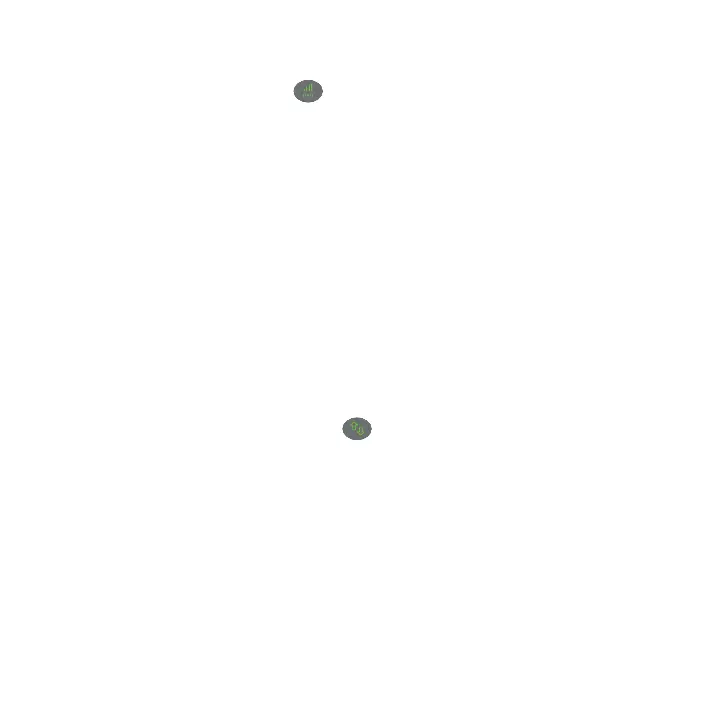11
Status LED to light green.
16. Use the Router Link LED to help you choose a spot where the
extender-to-router connection is optimal.
17. If the Router Link LED doesn’t light amber or green, plug the extender
into an outlet closer to the router and try again.
Keep moving the extender to outlets closer to the router until the
Router Link LED lights amber or green.
18. Reconnect your computer or WiFi device to the new extended WiFi
network.
19. Test the extended WiFi range by moving your computer or WiFi device
to the area with a poor router WiFi signal:
a. Leave your computer or WiFi device in the area with a poor router
WiFi signal and return to the extender.
b. Check the Client Link LED on the extender:
• If the Client Link LED is solid green, your extended WiFi
network reaches the area with a poor router WiFi signal and
your network setup is complete.
• If the Client Link LED is red, your extended WiFi network
does not reach the area with a poor router WiFi signal.
You must move the computer or WiFi device closer to the
extender until the Client Link LED turns solid green.
