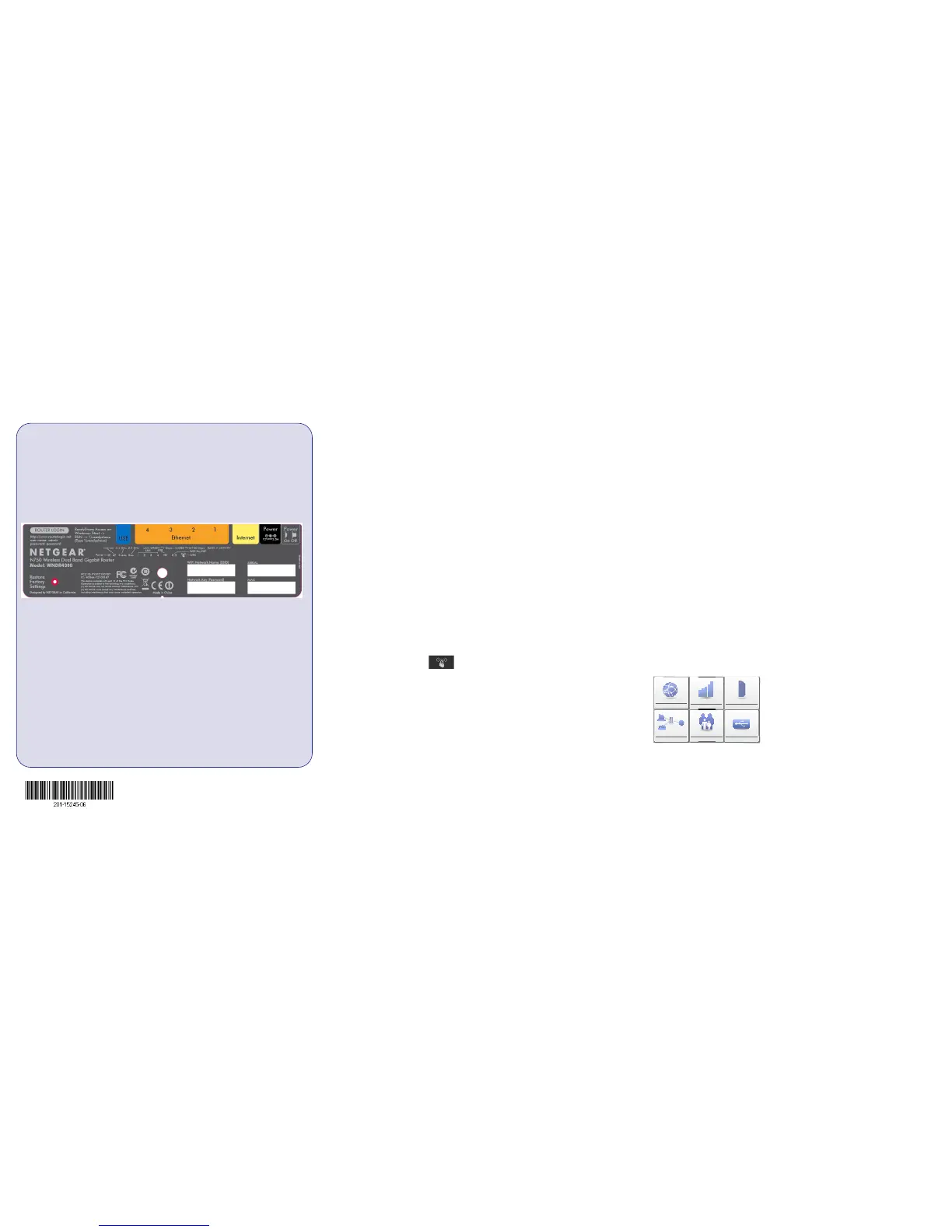December 2012
For the complete EU Declaration of Conformity, visit http://support.netgear.com/app/answers/detail/a_id/11621/.
NETGEAR, the NETGEAR logo, and Connect with Innovation are trademarks and/or registered trademarks of
NETGEAR, Inc. and/or its subsidiaries in the United States and/or other countries. Information is subject to change
without notice. © NETGEAR, Inc. All rights reserved.
Intended for indoor use only in all EU member states, EFTA states, and Switzerland.
Preset Wireless Security
This product has a unique WiFi network name (SSID) and network key (password).
The default SSID and password are uniquely generated for every device (like a
serial number), to protect and maximize your wireless security. This information is
located on the label on the bottom of the product.
NETGEAR recommends that you do not change the preset SSID or password. If you
do change the settings, the information on the bottom of the product does not apply.
Find the preset wireless settings on your router and record them here:
WiFi network name (SSID) ________________________________
Network key (password) __________________________________
If you change the preset wireless settings, record them here:
Wireless network name (SSID) _______________________________
Network key (password) _____________________________________
If necessary to retrieve or update your password, type
http://www.routerlogin.net in a web browser, and log in using the
default user name (admin) and password (password).
Select Wireless Settings to locate your wireless password.
Connect Wireless Devices to Your Router
Choose either the manual or Wi-Fi Protected Setup (WPS) method to add wireless
computers, and other devices to your wireless network.
Manual Method
1. Open the software utility that manages your wireless connections on the
wireless device that you want to connect to your router (iPhone, laptop,
computer, or gaming device). This utility scans for all wireless networks in your
area.
2. Look for the preset NETGEAR wireless network name (SSID), and select it.
The SSID is located on the product label on the bottom of the router.
Note: If you changed the name of your network during the setup process, look
for that network name.
3. Enter the preset password (or your custom password if you changed it), and
click Connect.
4. Repeat steps 1–3 to add other wireless devices.
WPS Method
If your wireless device supports WPS (Wi-Fi Protected Setup)—NETGEAR calls
this method Push 'N' Connect—you might be prompted to press the WPS button on
the router instead of entering a password. If you are prompted to press the WPS
button:
1. Press the WPS button on the router.
2. Within 2 minutes, press the WPS button on the client device, or follow the
WPS instructions that came with your wireless device to complete the WPS
process. The device will then be connected to your router.
3. Repeat this process to add other WPS wireless devices.
Note: WPS does not support WEP security. If you try to connect a WEP client
to your network using WPS, it does not work.
Troubleshooting
The browser cannot display the web page.
• Make sure that the computer is connected to one of the four LAN Ethernet ports,
or wirelessly to the router.
• Make sure that the Wireless LED is lit.
• Close and re-open the browser to make sure that the browser does not cache
the previous page.
• Browse to http://www.routerlogin.net.
• If the computer is set to a static or fixed IP address (this is uncommon), change
it to obtain an IP address automatically from the router.
After installing your device, locate the serial number on the label of your product
and use it to register your product at https://my.netgear.com. You must register your
product before you can use NETGEAR telephone support. NETGEAR recommends
registering your product through the NETGEAR website. For product updates,
additional documentation, and support, go to http://support.netgear.com.
For additional features, including traffic metering, ReadySHARE, and guest access,
log in to your router at: http://www.routerlogin.net.
For additional premium features, see the Premium Features Guide for details on
ReadySHARE Cloud, ReadySHARE Printer, and support for Apple Time Machine
and TiVo.
NETGEAR recommends that you use only the official NETGEAR support
resources.
Internet
STATUS GOOD
Network Map
Number of devices 16
Parental Controls
WiFi Connection
STATUS Connected
Router Settings
Click here
ReadySHARE
Click here
Click here
Download the free Desktop
NETGEAR genie:
http://www.NETGEAR.com/genie
Automatically fix common network
problems and easily manage your
home network connections.
